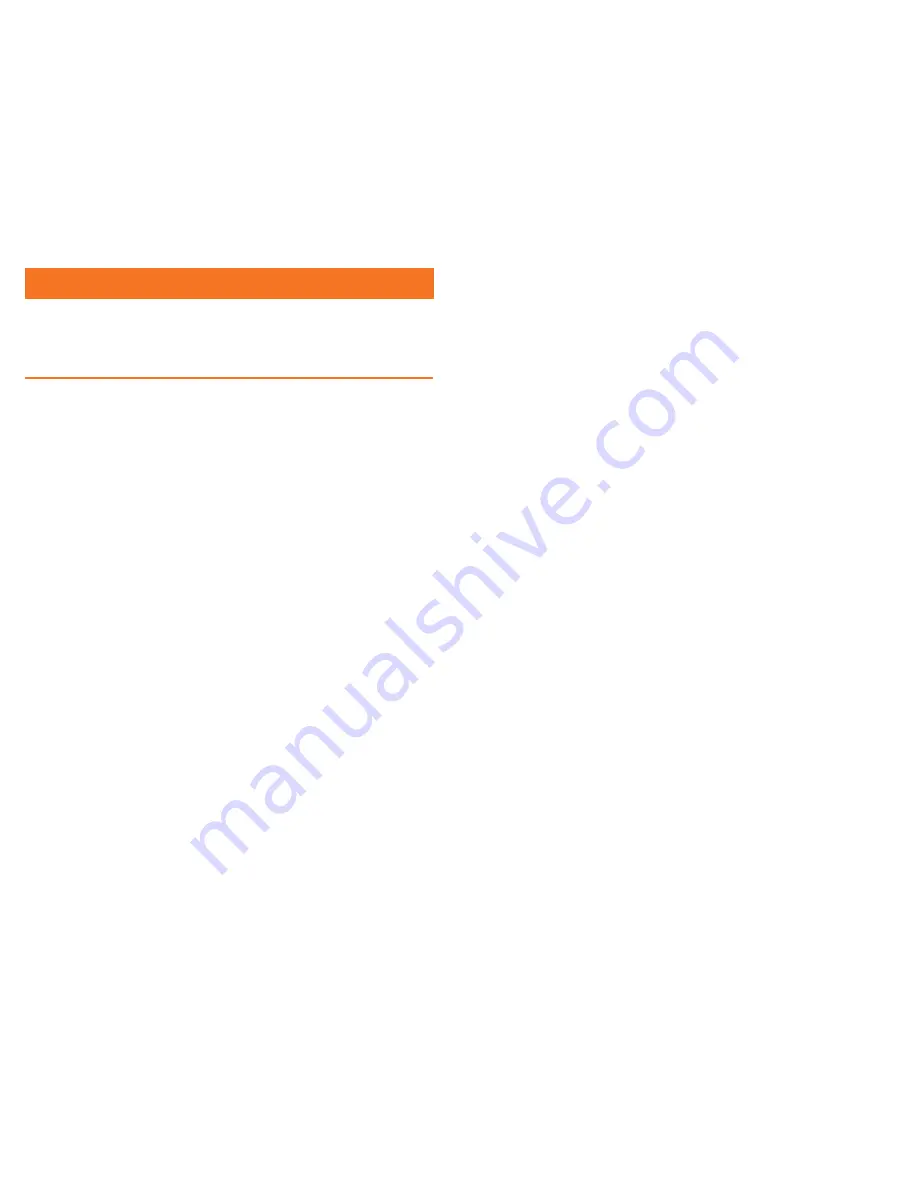
Before using the headset
Read and follow all setup and operating instructions provided with your ClassVR headsets.
Your ClassVR headset and management software are not designed for use with any unauthorised device,
accessory and/or software. Use of an unauthorised device, accessory and/or software may result in injury to you
or others, may cause performance issues or damage to your system and related services.
To reduce the risk of discomfort, adjust the viewing focus using the wheel on top of the headset for each user
before use.
A comfortable virtual reality experience requires an unimpaired sense of motion and balance. Do not use the
headset when you are: very tired; under emotional stress or anxiety; or when suffering from cold, flu, headaches,
migraines, or earaches, as this can increase your susceptibility to adverse symptoms.
We recommend seeing a doctor before using the headset if you are pregnant, elderly, or have pre-existing
binocular vision abnormalities or other serious medical conditions.
Children
Adults should make sure children use the headset in accordance with these health and safety warnings. Adults
should monitor children who are using or have used the headset for any of the symptoms described in these
health and safety warnings, and should limit the time children spend using the headset and ensure they take
breaks during use. Prolonged use should be avoided, as this could negatively impact hand-eye coordination,
balance, and multi-tasking ability. Adults should monitor children closely during and after use of the headset for
any decrease in these abilities.
Seizures
Certain people (about 1 in 4000) may suffer from severe dizziness, seizures, eye or muscle twitching or
blackouts triggered by light flashes or patterns. This may occur while they are playing video games, watching
TV or experiencing virtual reality, even if they have never had a seizure or blackout before or have no history
of seizures or epilepsy. These seizures are more common in children, and in young people under the age of
20. Anyone who experiences any of these symptoms should discontinue use of the headset and seek medical
advice. Anyone who previously has had a seizure, loss of awareness, or other symptom linked to an epileptic
condition should see a doctor before using the headset.
General precautions
To reduce the risk of injury or discomfort you should always follow these instructions and observe these
precautions while using the headset:
○
Use only in a safe environment: the headset produces an immersive virtual reality experience that distracts
you from and completely blocks your view of your actual surroundings. Adults should be particularly aware of
this when children are using the headset.
○
Always be aware of surroundings before beginning use and while using the headset. Use caution to avoid
injury. Serious injuries can occur from tripping, running into or striking walls, furniture or other objects, so
clear an area before use.
We advise you to ensure children remain seated where possible.
○
Be aware that use of the headset may cause loss of balance.
○
Remind children that the objects you see in the virtual environment do not exist in the real environment. They
may forget that they cannot sit or stand on them or use them for support.
○
Take special care to ensure that you (and children in your care) are not near other people, objects, stairs,
balconies, open doorways, windows, furniture, open flames, ceiling fans or light fixtures or other items that
you can bump into or knock down when using—or immediately after using—the headset. Make sure children
remain seated and still where possible to avoid collisions with other students and objects.
○
Make sure the headset is level and secured comfortably on your head, and that you see a single, clear image.
○
Do not handle sharp or otherwise dangerous objects while using the headset.
○
Never wear the headset in situations that require attention, such as walking, bicycling, or driving.
Section 7
Health and Safety
○
Allow your body to adjust by easing into use of the headset; use for only a few minutes at a time at first, and
only increase the amount of time using the headset gradually as you grow accustomed to virtual reality. Take
the time to look around slowly when you first enter the experience.
○
Do not use the headset while in a moving vehicle as this can increase your susceptibility to unwanted
symptoms.
○
Adults should take at least a 10 to 15 minute break every 30 minutes. Every person is different; if you feel
discomfort, take more frequent and longer breaks. Children should take more frequent breaks.
○
If using headphones, be cautious: listening to sound at high volumes can cause irreparable damage to
your hearing. Background noise, as well as continued exposure to high volume levels, can make sounds
seem quieter than they actually are. Ensure that you use the sound at a volume that allows you to maintain
awareness of your surroundings and reduce the risk of hearing damage.
Discomfort
Stop using your ClassVR headset immediately if you experience any of the following symptoms: seizures;
dizziness; disorientation; altered, blurred, or double vision or other visual abnormalities; loss of awareness; eye
strain; eye or muscle twitching; involuntary movements; impaired balance; drowsiness; fatigue; impaired hand-
eye coordination; excessive sweating; increased salivation; nausea; discomfort or pain in the head or eyes; or
any symptoms similar to motion sickness.
In some cases, symptoms can persist and become more apparent hours after use of virtual reality equipment.
In addition to the symptoms above, you may experience drowsiness and decreased ability to maintain focus on
multiple tasks. These symptoms may put you at an increased risk of injury when engaging in normal day-to-day
activities.
Do not operate machinery, drive, or engage in other visually or physically demanding activities that have
potentially serious consequences, or other activities that require unimpaired balance and hand-eye coordination
until you have fully recovered from any symptoms.
Do not resume use of the headset until all symptoms have completely subsided for several hours. Make sure you
have properly configured the headset before resuming. You may be more prone to symptoms based upon the
content being used, particularly if it involves motion rather than a static image. Bear this in mind when selecting
content. See a doctor if you have serious and/or persistent symptoms.
Repetitive Stress Injury
When using gesture control, take special care to avoid exaggerating gestures to the point of injury. This is
particularly important when making head gestures. It is crucial to ensure children are aware of the correct
gestures (as detailed in the guide) and take care not to injure their head or neck when performing these
gestures.
Using the device may make your joints or skin hurt. If you feel symptoms such as tingling, numbness, burning or
stiffness, or if any part of your body becomes sore or fatigued while using the headset or its parts, stop and rest
for several hours before using it again. If you continue to have any of the above symptoms or other discomfort
during or after use, stop use and see a doctor.
Electrical shock
To reduce risk of electric shock:
○
Do not modify or open any of the components provided.
○
Do not use the product if any cable is damaged or any wires are exposed. Immediately contact Avantis
Systems Ltd.
Damaged or broken device
If any part is broken or damaged, do not use your device. Do not attempt to repair any part of your device
yourself. Repairs should only be made by Avantis Systems Ltd.
Contagious conditions
To avoid transferring contagious conditions (e.g. conjunctivitis), do not share the headset with persons with
contagious infections, diseases or conditions, particularly of the eyes, skin or scalp. Clean the headset between
each use with skin-friendly non-alcoholic antibacterial wipes. The lenses can be removed by twisting if
necessary, and can be cleaned with soapy water and dried with a soft cloth. Dust can be removed from the
headset with an air duster.
Skin irritation
The headset is worn next to your skin and scalp; stop using it if you notice itchiness, swelling, skin irritation or
other reactions. If symptoms persist, contact a doctor.
30
31



































