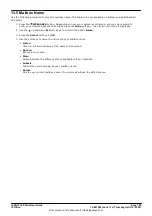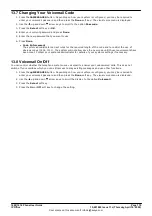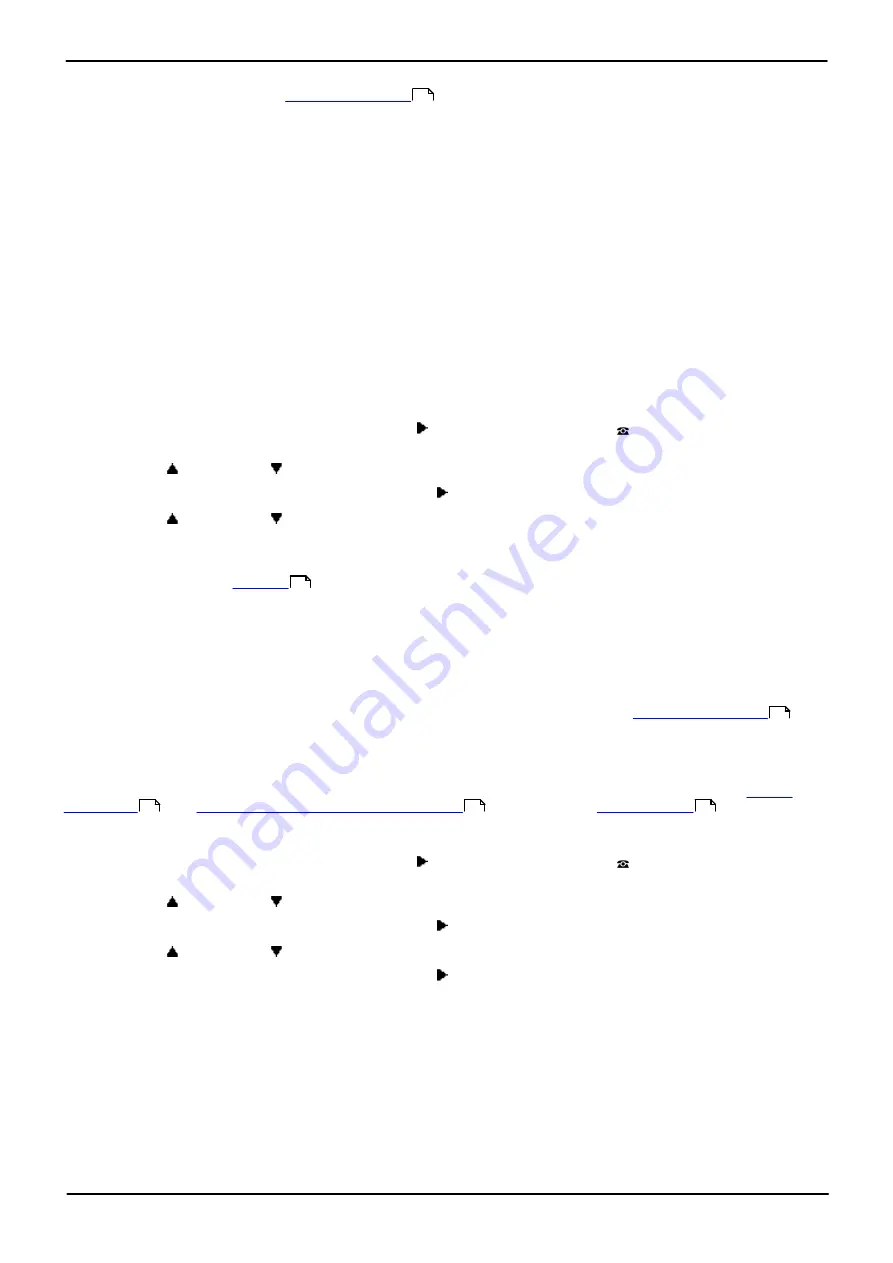
1608/1616 Phone User Guide
Page 116
15-601040 Issue 11c (Thursday, April 16, 2020)
IP Office
Comments on this document? infodev@avaya.com
14.1.3 Logging In on an Unregistered Phone
This method is used to login at an
. You can recognize an unregistered phone as it displays
Enter Extension
. This method is not supported for hot desking, you can only login using the original base
extension number with which the phone was originally installed.
1. Enter your extension number. As you enter it, you can use the
Bksp
and
Clear
soft keys to make
corrections.
2. When your number is displayed, press the
OK
soft key.
3. Enter the phone password. Use the
Bksp
and
Clear
soft keys to make corrections. This password is
determined by your system administrator and is required for registration.
4. When you have entered the phone password, press the
OK
soft key. If the details are correct, you user
details will be loaded into the phone.
14.2 Logout
Logging out using the method below disassociates you from the extension. What happens then depends on whether
you are the default user of another extension and various other settings.
To log out:
1. Press the
Features
soft key if shown.
·
To access the menu during a call, press the right arrow key or press the
PHONE
key and then press
the
Features
soft key.
2. Use the
up and down
arrow keys to scroll the display to the option
Phone User
.
3. Press the
Select
soft key or the
OK
button or the right arrow key.
3. Use the
up and down
arrow keys to highlight
Logout
. Press
Select
.
4. You will be logged out of the phone. The follow actions will depend on several factors:
·
If the phone does not have a default user, or the default user is currently logged on elsewhere, the
phone displays
.
·
If the phone has a default user and they are not current logged on elsewhere, they are automatically
logged back in unless they are set to forced login.
·
If you are the default user of another extension that is free (doesn't have anyone else logged in to it),
you are automatically logged back in to that extension unless you are set to forced login.
Access Control
Your system administrator can configure whether you can access this menu option. See
.
14.3 Changing Your Login Code
You can change your own security PIN (login code). If set, this PIN is used for logging in at other phones,
, and
accessing system administration features
used for
voicemail access.
1. Press the
Features
soft key if shown.
·
To access the menu during a call, press the right arrow key or press the
PHONE
key and then press
the
Features
soft key.
2. Use the
up and down
arrow keys to scroll the display to the option
Phone User
.
3. Press the
Select
soft key or the
OK
button or the right arrow key.
4. Use the
up and down
arrow keys to scroll the display to the option
Set Password
.
5. Press the
Select
soft key or the
OK
button or the right arrow key.
6. Enter your current login code if you already have one.
7. Press the
Done
soft key.
8. Enter your new code.
·
Code Enforcement
The system administrator can set rules for the required length of the code and to restrict the use of
obvious codes (1234, 1111). The system will not allow save the new code until those requirements have
been meet. C ontact your system administrator for details of your systems settings if necessary.
119
115
193
118
172
110