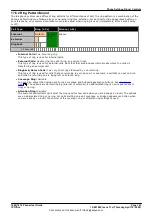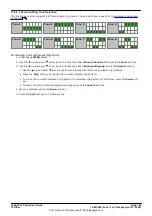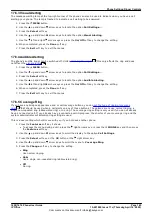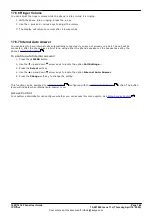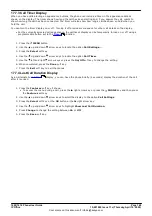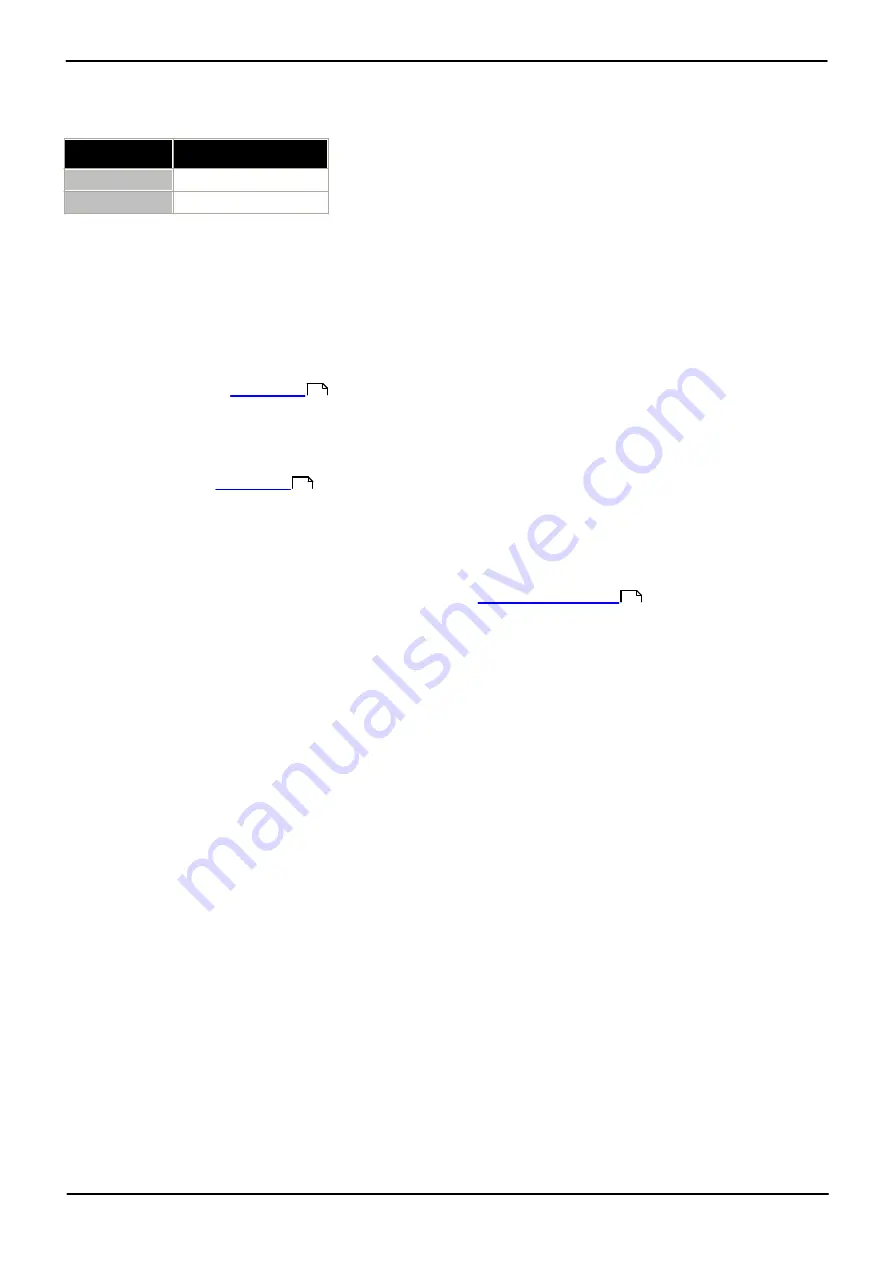
1608/1616 Phone User Guide
Page 134
15-601040 Issue 11c (Thursday, April 16, 2020)
IP Office
Comments on this document? infodev@avaya.com
16.2.18 Send All Calls
A button configured with this action can be used to switch do not disturb on or off.
Status
Button
- On
Green on.
- Off
Off.
16.2.19 Suppress Digits
This action can be used to suppress the display of numbers that you dial. When the action is enabled, any numbers
that you dial are displayed as
s
characters. When on, the button's green lamp is lit. Pressing the button again
toggles the action on or off.
16.2.20 Timer
When a call is made or answered on a call appearance, the call appearance line can include a call timer. This is
controlled by the phone's
setting.
During the call you may want to show or hide the call timer associated with the currently selected call appearance.
For example in order to see more of the caller ID information. Temporarily turning the call timer of the currently
selected call appearance on or off can be done using a Timer button.
Note that after the call, when the call appearance is next used, whether the timer is displayed or not to start with is
controlled again by the
setting.
16.2.21 Twinning
A button configured for this feature allows you to control your phone's mobile twinning operation. This is only
useable if your system administrator has configured you for mobile twinning.
·
If pressed when the phone is idle, the phone displays the
. You can use the menu to
switch mobile twinning on/off and to setting the twinned destination.
·
If pressed while a twinned call is connected to the twinned destination, the system attempts to reclaim the
call.
·
If pressed while connected to a call on the phone, the system attempts to transfer the call to the twinned
destination. You do not need twinning switched on to use this feature.
16.2.22 User BLF
This type of button can be used to monitor the status of another user. The button lamp indicates the status of the
user.
·
Off = Available
Pressing the button will make a call to the user. In addition to calling the user, you can use the user button to
transfer calls to the user or to start a conference with the user.
·
Slow Flash = Ringing
Pressing the button will display options to pickup the call.
·
Fast Flash = On a Call
Pressing the button will display a number of options:
·
Call
- C all the user.
·
Message
- C ause a single burst of ringing on the user's phone. They will also see the message "
Please
Call
" followed by your extension number.
·
Voicemail
- C all the user's voicemail mailbox to leave a message.
·
Auto Callback
- Set an automatic callback on the user. The callback will occur when the user ends their
current call.
The following options are only available if configured for you by your system administrator:
·
Drop Call
- Disconnect the user's current call.
·
Acquire
- Seize the user's current call.
·
Intrude
- Join the user's current call, turning it into a conference call.
·
Listen
- Start silent monitoring of the user's call.
148
148
60