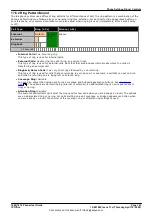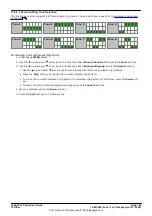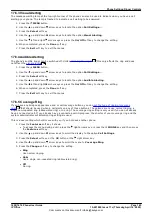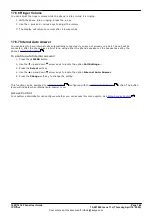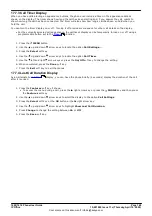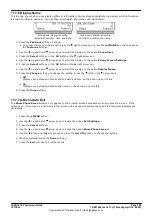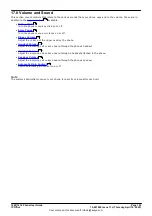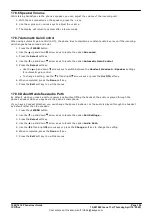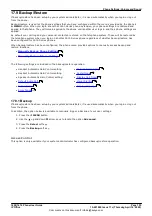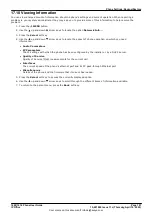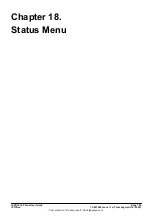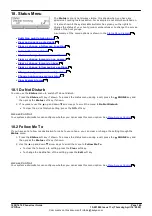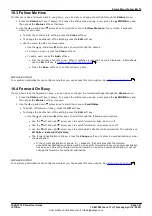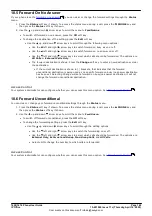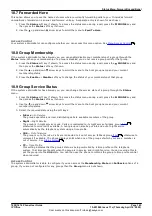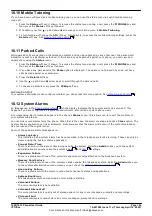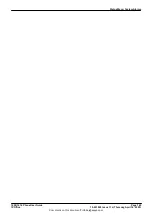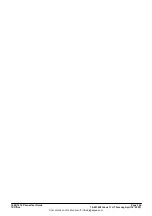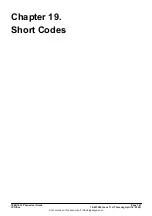1608/1616 Phone User Guide
Page 153
15-601040 Issue 11c (Thursday, April 16, 2020)
IP Office
Comments on this document? infodev@avaya.com
Phone Settings: Volume and Sound
17.8.1 Button Clicks
While using the phone menus, the phone can provide a key press confirmation click sound. This can be turned off if
it is annoying.
1. Press the
MENU
button.
2. Press the
Select
soft key.
3. Use the
up and down
arrow keys to locate the option
Button Clicks
.
4. Use the left and right arrow keys or press the
On/Off
soft key to change the setting.
5. When completed, press the
Done
soft key.
6. Press the
Exit
soft key to exit the menus.
17.8.2 Error Tones
1. Press the
MENU
button.
2. Press the
Select
soft key.
3. Use the
up and down
arrow keys to locate the option
Error Tone
.
4. Use the left and right arrow keys or press the
On/Off
soft key to change the setting.
5. When completed, press the
Done
soft key.
6. Press the
Exit
soft key to exit the menus.
17.8.3 Ringer Volume
You can adjust the ringer volume while the phone is idle or while it is ringing.
1. With the phone idle or ringing, press the
key.
2. Use the + plus and – minus keys to adjust the volume.
3. The display will return to normal after a few seconds.
17.8.4 Handset Volume
While talking via the handset, you can adjust the volume of the incoming call.
1. With the call connected on the handset, press the
key.
2. Use the
+
plus and
–
minus keys to adjust the volume.
3. The display will return to normal after a few seconds.
17.8.5 Headset Volume
While talking via the headset, you can adjust the volume of the incoming call.
1. With the call connected on the headset, press the
key.
2. Use the
+
plus and
–
minus keys to adjust the volume.
3. The display will return to normal after a few seconds.