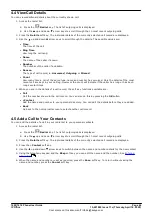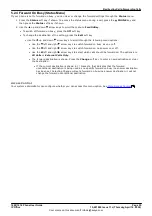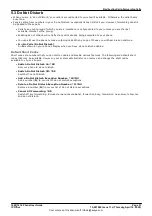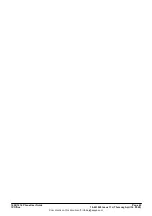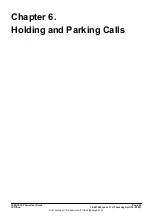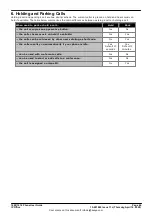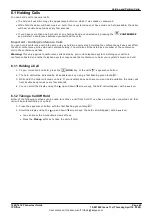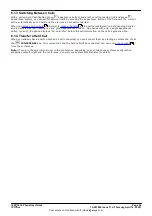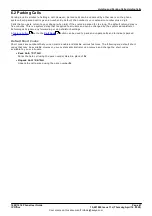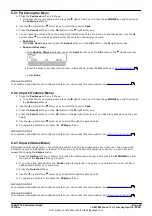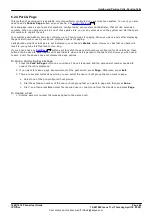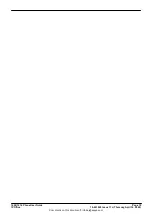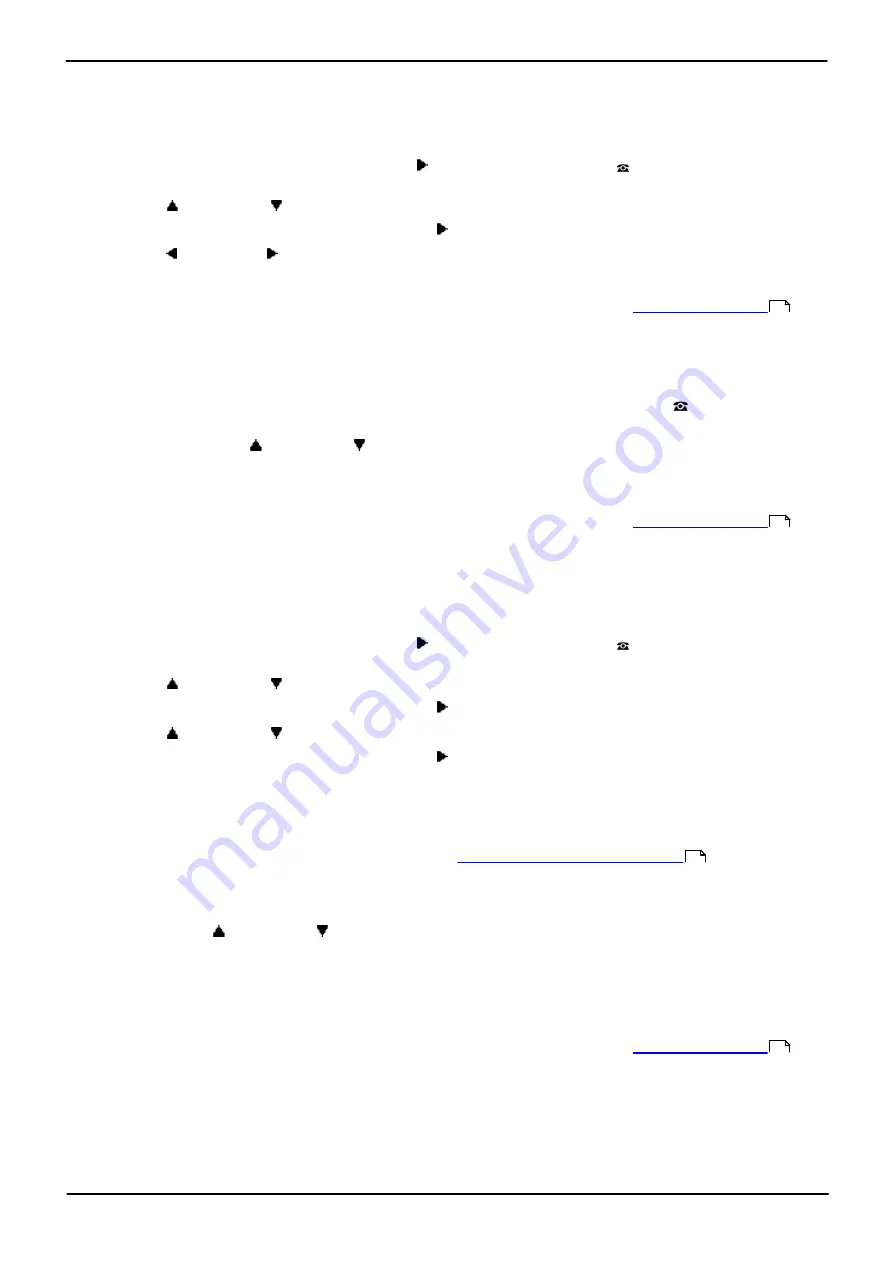
1608/1616 Phone User Guide
Page 58
15-601040 Issue 11c (Thursday, April 16, 2020)
IP Office
Comments on this document? infodev@avaya.com
5.3.1 DND On/Off (Features Menu)
You can use the Features menu to switch do not disturb on or off. Enabling DND will not affect any calls already
being presented to your phone. Hunt group calls will also still be presented if you are the only available member of
the group.
1. Press the
Features
soft key if shown.
·
To access the menu during a call, press the right arrow key or press the
PHONE
key and then press
the
Features
soft key.
2. Use the
up and down
arrow keys to scroll the display to the option
Call Settings
.
3. Press the
Select
soft key or the
OK
button or the right arrow key.
4. Use the left and right arrow keys to change the setting or use the indicated soft key.
Access Control
Your system administrator can configure whether you can access this menu option. See
.
5.3.2 DND Off (Status Menu)
You can use the
Status
menu to switch off do not disturb.
1. Press the
Status
soft key if shown. To access the status menu during a call, press the
PHONE
key and
then press the
Status
soft key if shown.
2. If necessary use the
up and down
arrow keys to scroll the menu to
Do Not Disturb
.
·
To clear the do not disturb setting, press the
Off
soft key.
Access Control
Your system administrator can configure whether you can access this menu option. See
.
5.3.3 Do Not Disturb Exceptions
These numbers are used to indicate callers who you want to be allowed to call you as normal even when you have
do not disturb on. This does not include group calls which are not presented when you are in do not disturb.
1. Press the
Features
soft key if shown.
·
To access the menu during a call, press the right arrow key or press the
PHONE
key and then press
the
Features
soft key.
2. Use the
up and down
arrow keys to scroll the display to the option
Call Settings
.
3. Press the
Select
soft key or the
OK
button or the right arrow key.
4. Use the
up and down
arrow keys to scroll the menu to
DND Exceptions
.
5. Press the
Select
soft key or the
OK
button or the right arrow key.
6. The menu will depend on whether any numbers are already set or not.
·
No Numbers Set
·
Press the
Add
soft key.
·
Enter the number or press the
Dir
soft key to
select a number from the directory
.
·
When the number has been entered, press the
Save
soft key.
·
Numbers Set
·
Use the
up and down
arrow keys to scroll through the list of numbers. Numbers that contain an
N
or
X
are using wildcards for a range of numbers. These are entered by the system administrator.
·
Use the
Add
soft key to add a new number in the same way as if no numbers had been entered.
·
use the
Delete
soft key to delete the number shown.
Access Control
Your system administrator can configure whether you can access this menu option. See
.
193
193
91
193