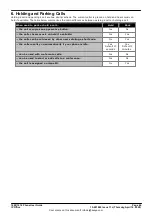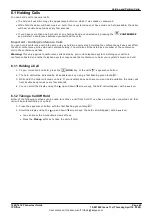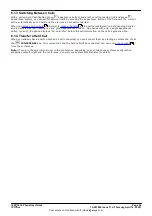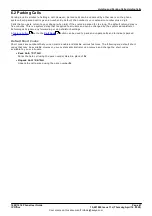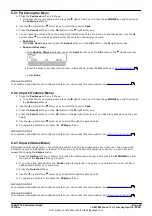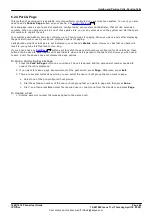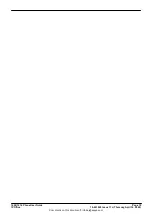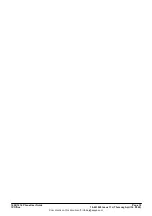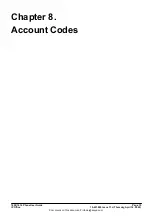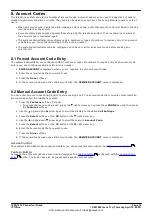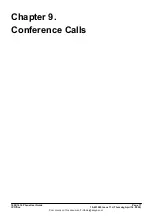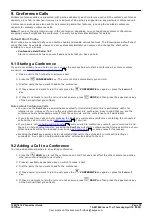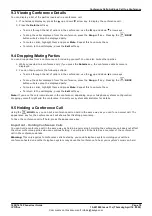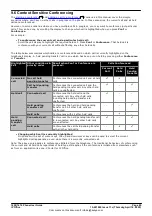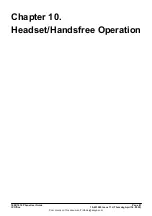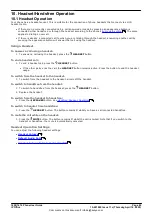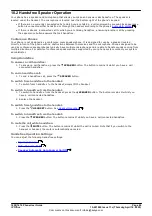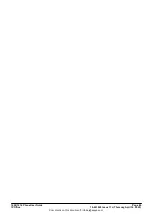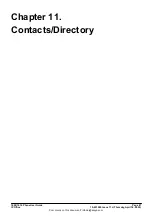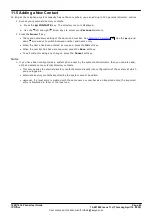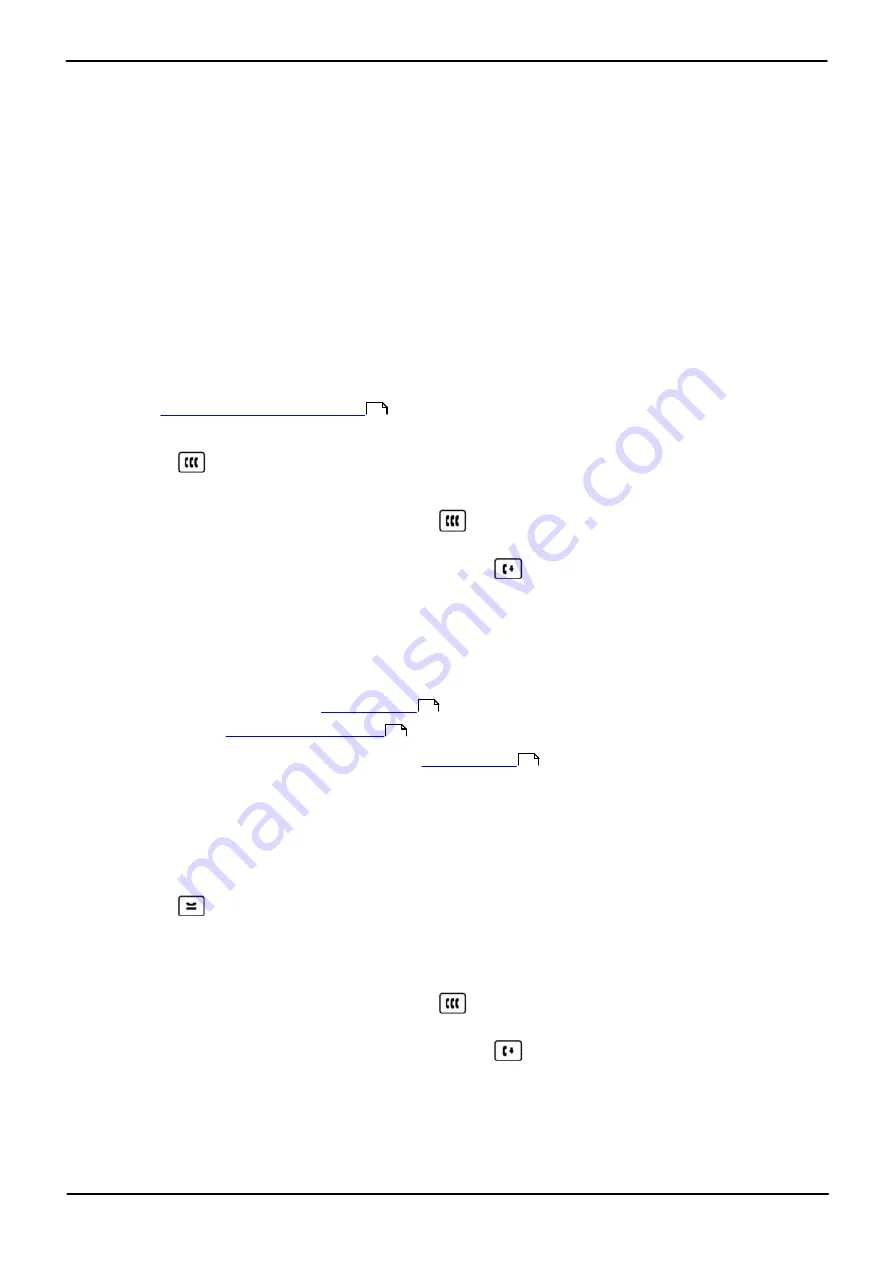
1608/1616 Phone User Guide
Page 78
15-601040 Issue 11c (Thursday, April 16, 2020)
IP Office
Comments on this document? infodev@avaya.com
9. Conference Calls
Multiple conference calls are supported, with parties addable to each conference call until the system's conference
capacity, up to 128, is reached. However, a maximum of 64 parties is supported in any particular conference call.
C onference resources are also used for call recording and other features, reducing the available conference
capacity for ordinary conference calls.
Note:
If you are the only internal user in the conference, depending on your telephone systems configuration,
dropping yourself might end the conference. C onsult your system administrator for details.
Default Short Codes
Short codes are numbers that you can dial to enable and disable various features. The following are default short
codes that may be available. However, your system administrator can remove and change the short codes
available to you or all users.
·
Conference Held Calls: *47
Start a conference between yourself and any calls that you have on hold.
9.1 Starting a Conference
If you do not already have a held call, you can use the process below to start a conference. For more complex
scenarios, see
C ontext Sensitive C onferencing
.
1. Make a call to the first party or answer a call.
2. Press the
CONFERENCE
key. The current call is automatically put on hold.
3. Dial the party that you want to add to the conference.
4. If they answer and want to join the call, press the
CONFERENCE
key again or press the
Join
soft
key.
5. If they do not want to join the call or do not answer, press
DROP
and then press the appearance key
of the held call (fast green flash).
Notes About Conference Calls
·
You can use the
Conf
key as an alternative method for transferring calls; this is particularly useful for
internal users. However, if you are the only internal user in a conference, bear in mind that you are the
conference host and dropping yourself from the call would end the conference for all participants.
·
If you already have calls on hold, pressing the
Conf
key will create a conference containing the connected
call and the call on hold. You can
if you like.
·
If you have a call '
' and you wish to conference yourself, your current call, and
the call 'on hold pending transfer,' pressing the
Conf
key will start a conference that includes all three of you.
Other held calls will not be included, but you can
or drop yourself if necessary.
·
Pressing the
Conf
key against a held call will add that call to the extension's current call (alerting or
connected). Any calls 'on hold pending transfer' will also be added to the call.
9.2 Adding a Call to a Conference
You can add additional parties to an existing conference.
1. Press the
HOLD
key to put the conference on hold. This does not affect the other conference parties
who can continue talking to each other.
2. Press an available appearance key on which to make a call.
3. Dial the party that you want to add to the conference.
4. If they answer and want to join the call, press the
CONFERENCE
key again or press the
Join
soft
key.
5. If they do not want to join the call or do not answer, press
DROP
and then press the appearance key
of the held call (fast green flash).
80
78
66
78