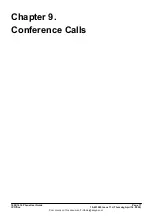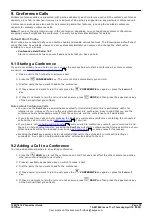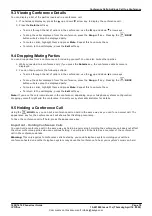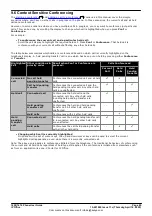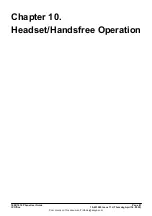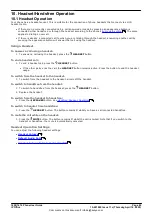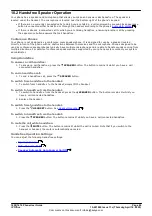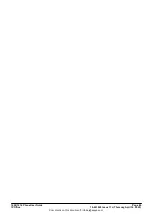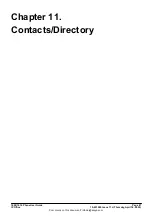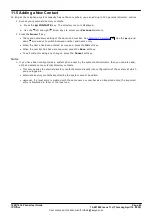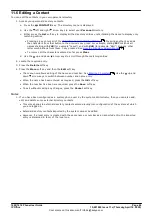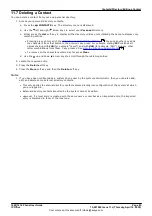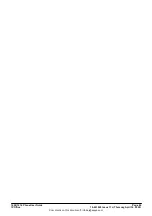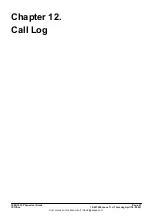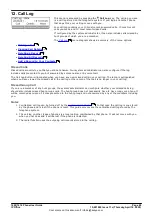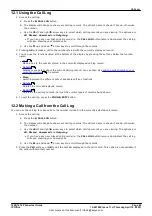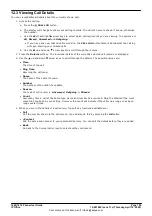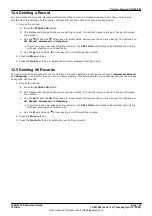1608/1616 Phone User Guide
Page 91
15-601040 Issue 11c (Thursday, April 16, 2020)
IP Office
Comments on this document? infodev@avaya.com
Contacts/Directory: Viewing Contacts Details
11.3 Make a Call from the Directory
You can use any directory contacts to make a call. You can also use the directory in almost any telephone function
where you need to select the number for a destination, for example during transfers.
1. Access the contacts directory:
a. Press the
CONTACTS
key. The directory menu is displayed.
b. Use the left and right arrow keys to select which type of directory entries you want displayed.
·
All
- All directory entries.
·
External
- Directory entries stored by the telephony system for all users to use.
·
Groups
- The names and numbers of hunt groups on the telephone system.
·
Users
- The names and numbers of other users on the telephone system.
·
Personal
- Your own personal directory entries.
c. Either press the
List
soft key to display all the directory entries or start dialing the name to display only
matching entries.
·
Pressing a key enters all of the
characters represented by that key
. Pressing another key adds
the characters from that button to the previous key press. For example, dialing
527
matches all
names starting with
JAS
(for example "Jason") and with
KAR
(for example "Karl") plus any other
letter combinations from those 3 key presses. See
How the Directory Search Works
.
·
To remove all the characters entered so far press
Clear
.
d. Use the
up and down
arrow keys to scroll through the matching entries.
2. When the required entry is displayed, press
Call
.
3. C ontinue as for a normally dialed call.
11.4 Using the Directory for Other Functions
Within other menus where entry of a number is required, it may be possible to use the the directory to select an
existing number by name. If this option is available, it will be indicated by the presence of a
Dir
soft key in the
menu.
When using the directory in this way, the names made available will depend on the type of function that is being
setup. For example, for some functions only group names will be displayed, for others only user names.
1. Press the
Dir
soft key.
2. Either dial the name to see a list of matches or press the
List
soft key to list all names.
·
To clear the list of names and start entry again, press the
Clear
soft key.
·
To view additional details about the currently displayed name, press the
Details
key.
·
When the required entry is displayed, press
Select
.
3. You will be returned to the menu in which you selected the
Dir
soft key.
194
89