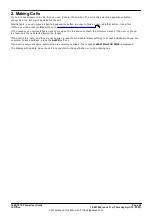1608/1616 Phone User Guide
Page 13
15-601040 Issue 11c (Thursday, April 16, 2020)
IP Office
Comments on this document? infodev@avaya.com
Introduction: IP Phone Features (1608 and 1616)
1.9 The Main Phone Menus
The main menus are detailed below. You can move between them using the
PHONE
key. You can do this even
during a call including when a call is alerting. In addition the menus are accessible from the call appearance menu
by pressing the
Status
and
Features
soft keys when they are displayed.
The Appearance Menu
Idle
Active
This menu is used to display information about the
buttons that have
been configured for appearance functions. These will normally be the first 3
button on the phone but the system administrator can configure additional
buttons.
Using the
up and down
arrow keys you can scroll through the details of
each of the buttons.
The display for buttons that currently have a call in progress will show
details of the associated call.
The display for buttons that are idle will show the default label for the button
and also soft key labels for accessing the other main menus.
Those buttons that have not been configured as appearance buttons can be
used as
.
The Status Menu
The
Status
menu is not always visible. It is shown when you have any
special call routing features active. For example do not disturb switched on.
It is also shown if the system administrator has given you the rights to
change the status of your hunt group memberships or to change the service
status of the hunt groups.
A summary of the menu options is shown in the
.
The Features Menu
The Features menu is used to access and configure range of your user
settings. The system administrator can control some of the options that will
be available to you within the menu. Typically these are settings stored by
the telephone system which will be applicable even if you login at another
phone.
A summary of the menu options is shown in the
.
The Button Features Menu
Those
buttons not configured by the system administrators as
appearance buttons can be used for other special features.
The button feature can be accessed by pressing the appropriate button.
However they can also be accessed through the Button Features section of
the
Features
menu (press the
Features
soft key and selecting
Button
Features
). The
up and down
arrow keys can then be used to scroll
through the programmed buttons. The associated button will briefly flash its
red lamp.
The action of each button is normally set by the system administrator.
However you can also use the
to select and assign
actions to the buttons.
130
185
181
130