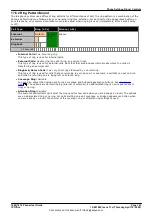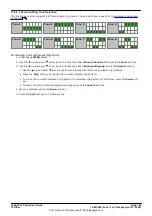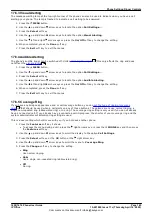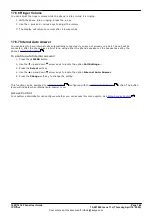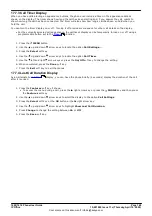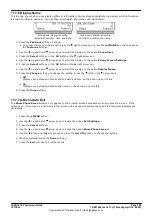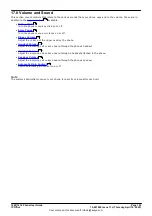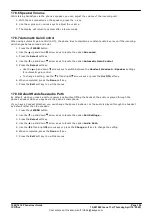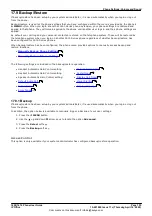1608/1616 Phone User Guide
Page 141
15-601040 Issue 11c (Thursday, April 16, 2020)
IP Office
Comments on this document? infodev@avaya.com
Phone Settings: Redial Mode
17.4 En-Bloc Dialing
By default, when you start dialing a number on your phone, the phone immediately connects to the telephone
system and starts passing the digits you dial to the phone system. You cannot correct the digits you have already
dialed except by ending the call and starting again. Also if you pause dialing for too long the phone system may
think that you have finished dialing and will attempt to connect the call using only the digits you have completed
dialing so far.
En-bloc dialing allows you to compose and edit the number to dial on your phone's display before it is sent to the
phone system to be dialed.
Through the phone's menus you can select whether you want to use traditional or en-bloc dialing when making
calls. Your chosen setting is then applied whenever you are using a phone that supports en-bloc dialing.
You can enable or disable your en-bloc dialing setting through the phone's
Features
menu.
1. Press the
Features
soft key if shown.
·
To access the menu during a call, press the right arrow key or press the
PHONE
key and then press
the
Features
soft key.
2. Use the
up and down
arrow keys to scroll the display to the option
Call Settings
.
3. Press the
Select
soft key or the
OK
button or the right arrow key.
4. Use the
up and down
arrow keys to scroll the display to the option
En-Bloc Dial
.
5. Use the left and right arrow keys to change the setting or use the indicated soft key.
17.5 Auto Lock
Rather than logging out, you can lock your phone. You can either
using the steps
below or have it automatically locked after a period of phone inactivity.
When your phone is locked:
·
It can only be used to make internal and emergency calls.
·
None of the menus for your user settings can be accessed.
·
To
requires your login code if you have
.
1. Press the
Features
soft key if shown.
·
To access the menu during a call, press the right arrow key or press the
PHONE
key and then press
the
Features
soft key.
2. Use the
up and down
arrow keys to scroll the display to the option
Phone User
.
3. Press the
Select
soft key or the
OK
button or the right arrow key.
4. Use the
up and down
arrow keys to scroll the display to the option
Phone Screen Settings
.
5. Press the
Select
soft key or the
OK
button or the right arrow key.
6. Use the
up and down
arrow keys to scroll the display to the option
Auto Lock
. The
(m)
indicates that
the setting is in minutes.
7. Press the
Change
soft key to change the setting or use the left or right arrow keys.
·
Off
Do not use the inactivity timer.
·
1 / 5 / 30 / 60
Lock the phone after the indicated number of minutes.
8. Press the
Done
soft key.
Access Control
Your system administrator can configure whether you can access this menu option. See
.
118
118
116
193