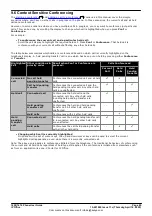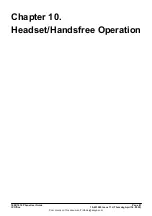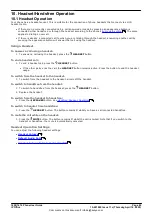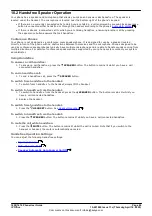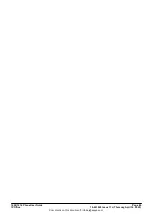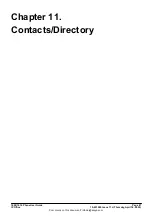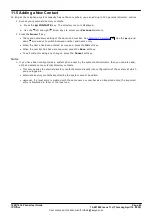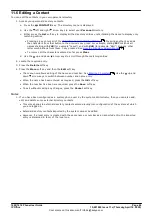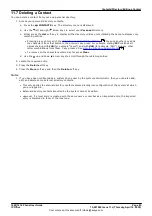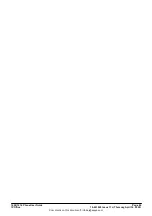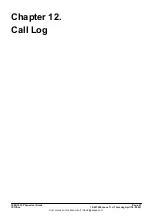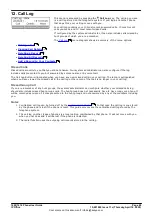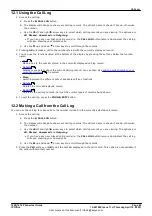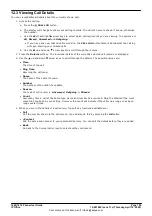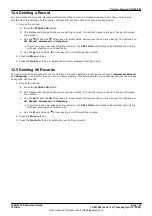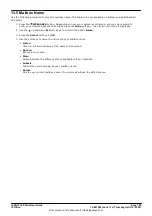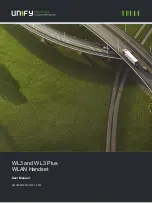1608/1616 Phone User Guide
Page 94
15-601040 Issue 11c (Thursday, April 16, 2020)
IP Office
Comments on this document? infodev@avaya.com
11.6 Editing a Contact
You can edit the contacts in your own personal directory.
1. Access your personal directory contacts:
a. Press the
CONTACTS
key. The directory menu is displayed.
b. Use the left and right arrow keys to select your
Personal
directory.
c. Either press the
List
soft key to display all the directory entries or start dialing the name to display only
matching entries.
·
Pressing a key enters all of the
characters represented by that key
. Pressing another key adds
the characters from that button to the previous key press. For example, dialing
527
matches all
names starting with
JAS
(for example "Jason") and with
KAR
(for example "Karl") plus any other
letter combinations from those 3 key presses. See
How the Directory Search Works
.
·
To remove all the characters entered so far press
Clear
.
d. Use the
up and down
arrow keys to scroll through the matching entries.
2. Locate the required entry.
3. Press the
Details
soft key.
4. Press the
More
soft key and then the
Edit
soft key.
·
The menu now allows editing of the name and number. See
. Use the
up and
down
arrow keys to switch between number and name entry.
·
When the name has been entered as required, press the
OK
soft key.
·
When the number has been are required, press the
Save
soft key.
·
To exit without making any changes, press the
Cancel
soft key.
Notes
1. If you have been configured as a system phone user by the system administrator, then you can also add,
edit, and delete some external directory contacts.
·
This only applies to external directory contacts entered locally into configuration of the system at which
you are logged in.
·
External directory contacts imported by the system cannot be edited.
·
However, if a local entry is created with the same name or number as an imported entry, the imported
entry is discarded in favor of the local one.
194
89
194