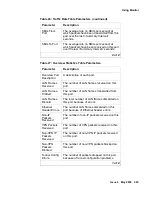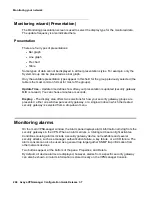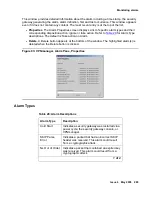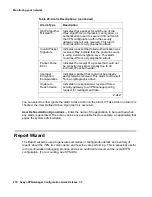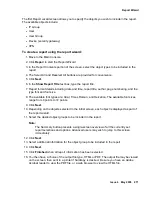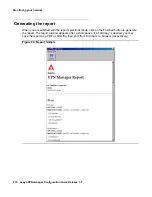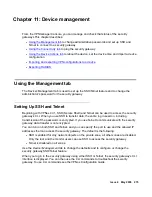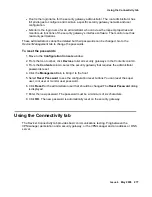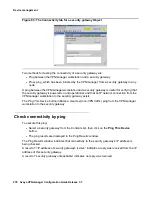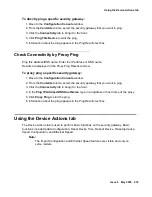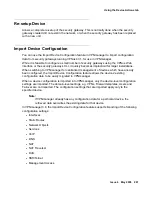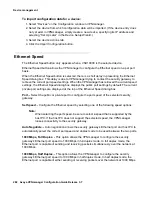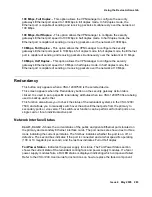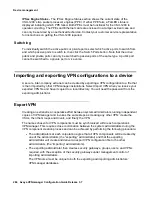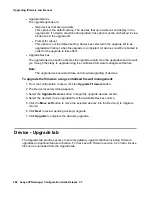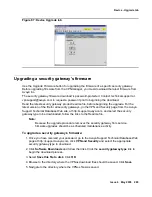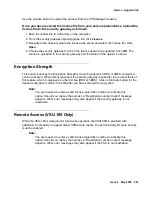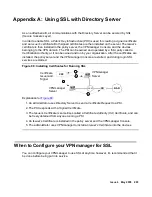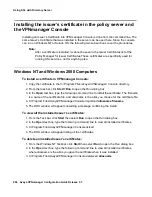Using the Device Actions tab
Issue 4 May 2005
279
To directly ping a specific security gateway:
1. Move to the Configuration Console window.
2. From the Contents column, select the security gateway that you want to ping.
3. Click the Connectivity tab to bring it to the front.
4. Click Ping This Device to start the ping.
5. Information about the ping appears in the Ping Results text box.
Check Connectivity by Proxy Ping
Ping this Address/DNS name: Enter the IP address or DNS name.
Results are displayed in the Proxy Ping Results window.
To proxy ping a specific security gateway:
1. Move to the Configuration Console window.
2. From the Contents column, select the security gateway that you want to ping.
3. Click the Connectivity tab to bring it to the front.
4. In the Ping IP Address/DNS Host Name, type in an address or host name of the proxy.
5. Click Proxy Ping to start the ping.
6. Information about the ping appears in the Ping Results text box.
Using the Device Actions tab
The Device Actions tab is used to perform basic functions on the security gateway. Basic
functions include Update Configuration, Reset Device Time, Reboot Device, Re-setup device,
Import Configuration, and Ethernet Speed.
Note:
Note:
The Import Configuration and Ethernet Speed features are visible and only on
some models.
Summary of Contents for 3.7
Page 1: ...VPNmanager Configuration Guide Release 3 7 670 100 600 Issue 4 May 2005...
Page 4: ......
Page 20: ...Preface 20 Avaya VPNmanager Configuration Guide Release 3 7...
Page 32: ...Overview of implementation 32 Avaya VPNmanager Configuration Guide Release 3 7...
Page 53: ...Preferences Issue 4 May 2005 53 Figure 16 Tunnel End Point Policy...
Page 54: ...Using VPNmanager 54 Avaya VPNmanager Configuration Guide Release 3 7...
Page 244: ...Using advanced features 244 Avaya VPNmanager Configuration Guide Release 3 7...
Page 292: ...Upgrading firmware and licenses 292 Avaya VPNmanager Configuration Guide Release 3 7...