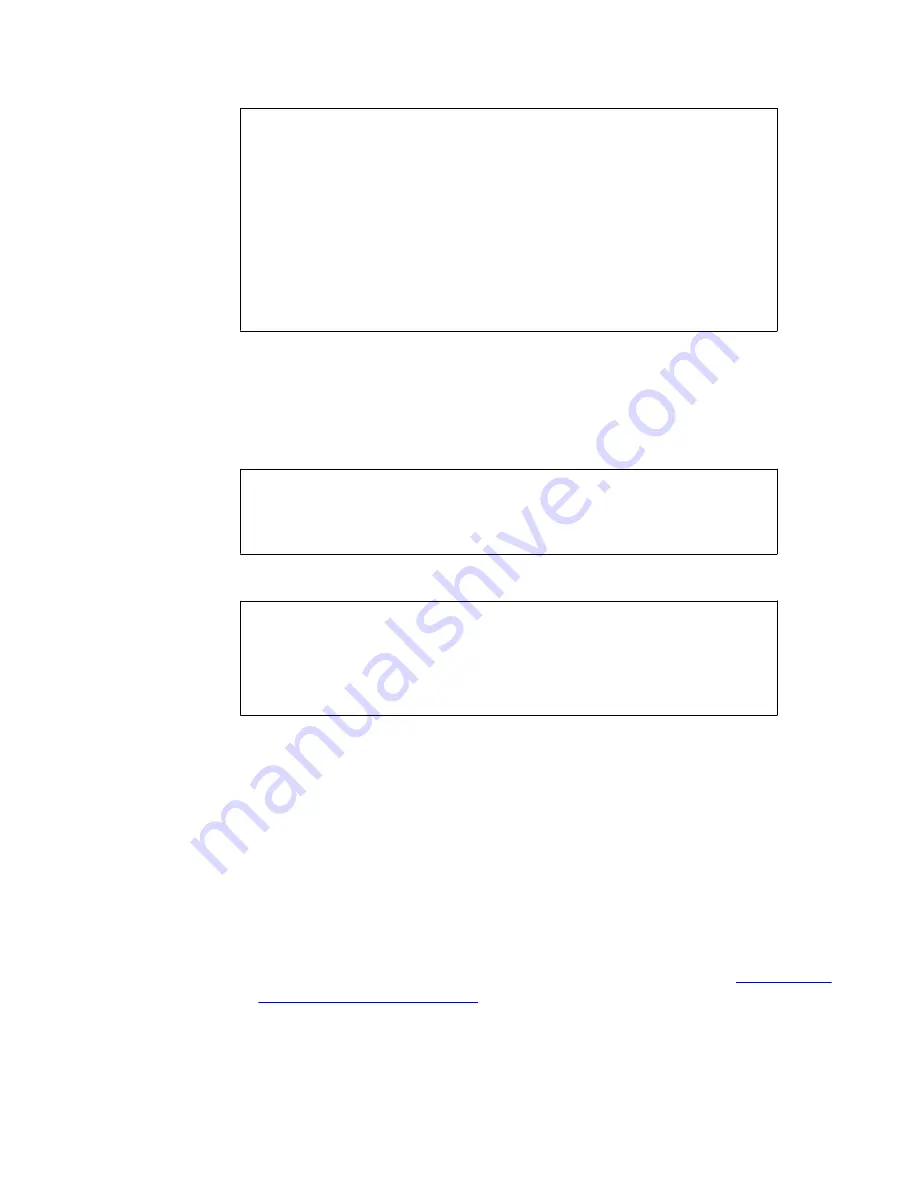
Verify that CODE-SO iKey (black) is inserted in card 1 (with
flashing LED).
<insert the same CODE-SO iKey that you used in
Step
5
>
Hit enter when done.
Verify that HSM-USER iKey (blue) is inserted in card 1 (with
flashing LED).
Hit enter when done.
Verify that CODE-USER iKey (black) is inserted in card 1 (with
flashing LED).
<insert the same CODE-USER iKey that you used in
Step 5
>
Hit enter when done.
Wrap key successfully combined to card 1.
7. If you selected FIPS mode when installing the first ASA 310-FIPS in the cluster,
provide the correct passphrase.
If you selected FIPS mode when installing the first ASA 310-FIPS ASA 310-FIPS
in the cluster, you will also be asked to provide the passphrase you defined at that
time. If you selected Extended Security mode, this step will not appear.
(joinsetup, continued)
Enter the secret passphrase (as given during initialization of
the first iSD in the cluster):
8. Wait until the Setup utility has finished.
(joinsetup, continued)
Setup successful.
login:
The setup utility is now finished. The ASA 310-FIPS that has now been added to
the cluster will automatically pick up all configuration data from one of the already
installed ASA 310-FIPS units in the cluster. After a short while you will get a login
prompt.
Note:
After successfully having initialized the HSM cards, you are automatically logged
in to each HSM card as USER. You can verify the current HSM card login status
by using the
/info/hsm
command. After a reboot has occurred (whether
intentionally invoked, or due to a power failure), you must manually log in to the
HSM cards for the ASA 310-FIPS device to resume normal operations. For more
information about logging in to the HSM cards after a reboot, see
An ASA 310-
FIPS Stops Processing Traffic
on page 137.
Installing an ASA 310-FIPS
User Guide
April 2013 65
Summary of Contents for 3050-VM
Page 1: ...User Guide Avaya VPN Gateway Release 9 0 NN46120 104 Issue 04 04 April 2013 ...
Page 4: ...4 User Guide April 2013 Comments infodev avaya com ...
Page 12: ...12 User Guide April 2013 ...
Page 20: ...New in this release 20 User Guide April 2013 Comments infodev avaya com ...
Page 30: ...Introducing the VPN Gateway 30 User Guide April 2013 Comments infodev avaya com ...
Page 36: ...Introducing the ASA 310 FIPS 36 User Guide April 2013 Comments infodev avaya com ...
Page 74: ...Upgrading the AVG Software 74 User Guide April 2013 Comments infodev avaya com ...
Page 86: ...Managing Users and Groups 86 User Guide April 2013 Comments infodev avaya com ...
Page 130: ...The Command Line Interface 130 User Guide April 2013 Comments infodev avaya com ...
Page 162: ...Supported Ciphers 162 User Guide April 2013 Comments infodev avaya com ...
Page 212: ...Syslog Messages 212 User Guide April 2013 Comments infodev avaya com ...
Page 242: ...Definition of Key Codes 242 User Guide April 2013 Comments infodev avaya com ...
Page 259: ...Creating a Port Forwarder Authenticator User Guide April 2013 259 ...
Page 266: ...Using the Port Forwarder API 266 User Guide April 2013 Comments infodev avaya com ...
Page 274: ...X 509 274 User Guide April 2013 Comments infodev avaya com ...
















































