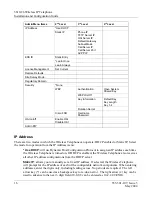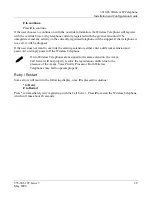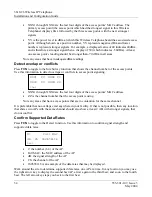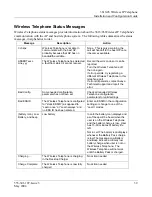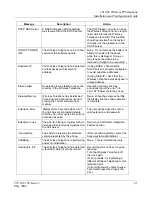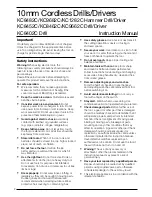3616/26 Wireless IP Telephone
Installation and Configuration Guide
555-301-107, Issue 3
29
May 2004
# to continue
Press
#
to continue.
If the user chooses to continue on with the override information, the Wireless Telephone will register
with the override bit set. Any telephone currently registered with the given extension will be
unregistered, and any activity on the currently registered telephone will be stopped. If that telephone is
in a call, it will be dropped.
If the user does not want to override the existing extension, either enter a different extension and
password, or simply power off the Wireless Telephone.
If two Wireless Telephones are assigned to the same extension, the Avaya
Call Server will not properly resolve the registration conflict due to the
presence of the Avaya Voice Priority Processor. Both Wireless
Telephones may fail to operate properly.
Retry / Restart
Some errors will result in the following display, once
#
is pressed to continue:
*
to Retry
#
to Restart
Press
*
to immediately retry registering with the Call Server. Press
#
to restart the Wireless Telephone,
which will take about 20 seconds.