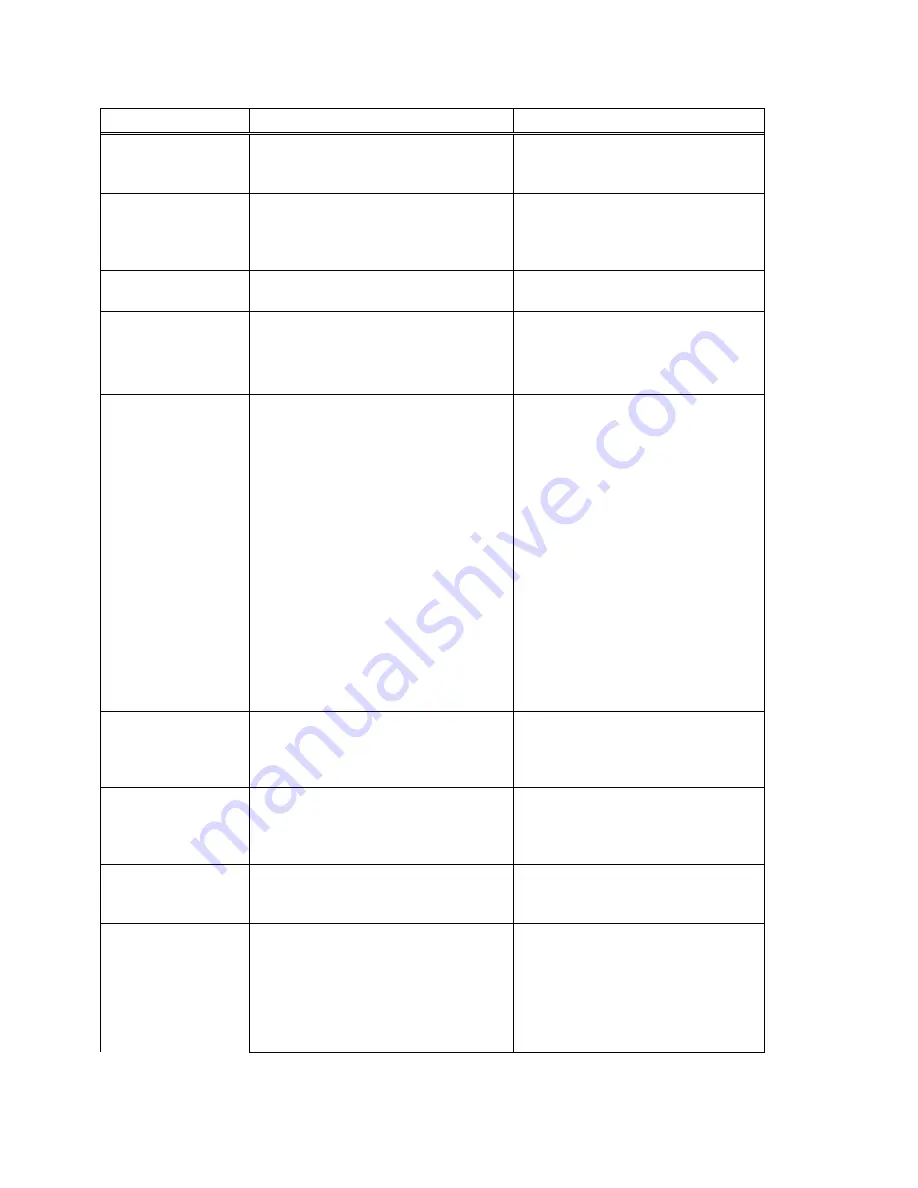
Part D: Appendices
142
Avaya Voice Priority Processor, Avaya 3641/3645 Wireless IP Telephone, Handset Administration Tool
Message
Description
Action
No Gateway IP
The Wireless IP Telephone is configured for
static IP addresses and no valid unicast IP
address is assigned for gateway configuration.
Configure a valid IP address in Admin
menus.
No Host IP (Addr)
The Wireless IP Telephone is configured for
“static IP” (as opposed to “use DHCP”) and no
valid host IP address (the Wireless IP
Telephone’s IP address) has been entered.
Enter a valid IP address in the configuration
settings or change to “use DHCP”.
No IP Address
Invalid IP.
Check the IP address of the Wireless IP
Telephone and re-configure if required.
No Net Access
Cannot authenticate / associate with AP.
Verify the AP configuration.
Verify that all the WEP settings in the
Wireless IP Telephone match those in the
APs.
No Net Found
No APs
Wireless IP Telephone cannot find any APs and
has no additional information to display as to
why. Possible problems are enumerated
below.
No radio link.
Verify that the AP is turned on.
No SSID – Incorrect SSID.
Verify the SSID of the wireless LAN and
enter.
AP does not support appropriate data rates.
Check the AP configuration against
configuration document for AP.
Out of range.
Try getting closer to an AP. Check to see if
other Wireless IP Telephones are working
within the same range of an AP. If so, check
the SSID of this Wireless IP Telephone.
Incorrect security settings
Verify that all the Security settings in the
Wireless IP Telephone match those in the
APs.
No Net Found
No CCX APs
The Wireless IP Telephone is configured for
CCX compatible operation, but cannot find an
access point that is advertising CCX
capability.
Check the AP configuration against
VIEW
Configuration Guide
for AP.
No Net Found
No CCKM APs
The Wireless IP Telephone is configured to use
CCKM for fast and secure handoffs, but cannot
find an access point that is configured
appropriately.
Check the AP configuration against
VIEW
Configuration Guide
for AP.
No Net Found
No WMM APs
The Wireless IP Telephone is configured to use
Wi-Fi Standard QoS, but cannot find an AP
configured appropriately.
Check the AP configuration against
VIEW
Configuration Guide
.
No Net Found
xxxxxxxxxxxx yy
x…x – AP MAC address.
yy – AP signal strength.
Wireless IP Telephone cannot find a suitable
access point; displays MAC and signal
strength of “best” non-suitable AP found.
Check AP and handset network settings
such as SSID, Security, Reg domain and Tx
power.
Ensure APs are configured per
VIEW
Configuration Guide
.
Try Site Survey mode to determine more
specific cause.
Summary of Contents for 3641
Page 4: ......
Page 8: ......
Page 100: ......
Page 101: ...Issue 6 January 2011 101 C Handset Administration Tool Installation How to Use ...
Page 107: ...Installing the Handset Administration Tool Issue 6 January 2011 107 ...
Page 148: ......









































