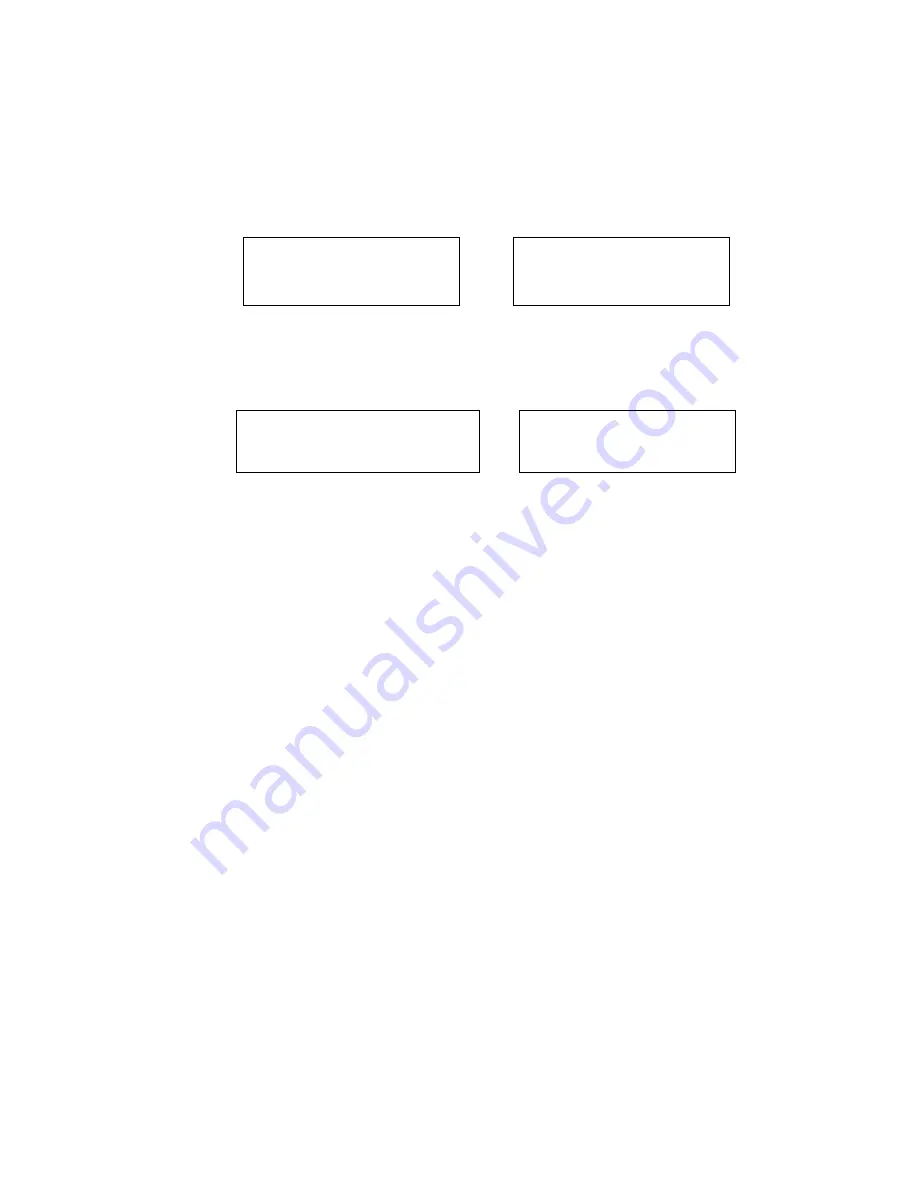
Feature Programming
Issue 6, January 2011
83
7.1
Softkey Assignment
Active Mode
The dedicated buttons on the Avaya 4612 IP Telephone appear while in a call or during
active mode and are assigned to the softkeys in two sets:
Spkr
Tran
Conf
More
Hold
Mute
ReDl
More
The
More
softkey toggles the screen to the other set. Pressing the softkey activates the
feature.
Standby Mode
The softkeys that appear while in standby mode and are assigned in two sets:
◄
Spkr
Cfg
PhBk
Logs
►
◄
Prof
Spdl
►
Nav
►
and Nav
◄
toggle the screen to the other set. Pressing the softkey activates the
feature.
When using IP Office, the
Logs
softkey is absent and the
Redl
(Redial) softkey is
between the
Prof
and
Spdl
softkeys. The
Redl
softkey displays a list of the 10
most recently dialed numbers for redialing.
See the
Handset Operation
section for more information on how these softkeys work.
7.2
Function Assignment
The keypad mapping for each Avaya 3641/3645 Wireless IP Telephone is administered
through the Avaya Aura™ Communication Manager administration software (for example,
Avaya Site Administration). Programmable keys are accessed by pressing the
LINE
or
FCN
key on the Wireless IP Telephone, followed by the appropriate digit key. The line
appearances assigned to any of the twelve programmable feature keys on the Avaya 4612
IP Telephone are emulated by the
LINE
menu on the Wireless IP Telephone. The features
are emulated by the
FCN
menu. Lines and features may be assigned in any combination.
Lines and features are automatically assigned to shortcut keys which may be used to
expedite access. The Wireless IP Telephone receives line and feature information from the
Communication Manager and places it on the appropriate menu for access by the end
user.
Line Appearances
Any of the 12 programmable keys on the Avaya 4612 IP Telephone may be assigned to
lines. Typically, three line appearances are assigned. These line appearances may be
displayed on the
LINE
menu. While off-hook, press the
LINE
key to view the shortcut keys
and assigned extensions for line appearances. There are nine possible line appearances
which correspond to the nine indicators at the top of the Wireless IP Telephone display.
When a line is in use, the indicator converts to the line number. Press the
LINE
key again
to display the second page of the list if more than four line keys have been programmed.
To use an extension, press the corresponding shortcut key. Use the
Nav
buttons to
Summary of Contents for 3641
Page 4: ......
Page 8: ......
Page 100: ......
Page 101: ...Issue 6 January 2011 101 C Handset Administration Tool Installation How to Use ...
Page 107: ...Installing the Handset Administration Tool Issue 6 January 2011 107 ...
Page 148: ......
















































