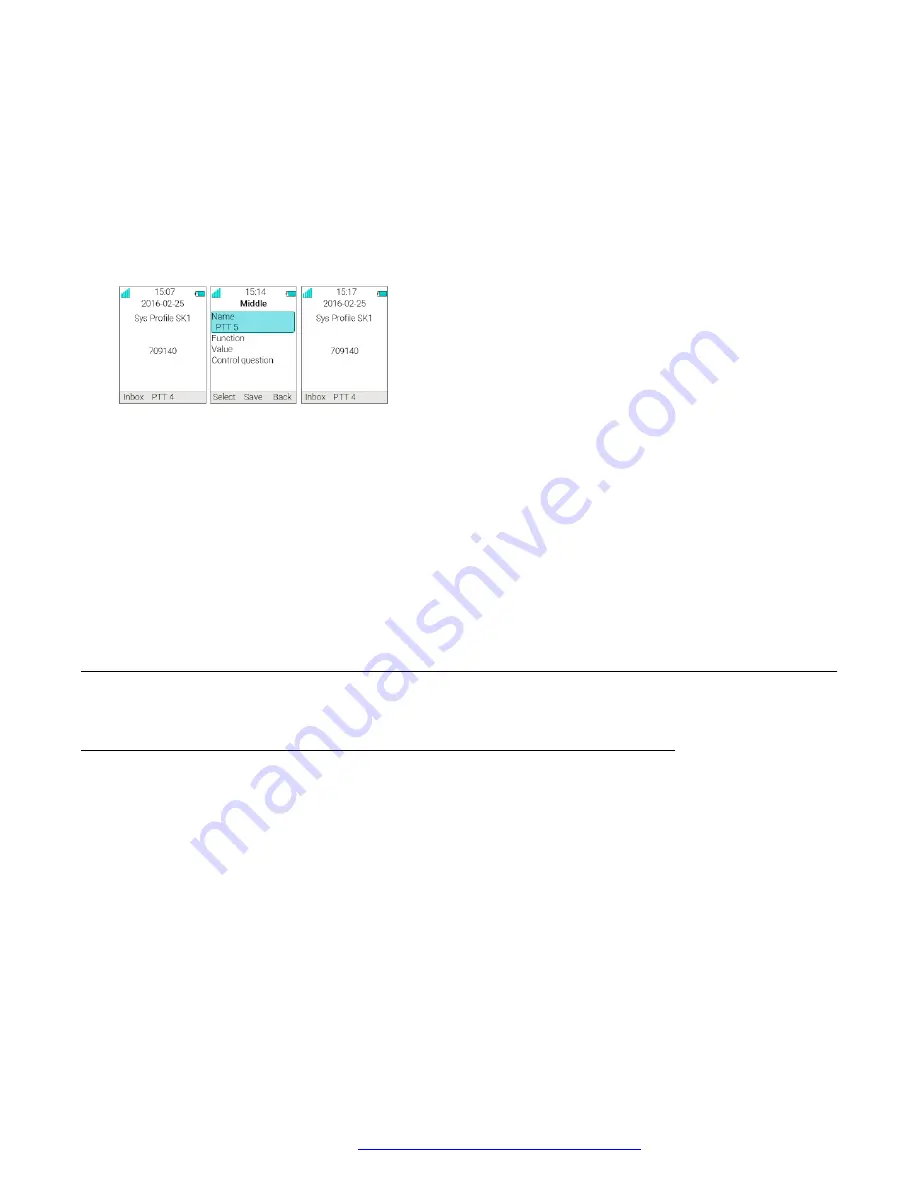
Example
For example, in the left-hand view of figure, a system profile has been activated and is indicated
by the system profile name “Sys Profile SK1” shown in the handset in idle mode. In this case, the
soft key "Inbox" and middle soft key "PTT 4" are determined by the system profile settings. If a
user, for example, attempts to change the middle soft key name to “PTT 5”, by using the handset
menu
Shortcuts
>
Soft keys
>
Middle
(middle view in figure), the soft key shows “PTT 5” and the
setting can be saved. However, the system profile settings are not overridden. When the handset
returns to idle mode, the system profile settings are redisplayed, showing “PTT 4” instead of the
user changed “PTT 5” (right-hand view in figure).
Figure 7: System profile overrides settings changed by the user
System Profiles Status Indications
The administrator can configure the handset to play a sound if the system profile is activated or
deactivated. This provides the user with an audible alert when the system profile changes from
inactive to active or vice versa. The feature can be triggered by several kinds of events, such as
moving between different parts of a buildings where a system profile might be appropriate in one
location but not required in another. The system profile name is displayed when the handset is in
idle mode. The user should be aware that the characteristics and behaviour of the handset change
when the system profile changes.
Advanced Functions
Admin menu
The system administrators can use the hidden menu in the handset for administration.
The
Admin menu
contains:
• Software, hardware, license information, IPEI/IPDI, and user ID
• DECT link and system information
• Centralized Management status
• Site Survey Tool for indication of radio signal and base station listing
• Fault logging
• Enhanced system menu with ability to alter protection
Advanced Functions
August 2019
Using 3735 DECT handsets with Communication Manager and IP Office
101
















































