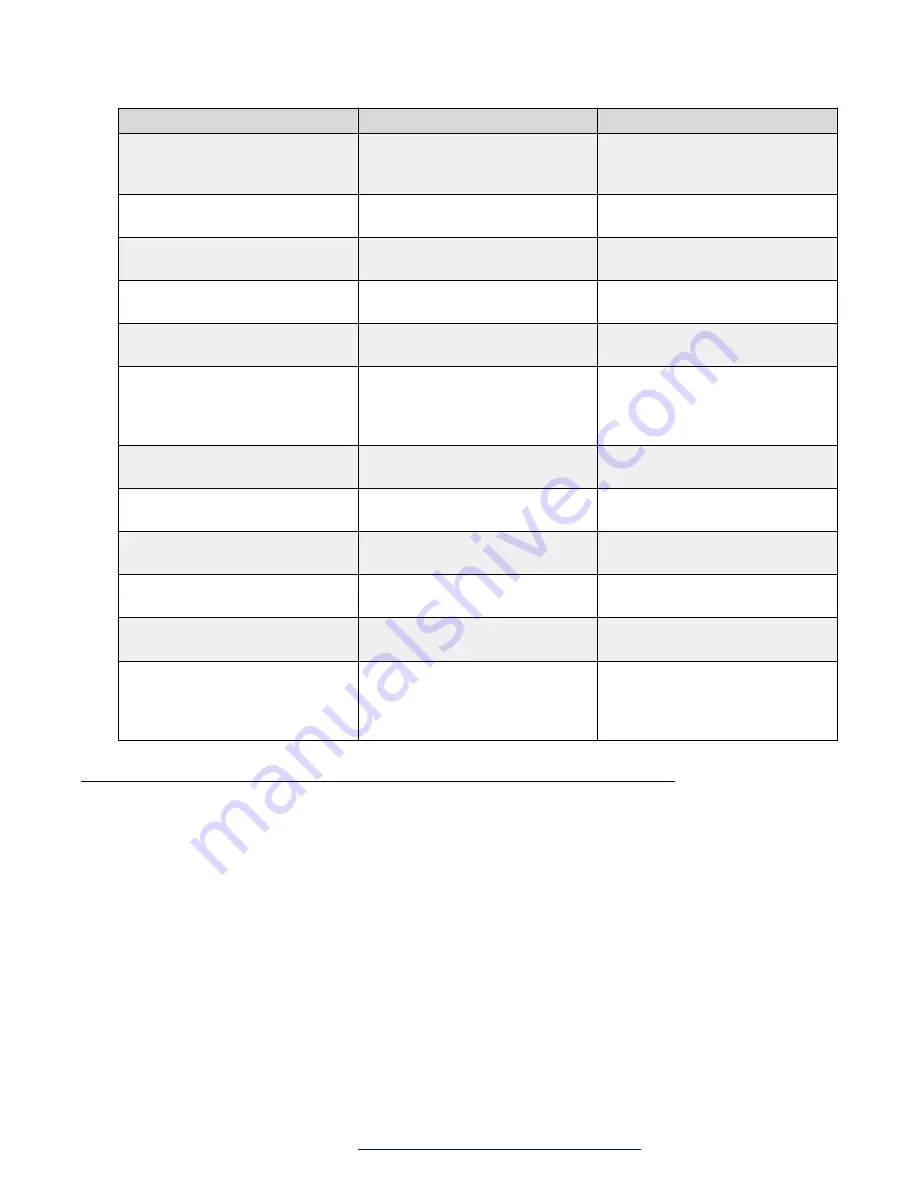
Problem
Reason
Solution
Incorrect PIN entered
Try again and enter correct PIN.
Consult headset user guide for
pairing instructions.
Connecting fails/Failed to connect
headset
Headset is not turned on
Turn on the headset
Headset is out of range
Move headset closer to the
handset
Link key in headset has been
deleted
Repeat pairing procedure
Headset is already connected to
another handset
Disconnect headset from the
other handset
Too close to interfering devices.
Interfering devices can be WLAN
equipment, microwaves, etc.
Move away from the devices
causing interference.
Headset can not connect to the
handset
Handset is not turned on
Turn the handset on
Handset is out of range
Move the handset closer to the
headset
Bluetooth
module is disabled
Enable
Bluetooth
in
Bluetooth
menu
Another headset is already
connected to the handset
Disconnect the connected
headset
Link key is missing in either
headset or the handset.
Repeat pairing procedure
Too close to interfering devices.
Interfering devices can be WLAN
equipment, microwaves, etc.
Move away from the devices
causing interference.
Changing the system
Procedure
1. Select
System
.
2. Select
Change System
.
3. Select
Automatic
or a specific system.
If the handset is set to
Automatic
, it selects a system according to the priority list.
Automatic
cannot be used in both legacy and IP-DECT systems.
Configuring Bluetooth Headset
August 2019
Using 3735 DECT handsets with Communication Manager and IP Office
52
















































