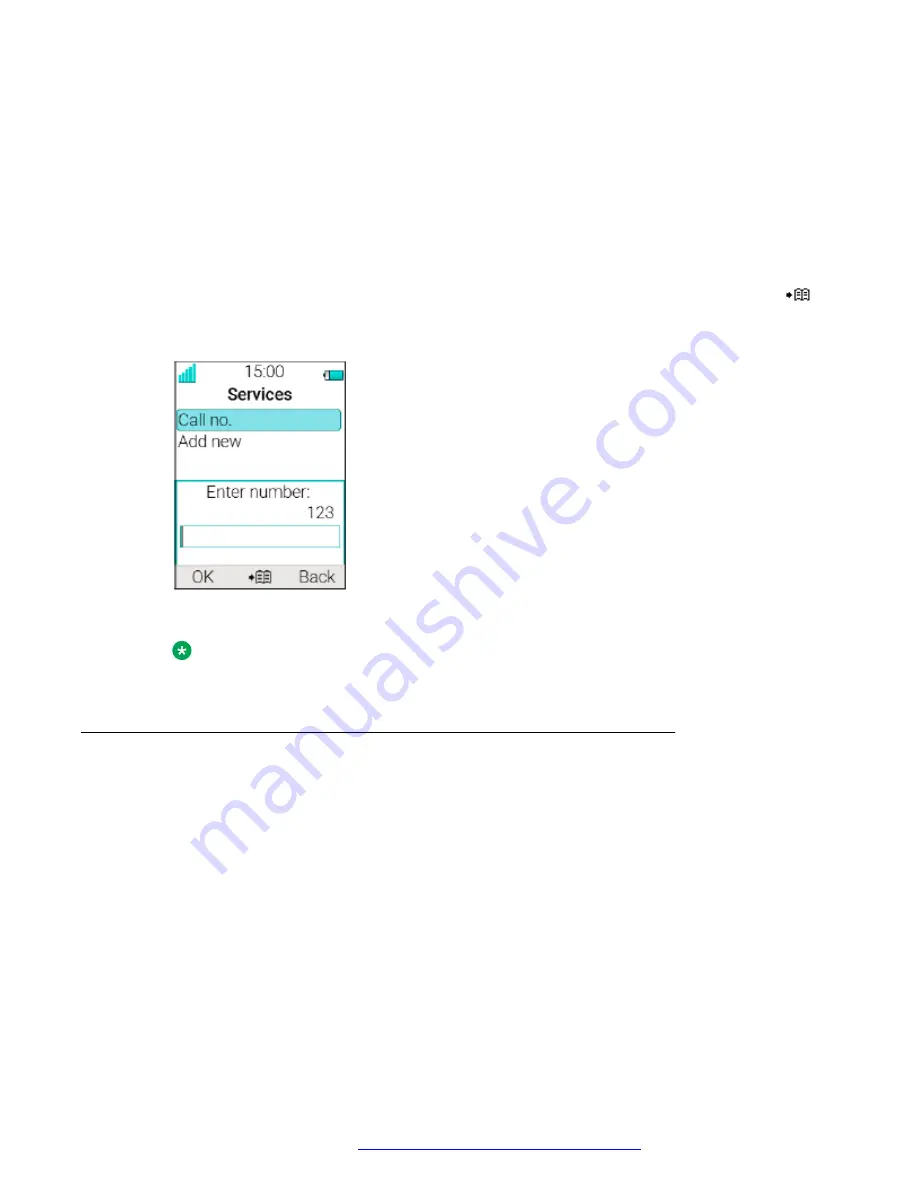
4. In the Name field, enter
Call no
and press
OK
.
5. Select the function
Phone call
.
6. In the
Number
field, enter the prefix to be used followed by the character
U
. In this case,
the text string is as follows *21*U. The character U represents an Enter number dialog
where the user can enter the phone number.
7. Press
Save
.
When using the function, an Enter number dialog appears, see figure below. If the user
enters
123
(or selects a contact with this number by pressing the
Call Contact list
(
)
and presses
OK
, the number *21*123 is dialed. Note that no call is established before the
user presses
OK
, that is, post-dial.
Figure 6: Enter number dialog.
Note:
Using a shortcut to make a procedure call is not supported while the handset is locked.
System Profiles
A system profile is used to restrict a user from changing certain settings in a handset. The settings
require configuration in the
WinPDM
or
Device Manager
and include alarm settings, soft key
settings and presence settings. When the system profile is activated, the settings are not
displayed in the menu of the handset.
A system profile can be made active in the handset by showing its profile name in idle mode. The
system profile can be used in combination with the user profile. If there is conflict between the
settings in the system profile and the settings in the user profile, the settings in the system profile
are used. If a user changes a setting in the handset menu that is determined by a system profile,
the menu is updated but the setting is not changed. If a system profile is to be permanently
activated, it is recommended to hide the soft keys menu in the handset. The support for this
feature is dependent on the model of handset that is used.
Menu operation
August 2019
Using 3735 DECT handsets with Communication Manager and IP Office
100
















































