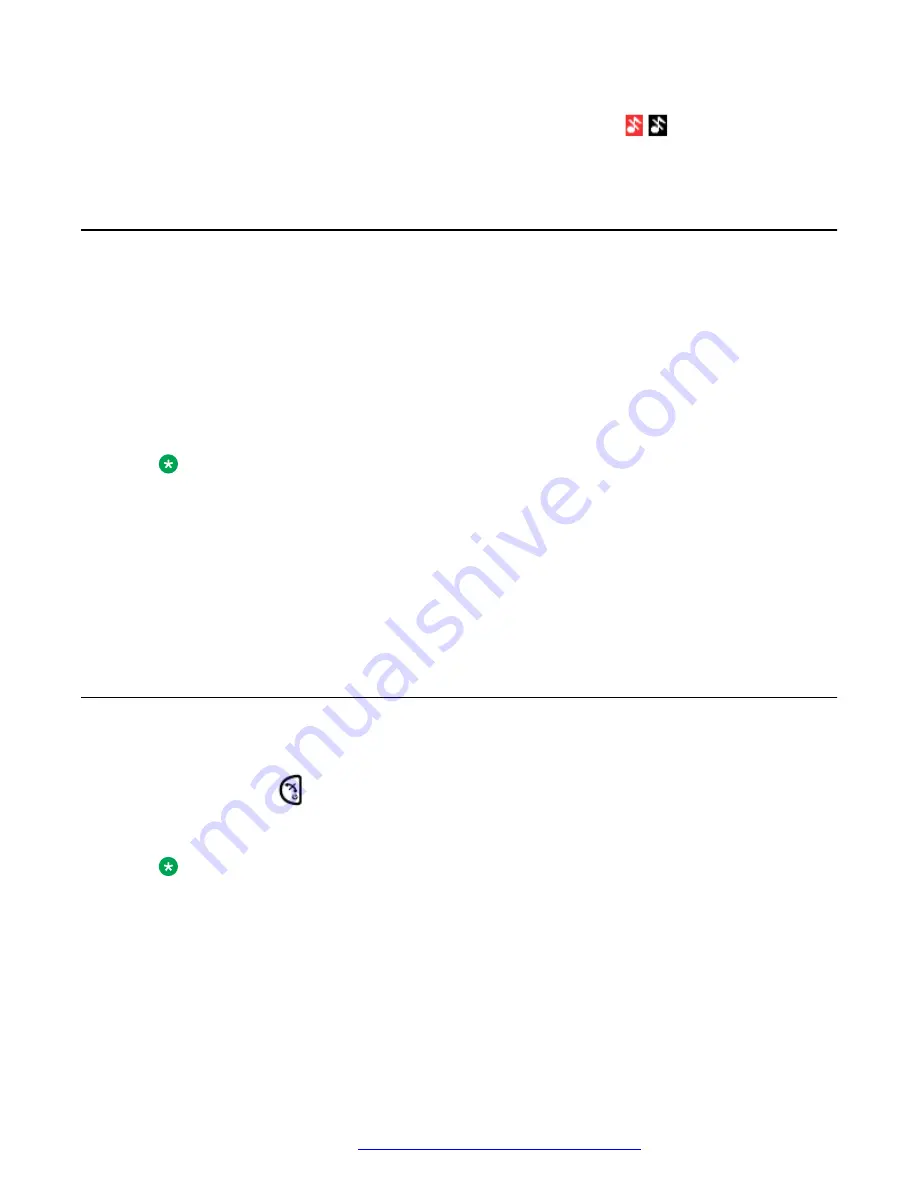
The status of the handset changes between ring signals on or off. The
icon indicates a
silenced handset.
Logging on a handset
Before you begin
The handset must be switched on.
Procedure
1. A Login? dialog window appears. Press
Yes
.
2. Enter
User ID
and
password
.
3. Press
Login
.
Note:
The user will be automatically logged out from a previously used handset.
When the handset is placed in a charger it is logged off, unless the user (through the phone)
or admin (through winPDM) configures it to not log off automatically. Call list and message
list are deleted when the handset is logged out. When it is removed from the charger, the
user needs to log on again. An error message “Not Allowed” will appear if a user tries to
login while another Handset is using the same extension, unless he performs a takeover. If a
shared phone is used, it must be logged in to the system to be able to send an alarm.
Logging off a handset
Procedure
1.
Press and hold
.
2. A Logout? dialog window appears. Press
Yes
.
Note:
If a phone is shared and one of the users logs off the shared phone, the lock that
prevents the handset from unauthorized use is deactivated.
Logging on a handset
July 2017
Using Avaya 374x DECT handsets connected to Avaya Aura
™
Communication
Manager and IP Office
47
















































