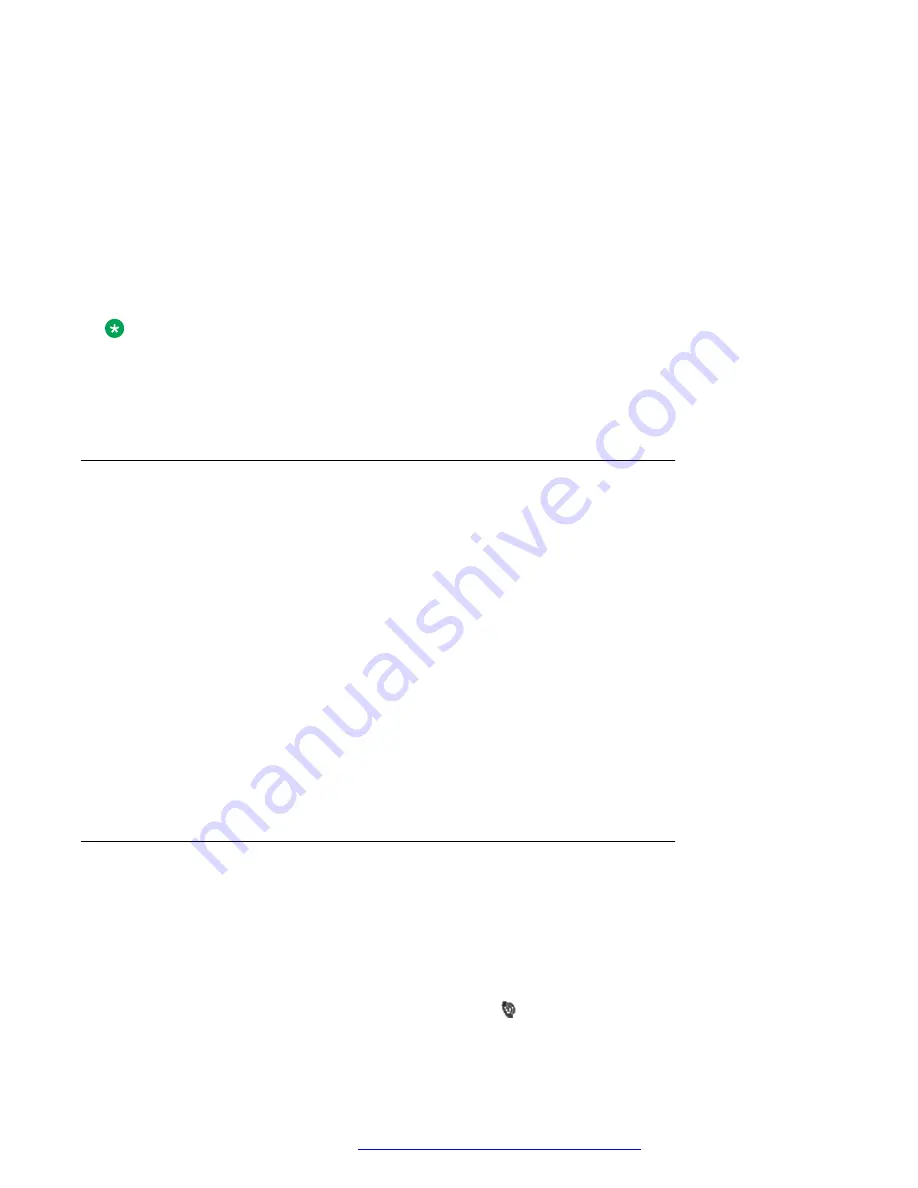
You can set your own customized profiles for:
• Incoming calls
• Message alerts
• Vibrating alerts
• Key sounds
You can also use customized profiles for temporary settings such as incoming calls must be silent
while in a meeting.
You can switch between different profiles.
Note:
Changing settings is not possible on a handset which is set to a profile. You have to leave the
profile before.
You can access profile from the menu by selecting
Profiles
>
Select
.
Adding a new profile
Procedure
1. Press
Menu
.
2. Select
Profiles
.
3. To add a new profile, select
Add new
.
4. Enter the name for the new profile, and then press
Save
.
5. To add settings to the profile, press
More
>
Add setting
.
6. Select the setting you want to add to the profile.
Repeat steps 6-7 if you want to add additional settings.
7.
(Optional)
To add settings by importing from an available profile, press
More
>
Import from
,
and then select the available profile.
8. Mark the required setting and press
Edit
to make the changes.
Activating a profile
Procedure
1. Press
Menu
.
2. Select
Profiles
.
3. Select a profile from the list to activate it.
When a profile is activated, the
Profile active
( ) icon and the name of the profile are
displayed in idle mode.
Profiles
July 2017
Using Avaya 374x DECT handsets connected to Avaya Aura
™
Communication
Manager and IP Office
69
















































