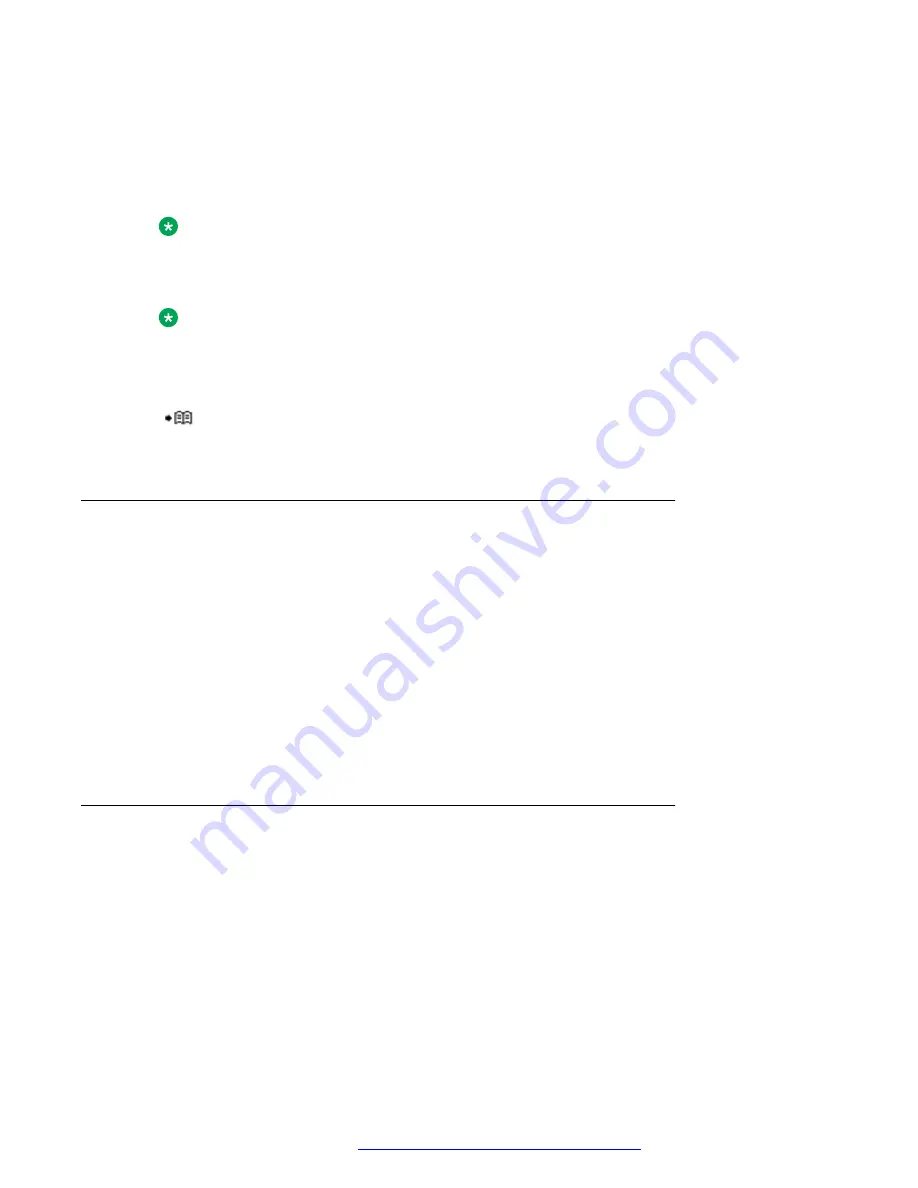
2. Select
Messaging
.
3. Select
Write new message
.
4. Write the message from scratch or select a message template by pressing the
More
soft key
and, if required, edit the message.
Note:
The
More
key is not displayed if no message templates have been defined.
5. Press
Send
.
Note:
You can save a message to send it later by pressing the soft keys
Back
and then press
Yes
. The message is stored under
Unsent
messages.
6. Enter the number to which you want to send the message, or press the
Call Contact list
(
) icon to access the contacts in the local and company phonebooks.
7. Press
Send
to send the message.
Editing unsent messages
Procedure
1. Enter the menu by pressing the
Menu
soft key.
2. Select
Messaging
.
3. Select
Unsent
to view the list of unsent messages.
4. Select the message that you want to edit.
You can scroll the message list with the up and down arrows on the navigation key.
5. Press
Edit
to edit the message.
6. Press
Send
to send the message.
Deleting one or all unsent messages
Procedure
1. Enter the menu by pressing the
Menu
soft key.
2. Select
Messaging
.
3. Select
Unsent
to view the list of unsent messages.
4. Select the message that you want to delete, and then press
More
.
You can scroll the message list with the up and down arrows on the navigation key.
Menu operations
July 2017
Using Avaya 374x DECT handsets connected to Avaya Aura
™
Communication
Manager and IP Office
74
















































