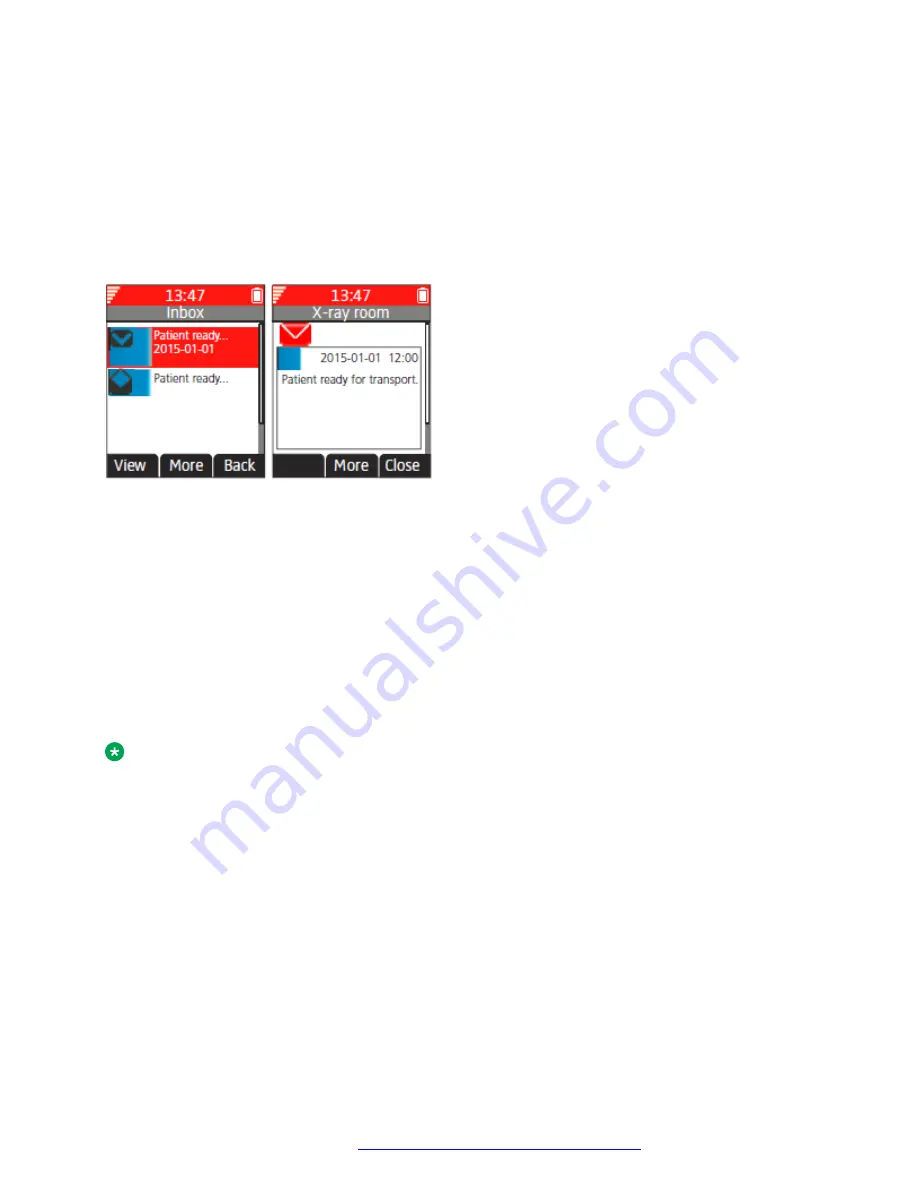
Color messaging
You can send color messages to handsets. The application that you use to send a message
determines the color of the message. Color messaging is useful for categorizing messages.
In the following figure, there are two colored messages (a new message, and a read message) in
the Inbox (left image in the figure). The messages are indicated by a blue gradient bar as the
background for the message icon. The blue gradient bar is also displayed when reading a colored
message (right image in the figure).
Figure 5: Examples of color messages
Interactive messaging
Interactive messaging is a function that extends basic messaging. With interactive messaging, you
can access information from a client application in the system. For example, a customized
application that can be accessed from the handset.
A list of actions can be included in the message sent from the application (for example, AMS or
XGate) to the handset. By default, you receive and view an interactive message the same way as
an ordinary message. Similarly, an interactive message that you have read is indicated the same
way as an ordinary message. It is saved along with other messages in the message list. For more
information, see Messaging on page 43.
Note:
The indication of an interactive message can differ from an ordinary message depending on the
interactive messaging settings. The application that sends the interactive message can
determine the alert signal volume and LED indication.
As shown in the following figure, when you open an interactive message, it may display several
options. You can see the options using the
More
soft key. The options depend on the configuration
in the client application.
Menu operations
July 2017
Using Avaya 374x DECT handsets connected to Avaya Aura
™
Communication
Manager and IP Office
78
















































