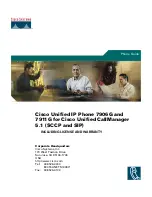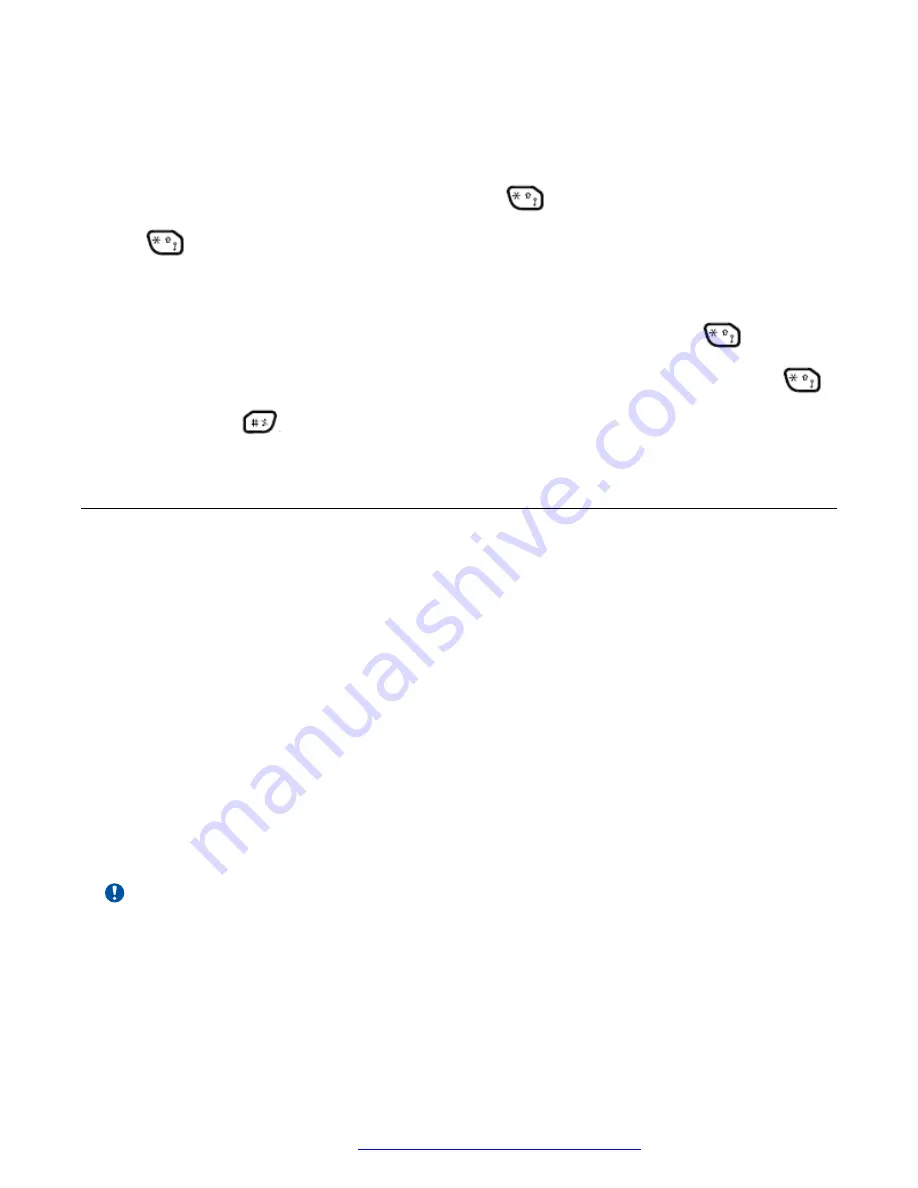
In Text Input Mode
• A short press on a key 0-9, displays the first available character on that specific key. The
marked character is selected after a timeout, or when another key is pressed.
•
To change between upper and lower case, press
before entering the character. The
can also be used to display only the digits.
• To add space in the text, make a short press on key 0.
• The first character entered in a message, or when adding or editing a name in the
Contacts
menu, is an upper level character followed by lower level characters, unless
is pressed
before entering the character. To switch between "Abc", "ABC", "abc", and "123", press
.
A long press
on displays special characters.
Accessories
Belt clips
You can use from the three belt clip options available:
•
Hinge-type clip
: To prevent the handset from slipping out of pocket or belt
•
Swivel-type clip
: To be able to rotate without slipping out from the case
•
No clip
: To be able to use the handset without a clip, a cover plate without a clip is also
available.
Leather casing
The leather casing is especially designed for the handset. The casing comes with a swivel type belt
clip and the handset is fully operational while placed in the casing.
Headset
Headsets are available with specific connectors if you frequently use the handset and/or want to
have both hands free.
You can order a headset adapter for Peltor headset with the handset.
Important:
In hazardous areas, you are permitted to use only the headset adapter for Peltor headset in
combination with an ATEX/IECEx classified Peltor headset.
In order to achieve optimal audio quality with different headset types, you must select the
corresponding headset profile.
The default setting is microphone on a boom, that is, the audio is optimized for using a headset with
microphone on a boom. The headset profile can be changed in the Connections menu.
Descriptions
July 2017
Using Avaya 374x DECT handsets connected to Avaya Aura
™
Communication
Manager and IP Office
24