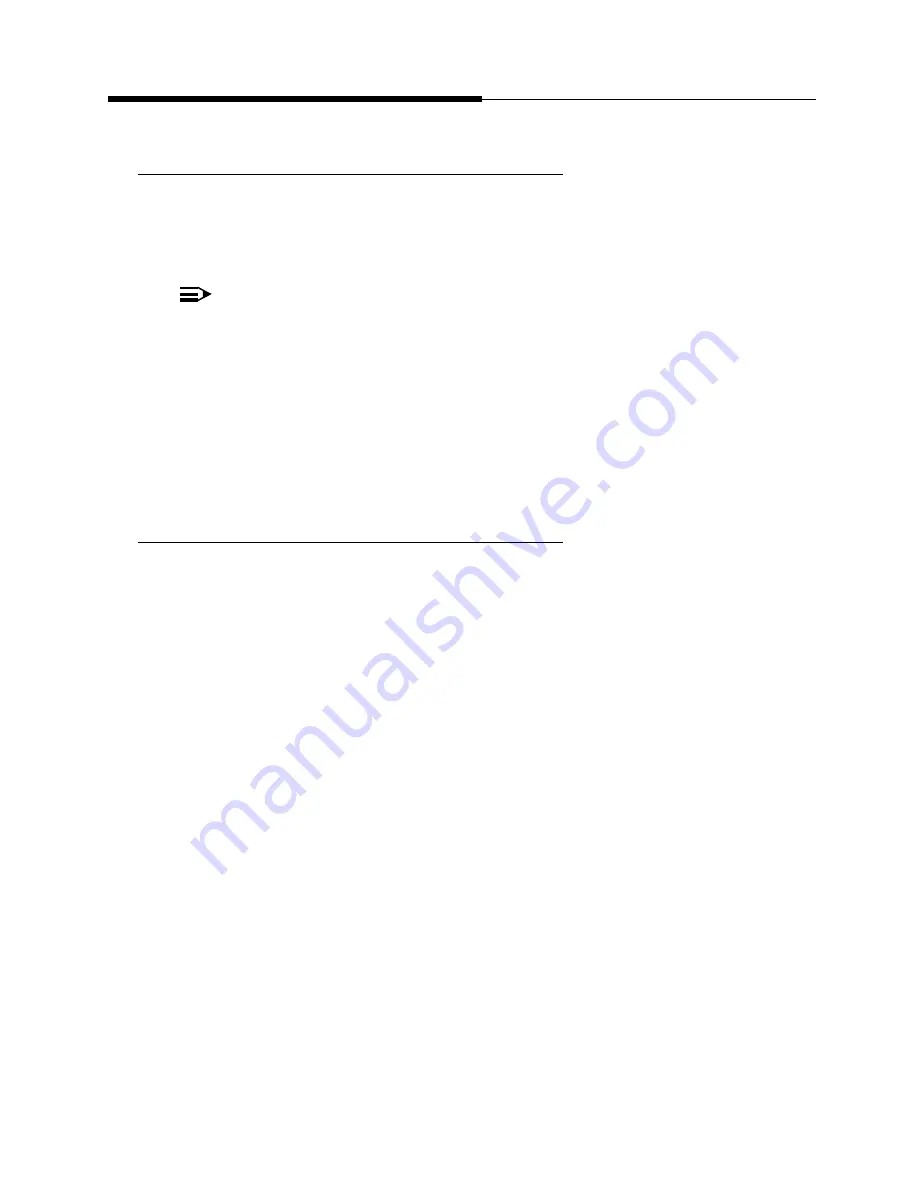
4630/4630SW IP Telephone Applications
Introducing Your 4630/4630SW IP Telephone
1-14
Issue 2.0 December 2003
Logging Off the Phone
1
Log your 4630 IP Telephone off to prevent unauthorized use during an absence or
to protect your unique set of administered features (such as your Speed Dial list)
when the phone is shared by multiple users.
1. To log your phone off, press the Mute button, then press the following
numbers on the dialpad: 5 6 4 6 3 3 #
A request to un-register the phone is sent to the server. The phone is now
in a logoff state and displays “Ext. = “.
Reinstating the Phone After a Logoff
1
When you are logged off the phone, the top line displays “Extension =.”
1. Using the dialpad, enter your Extension number, then press the
Pound key (#).
The display prompts for entry of your password.
2. Using the dialpad, enter your PBX/switch Password, then press the # key.
The phone is now ready for use.
NOTES:
• Logging your 4630 IP Telephone off removes all calls from your Call Log.
• Your Telephone Administrator can disable your ability to log off. If the log
off feature has been disabled, attempting the procedure below will have
no effect.
Summary of Contents for 4630
Page 1: ...4630 4630SW IP Telephone Release 2 0 User s Guide 555 233 764 Issue 2 0 December 2003 ...
Page 10: ...Contents x Issue 2 0 December 2003 ...
Page 14: ...Related Documentation Training About This Guide xiv Issue 2 0 December 2003 ...
Page 42: ...Receiving Calls Using Your 4630 4630SW IP Telephone 2 12 Issue 2 0 December 2003 ...
Page 70: ...If You Need Help Using the Voice Mail Application 6 10 Issue 2 0 December 2003 ...
Page 98: ...Stock Ticker Option 4630 4630SW IP Telephone Options 8 26 Issue 2 0 December 2003 ...
Page 110: ...Troubleshooting 4630 Applications Troubleshooting 10 10 Issue 2 0 December 2003 ...
















































