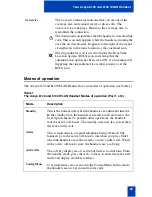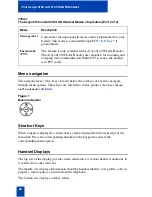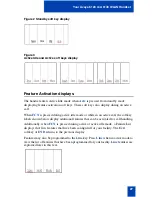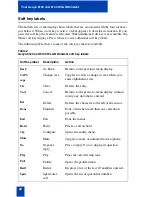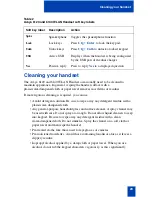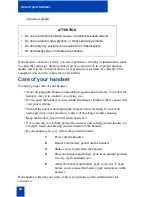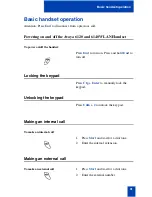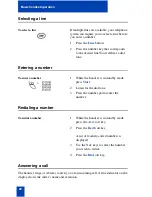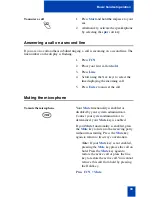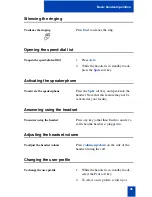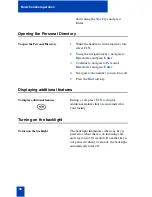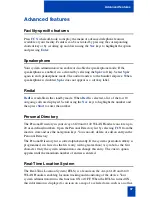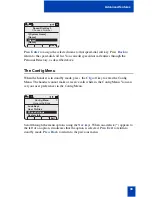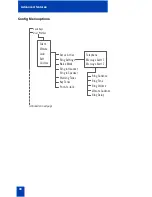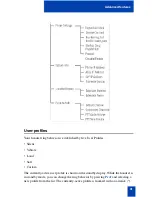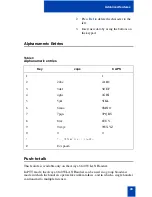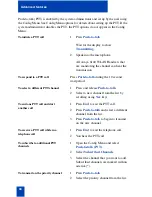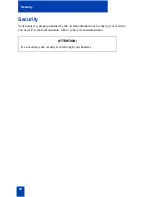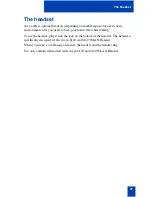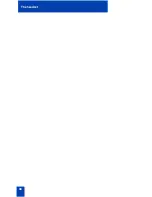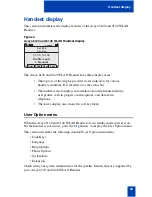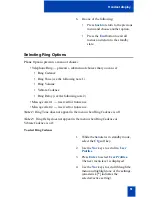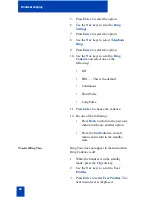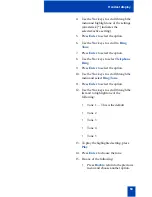38
Advanced features
interior.
The Ring Indicator icon location on the handset displays the RTLS icon, and indicates
that the RTLS administration option has been set to ON. When a call comes in, the
ring indicator replaces the RTLS icon.
When you are in the Config Menu and a call comes in, the RTLS icon starts blinking
on the top of the screen. There are two ways to get the phone to ring from this point:
1.
Leave it alone and in 20 seconds the Config Menu will time out and
the phone will return to the idle screen and start ringing.
2.
Press END or the Exit soft key to exit the Config Menu (because you
noticed the flashing phone icon) and the phone will return to the idle
screen and will start ringing.
At this point, the phone can be answered by pressing the START (offhook) key. If
desired, you can answer the call immediately without pressing END/Exit or letting
the menus timeout.
Speed-dial call
You can use your Avaya 6120 and 6140 WLAN Handset to assign up to 10 speed-dial
call keys to numbers in the Personal Directory.
From standby mode, open the speed-dial call list by selecting the
Spdc
soft key. If
programmed, the first item on this list is the system-wide speed-dial call number set
by the system administrator. It is marked with a greater-than (>) symbol on the left
side of the row. It is usually reserved for emergency situations.
To place a speed-dial call, press and hold the corresponding key for one second. The
system speed-dial key must be pressed for three seconds. The handset displays the
name and number for one second before it dials the call. You can press
End
during
this second to terminate the call.
Alternatively, you can scroll using the
Nav
keys to highlight a number or listing and
press
Start
or
Spkr
to enter the number. Press
Exit
to return to standby mode.
A Personal Directory entry number can be assigned to a speed-dial key from the
speed-dial list. Select the speed-dial call key that you wish to assign and press
Set
to
open the Personal Directory list. Use the
Search
feature or scroll using the
Nav
keys
to select the desired entry.
Summary of Contents for 6120
Page 8: ...8 Draft 0 01 Contents ...
Page 10: ...10 Revision history ...
Page 19: ...19 Regulatory and safety information ...
Page 20: ...20 Regulatory and safety information ...
Page 48: ...48 The headset ...
Page 68: ...68 Call features ...
Page 74: ...74 Making calls ...
Page 84: ...84 Incoming calls ...
Page 92: ...92 Talk with more than one person ...
Page 100: ...100 Other call features ...
Page 102: ...102 Branch Office ...
Page 122: ...122 Terms you should know ...
Page 125: ...125 Index V Volume Ring 42 ...
Page 126: ...126 Index ...