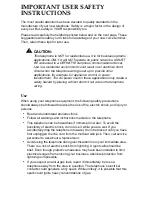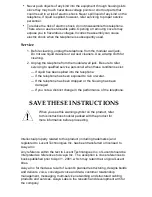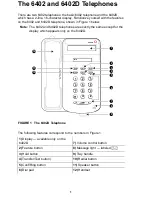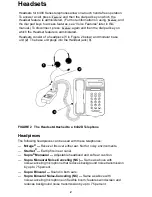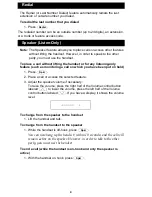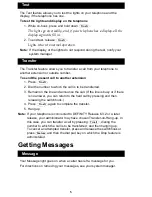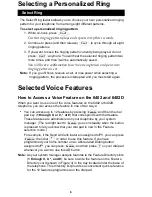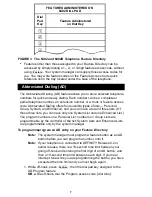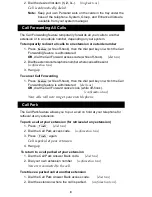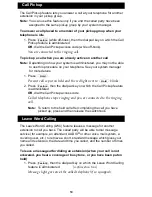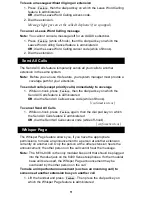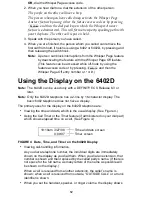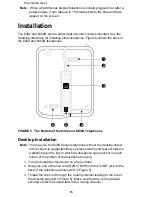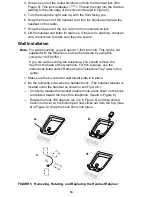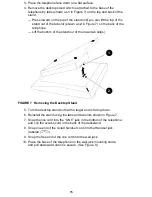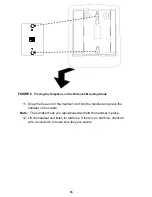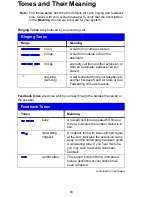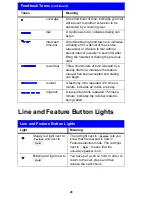6
Selecting a Personalized Ring
The Select Ring feature allows you to choose your own personalized ringing
pattern for your telephone from among eight different patterns.
To select a personalized ringing pattern
1. While on-hook, press
.
Current ringing pattern plays and repeats every three seconds.
2. Continue to press (and then release)
to cycle through all eight
ringing patterns.
3. If you want to save the ringing pattern currently being played, do not
press
anymore. You will hear the selected ringing pattern two
more times, and then it will be automatically saved.
You will hear a confirmation tone (two rising tones) and your new
ringing pattern is set.
Note: If you go off-hook, receive a call, or lose power while selecting a
ringing pattern, the process is interrupted and you must start again.
Selected Voice Features
How to Access a Voice Feature on the 6402 and 6402D
When you want to use one of the voice features on the 6402 or 6402D
telephone, you can access the feature in one of two ways:
•
You can access up to 12 features by pressing
and then the dial
pad key (1 through 9, or 0, * or #) that corresponds with that feature.
These features are administered on your telephone by your system
manager. (The red light next to
goes on steadily when the button
is pressed to let you know that your dial pad is now in the Feature
selection mode.)
For example, if the Send All Calls feature is assigned to F1, you can press
, then dial
in order to use this feature. If you have
programmed your home number on an Abbreviated Dialing button
assigned to F*, you can press
and then press
on your dial pad
whenever you want to use this AD button.
Note: As your system manager assigns features to the Feature Directory slots
(1 through 9, 0, *, and #), be sure to write the feature on the Feature
Directory card (shown in Figure 3) in the tray located under the base of
the telephone. This directory list provides a convenient quick reference
for the 12 features programmed on the dial pad.
Select Ring
Conf
Conf
Conf
Feature
Feature
Feature
1
Feature
*