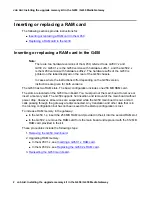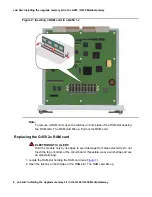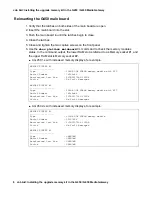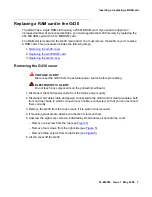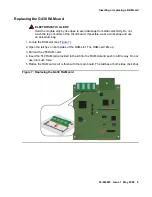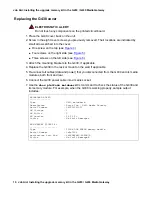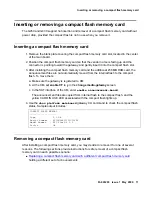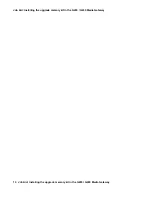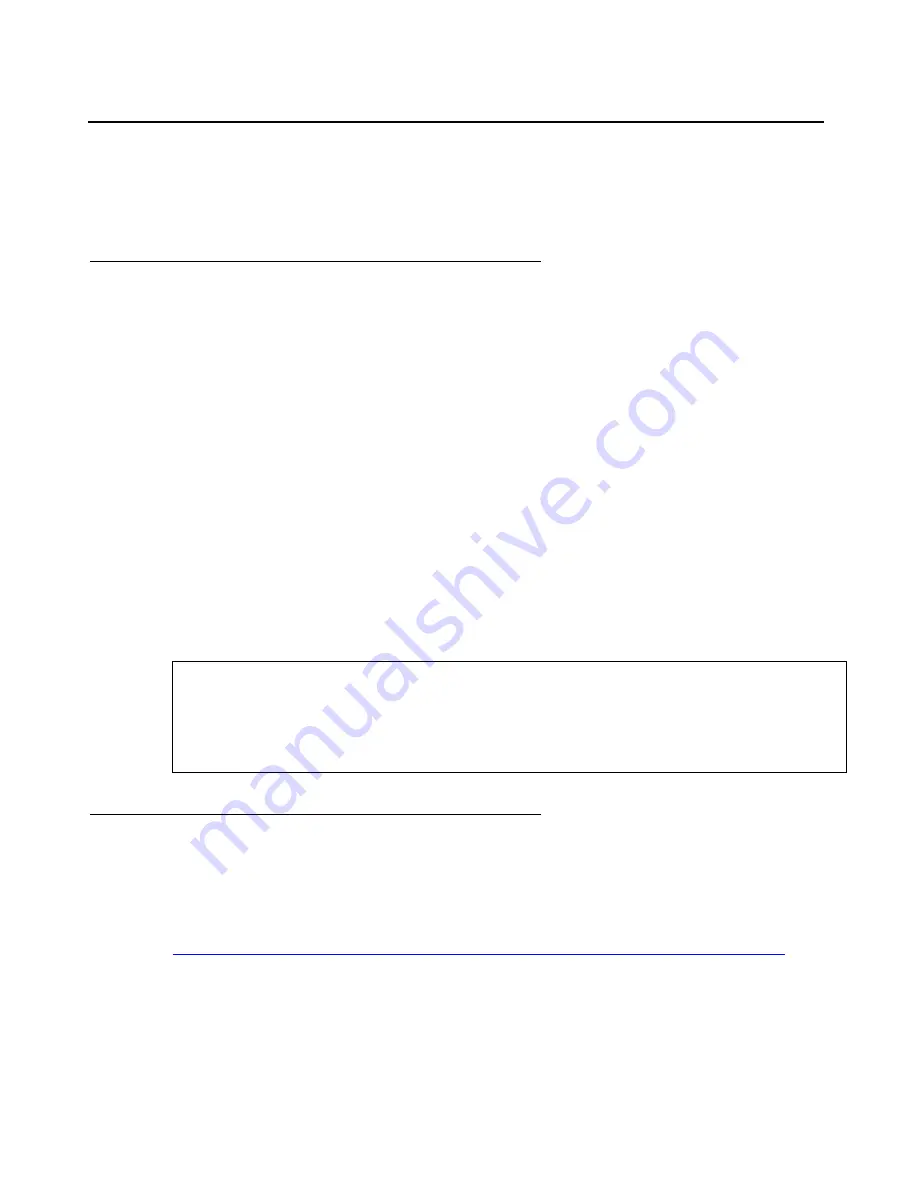
Inserting or removing a compact flash memory card
03-603203 Issue 1 May 2009
11
Inserting or removing a compact flash memory card
The G450 and G430 support hot insertion and removal of a compact flash memory card without
power drop, provided the compact flash is not in use when you remove it.
Inserting a compact flash memory card
1. Remove the blank plate covering the compact flash memory card slot, located in the center
of the main board.
2. Position the compact flash memory card so that the vendor name is facing up and the
connector is pointing toward the gateway, and gently insert it into the compact flash slot.
3. After installing the compact flash memory card and the additional 256 MB RAM card, the
announcement files are not automatically moved from the internal flash to the compact
flash. To move them:
a. Make sure the gateway is registered to CM.
b. At the CM, set
enable CF
to
y
in the
change media-gateway
screen.
c. In the SAT interface of the CM, enter
enable announcement-board
.
The announcement files are copied from internal flash to the compact flash, and the
yellow CARD IN USE LED associated with the compact flash lights up.
4. Use the
show platform mainboard
gateway CLI command to check the compact flash
status. Sample output includes:
Removing a compact flash memory card
After installing a compact flash memory card, you may decide to remove it for one of several
reasons. The following sections provide instructions for safe removal of a compact flash
memory card in each possible scenario.
●
Replacing a compact flash memory card with a different compact flash memory card
holding a different set of announcements
COMPACT FLASH MEMORY
--------------------
Type
: 2.0 GB
Serial Number : STI1M28407353000355
Model Number
: STI Flash 8.0.0
Faults :
OK