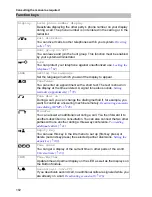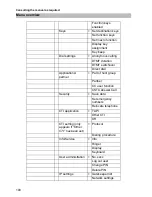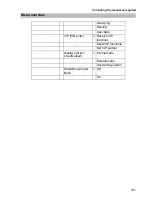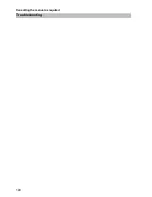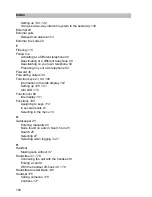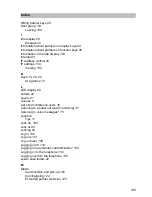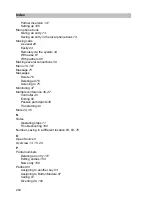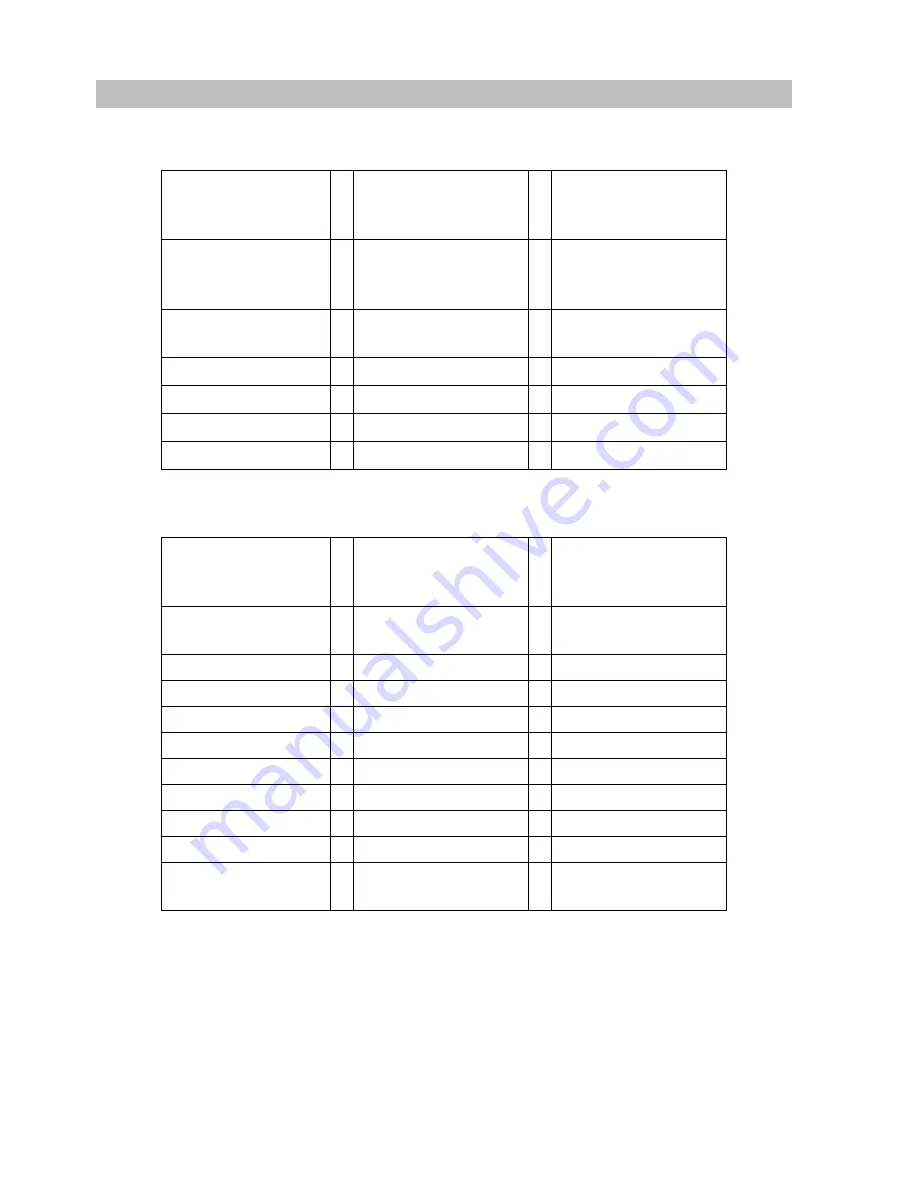
188
Consulting the manual as required
Menu overview
Appointments
Charges
Menu line in basic
menu
...
One menu level
lower
...
One menu level
lower
Timeframe
> Appointment data
(only if appointment
entered)
Enter new
appointment
> Time 00:00
Date XX.XX.XX
Text
Call number
Timeframe
Menu line in basic
menu
...
One menu level
lower
...
One menu level
lower
Charges
> Charge display for
last call
... for next-to-last call
... for third-last call
... for fourth-last call
Total call charges
Charges
> On
Off
Charge displ.
> Amount
Units
Delete single
counter