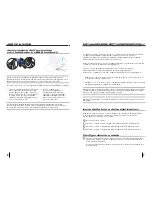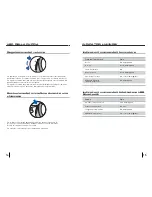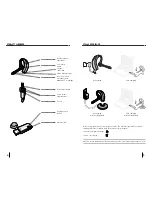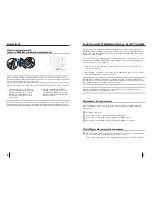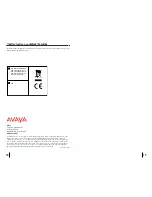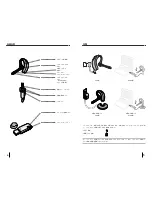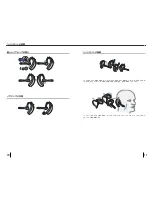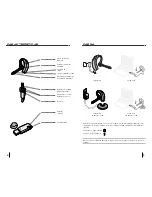17
16
TROUBLESHOOTING FOR ABT35-USB
• Lower the listen volume on your softphone until
the distortion disappears.
• If the distortion is still present, lower the listen
volume control on the computer.
• Adjust volume on headset. See page 14.
• The USB
Bluetooth
adapter will set itself as the
default audio device in Windows
®
. Use the Audio
settings in Windows
®
under Sounds and Audio
Devices to change the device used for audio.
• Headset battery may be dead, so ensure the
headset is fully charged. See page 5.
• When a PC goes into standby or hibernation, the
USB
Bluetooth
adapter is no longer powered on.
Ensure your PC is in an active state.
• The headset radio link is locked on. Ensure you do
not lock the radio link on for long periods of time
as it will significantly reduce the standby and talk
time of the headset.
• Battery may be deteriorating. Call your supplier
or Plantronics.
• One beep every 10 seconds is caused by a low
battery warning. Recharge battery by returning
headset to the charging stand for one to three
hours until indicator light turns blue.
• One beep is an out of range warning.
Move closer to the USB
Bluetooth
adapter.
• Two beeps every 30 seconds indicate your mute is
on. Press the mute button once to turn mute off.
Sound in headset is distorted.
I can hear echo in headset.
The other headset I was using to listen to
music does not work any more.
My headset stops responding
to button presses.
Battery talk time or standby time is
significantly degraded even after a
full charge.
I hear beeps in the headset.
• Check compatibility list on www.avayaheadsets.
com to ensure your softphone is compatible for
remote answer and disconnect.
• Headset battery needs to be charged. See page 5.
• Headset is not paired to the USB
Bluetooth
adapter. See page 8.
• When a PC goes into standby or hibernation, the
USB
Bluetooth
adapter is no longer powered on.
Ensure your PC is in an active state.
• Ensure PerSonoCall software is installed
and running. See page 9.
• Headset is not paired to the USB
Bluetooth
adapter. See page 8.
• Headset battery needs to be charged. See page 5.
• Headset may be out of range of the USB
Bluetooth
adapter. Move closer to adapter until the
headset is within range. Range varies with office
environment.
• When a PC goes into standby or hibernation, the
USB
Bluetooth
adapter is no longer powered on.
Ensure your PC is in an active state.
• Headset is not paired to the USB
Bluetooth
adapter. See page 8.
• Headset is not paired to the USB
Bluetooth
adapter. See page 8.
• Headset battery needs to be charged. See page 5.
• The USB
Bluetooth
adapter is not set as the
default audio device. Use the Audio settings in
Windows
®
under Sounds and Audio Devices to
select “Plantronics BT Adapter” as the audio
device.
• Listening volume is too low. Press the volume up
button on the headset. See page 14.
• Headset is muted. Press the mute button on
headset to unmute the microphone. See page 14.
• Headset microphone boom aligned incorrectly.
Align the headset boom with your mouth.
• Headset battery needs to be charged. See page 5.
• The USB
Bluetooth
adapter is not set as the
default voice device. Use the Voice settings in
Windows
®
under Sounds and Voice Devices
to select “Plantronics BT Adapter” as the voice
device.
My ABT35-USB headset does not work
with the softphone I am using on my
PC (I cannot answer or disconnect
from the headset call button).
I’ve plugged in the USB
Bluetooth
adapter, but my headset does not respond
to button presses.
I’ve installed PerSonoCall and the USB
Bluetooth
adapter but the system tray icon
shows a red X (denoting no connection).
I cannot hear caller.
Callers cannot hear me.
Problem
Solution
Problem
Solution
Summary of Contents for ABT-35
Page 1: ...0 0 0 AVAYA ABT35 USB BLUETOOTH HEADSET system USER GUIDE...
Page 11: ...0 0 0 AVAYA ABT35 USB BLUETOOTH HEADSET system BRUGERVEJLEDNING...
Page 13: ...0 0 0 AVAYA ABT35 USB BLUETOOTH HEADSET System BENUTZERHANDBUCH...
Page 23: ...0 0 0 AVAYA ABT35 USB Sistema de AURICULARES BLUETOOTH GU A DEL USUARIO...
Page 33: ...0 0 0 AVAYA ABT35 USB BLUETOOTH kuulokej rjestelm K YTT OPAS...
Page 43: ...0 0 0 AVAYA ABT35 USB SYSTEME D OREILLETTE BLUETOOTH GUIDE DE L UTILISATEUR...
Page 53: ...0 0 0 AVAYA ABT35 USB Sistema di auricolari BLUETOOTH GUIDA DELL UTENTE...
Page 63: ...0 0 0 BLUETOOTH HEADSET system USER GUIDE AVAYA ABT35 USB...
Page 73: ...0 0 0 AVAYA ABT35 USB BLUETOOTH...
Page 75: ...4 5 20 3 WindSmart AC USB AC USB...
Page 78: ...11 10...
Page 80: ...0 0 15 14 Bluetooth USB Bluetooth 30 2...
Page 83: ...0 0 0 AVAYA ABT35 USB Sistema de AUD FONO BLUETOOTH GU A PARA EL USUARIO...
Page 93: ...0 0 0 AVAYA ABT35 USB SYST ME DE MICRO CASQUE BLUETOOTH GUIDE DE L UTILISATEUR...
Page 103: ...0 0 0 AVAYA ABT35 USB Sistema de FONE DE OUVIDO BLUETOOTH GUIA DO USU RIO...
Page 113: ...0 0 0 AVAYA ABT35 USB...
Page 114: ...3 3 4 5 6 7 PerSonoCall 9 10 12 15 16 ABT35 USB PerSonoCall CD USB USB BUA 100 3 USB 3...
Page 115: ...4 5 20 3 WindSmart USB USB...
Page 116: ...6 7 USB USB USB USB USB USB 1 2 510 Plantronics 3 0000...
Page 118: ...11 10...
Page 120: ...0 0 15 14 USB 30...
Page 123: ...0 0 0 BLUETOOTH AVAYA ABT35 USB...
Page 125: ...4 5 20 3 WindSmart AC USB AC USB...
Page 128: ...11 10...
Page 130: ...0 0 15 14 Bluetooth USB Bluetooth 30...
Page 133: ...0 0 0 BLUETOOTH AVAYA ABT35 USB...
Page 135: ...4 5 20 3 WindSmart USB USB...
Page 138: ...11 10...
Page 140: ...0 0 15 14 Bluetooth USB Bluetooth 30...
Page 143: ...0 0 0 AVAYA ABT35 USB BLUETOOTH HEADSETSYSTEEM GEBRUIKERSHANDLEIDING...
Page 153: ...0 0 0 AVAYA ABT35 USB BLUETOOTH HODESETTSYSTEM BRUKERH NDBOK...
Page 163: ...0 0 0 AVAYA ABT35 USB SISTEMA DE AURICULAR BLUETOOTH MANUAL DO UTILIZADOR...
Page 173: ...0 0 0 AVAYA ABT35 USB BLUETOOTH HEADSETSYSTEM ANV NDARHANDBOK...