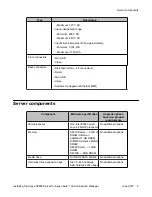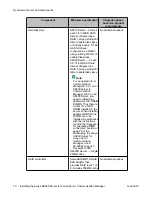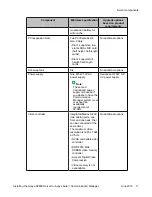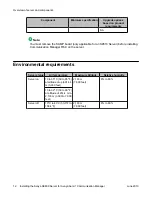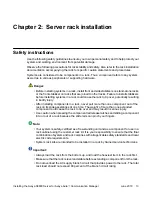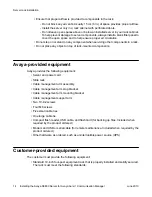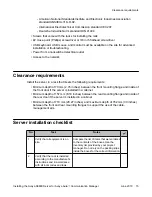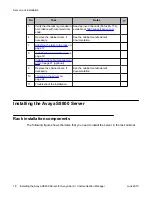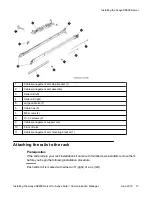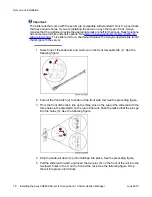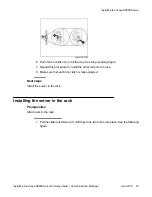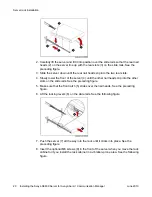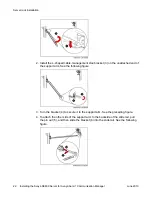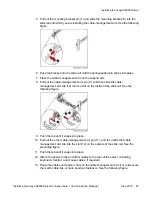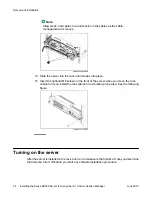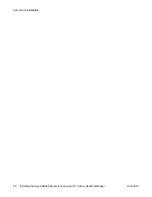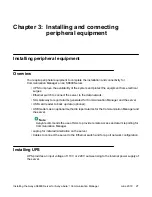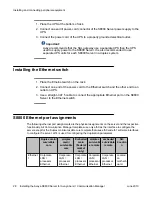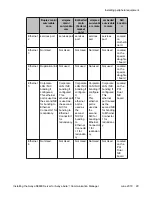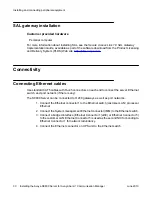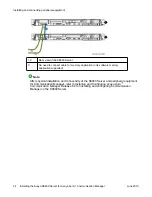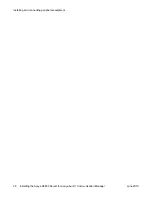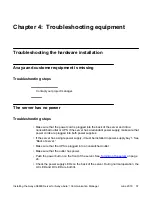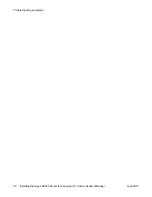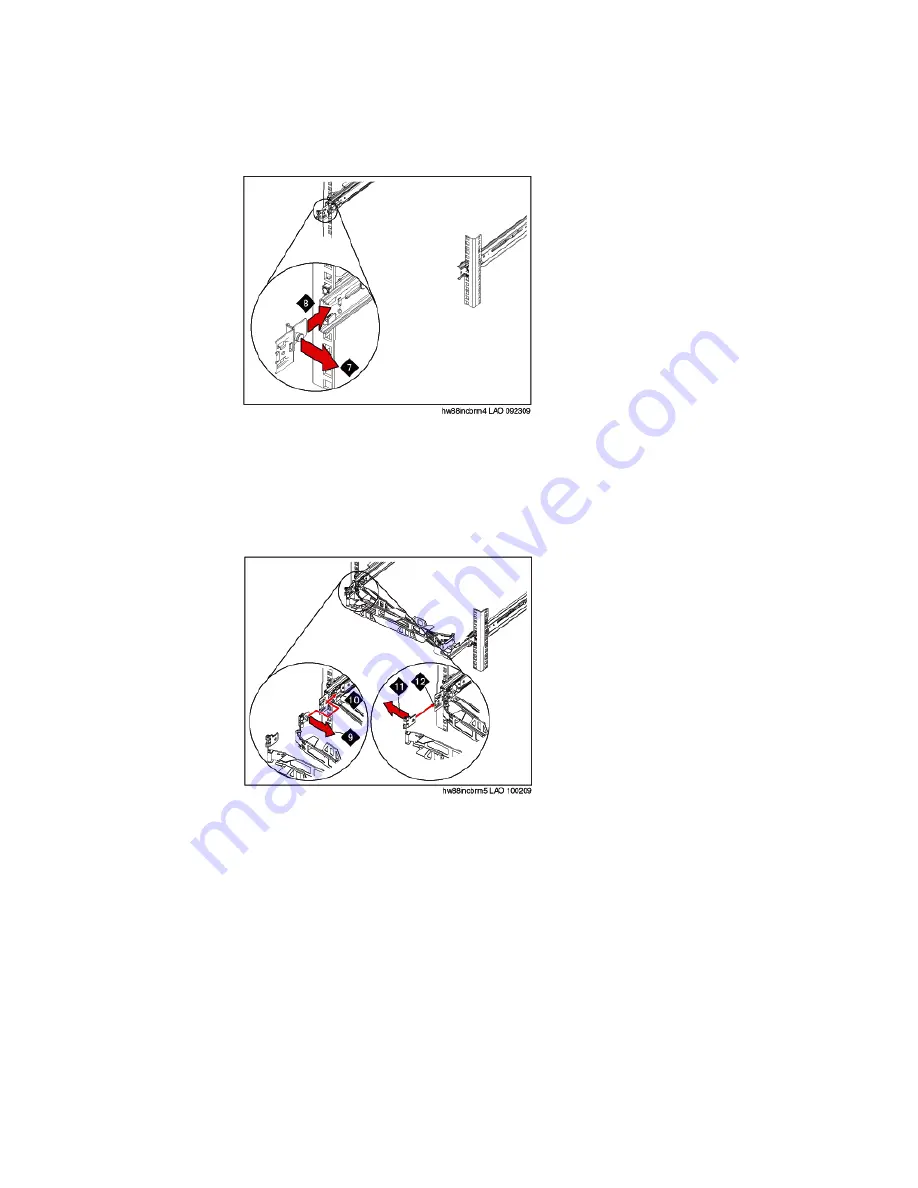
5. Pull out the mounting bracket pin (7) and slide the mounting bracket (8) into the
slide rail onto which you are installing the cable-management arm. See the following
figure.
6. Push the bracket into the slide rail until the spring-loaded pin snaps into place.
7. Place the cable-management arm on the support arm.
8. Pull out the cable-management arm pin (9), and then slide the cable-
management arm tab (10) into the slot on the inside of the slide rail. See the
following figure.
9. Push the tab until it snaps into place.
10. Pull out the other cable-management arm pin (11), and then slide that cable
management arm tab into the slot (12) on the outside of the slide rail. See the
preceding figure.
11. Push the tab until it snaps into place.
12. Attach the power cords and other cables to the rear of the server (including
keyboard, monitor, and mouse cables, if required).
13. Route the cables and power cords on the cable-management arm (13) and secure
them with cable ties or hook-and-loop fasteners. See the following figure.
Installing the Avaya S8800 Server
Installing the Avaya S8800 Server for Avaya Aura
™
Communication Manager
June 2010 23