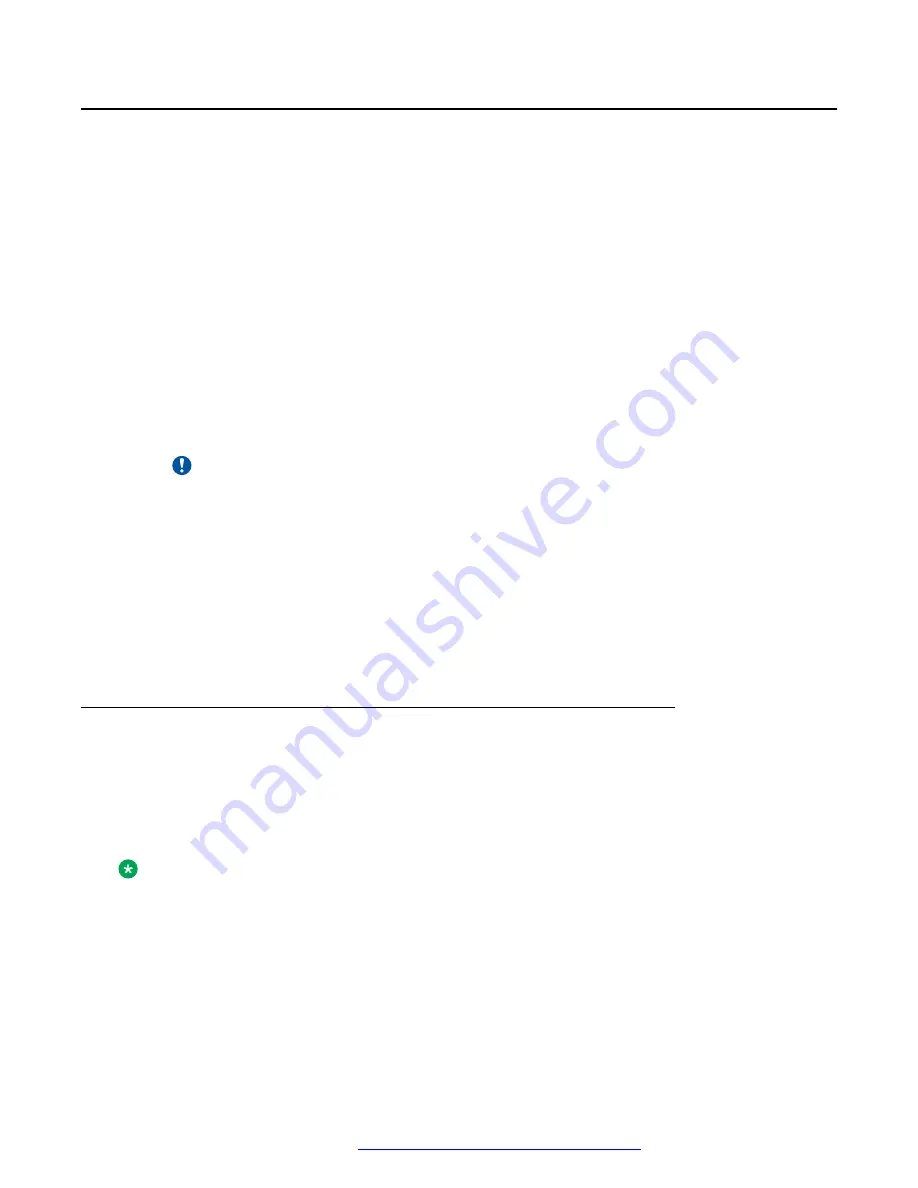
Configuring the Avaya Aura
®
Web Gateway on Avaya
Aura
®
Device Services
About this task
Use this procedure to add the Avaya Aura
®
Web Gateway FQDN to the Avaya Aura
®
Device
Services trusted hosts and to verify HTTP client settings.
For more information about Avaya Aura
®
Device Services, see the following documents:
•
Deploying Avaya Aura
®
Device Services
•
Administering Avaya Aura
®
Device Services
Procedure
1. On the Avaya Aura
®
Device Services web administration portal, navigate to
Server
Connections
>
Trusted Hosts
and click
Add
.
2. In
Host
, type the Avaya Aura
®
Web Gateway FQDN.
Important:
Avaya Aura
®
Device Services requires the FQDN or IP address for each Avaya Aura
®
Web Gateway cluster node added to the Avaya Aura
®
Device Services trusted hosts
list. Avaya Aura
®
Device Services also requires the FQDN or IP address of the Avaya
Aura
®
Web Gateway cluster.
3. On the
HTTP Clients
tab, ensure that the
REST
and
OAMP
options are not set to
NONE
.
If these options are set to
NONE
, then the trusted host relationship between the Avaya
Aura
®
Web Gateway and Avaya Aura
®
Device Services will not work. The Avaya Aura
®
Web Gateway will also not be able to communicate with Avaya Aura
®
Device Services.
Uploading clients to the web deployment service
About this task
Use this procedure to upload Windows and MacOS clients to the web deployment service.
For Avaya Equinox
®
for Windows, you can upload
.exe
or
.msi
installation files. For Avaya
Equinox
®
for Mac, you can upload
.dmg
installation files, which are packaged in a
.zip
archive.
Note:
This procedure applies to Team Engagement and Conferencing deployments. This document
does not describe the Conferencing-only deployment model.
For more information about web deployment client installers, see
Administering Avaya Aura
®
Device Services
.
System Manager, Avaya Aura
®
Device Services, Media Server, and Avaya Equinox Conferencing configurations
October 2018
Deploying the Avaya Aura
®
Web Gateway
104















































