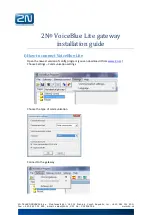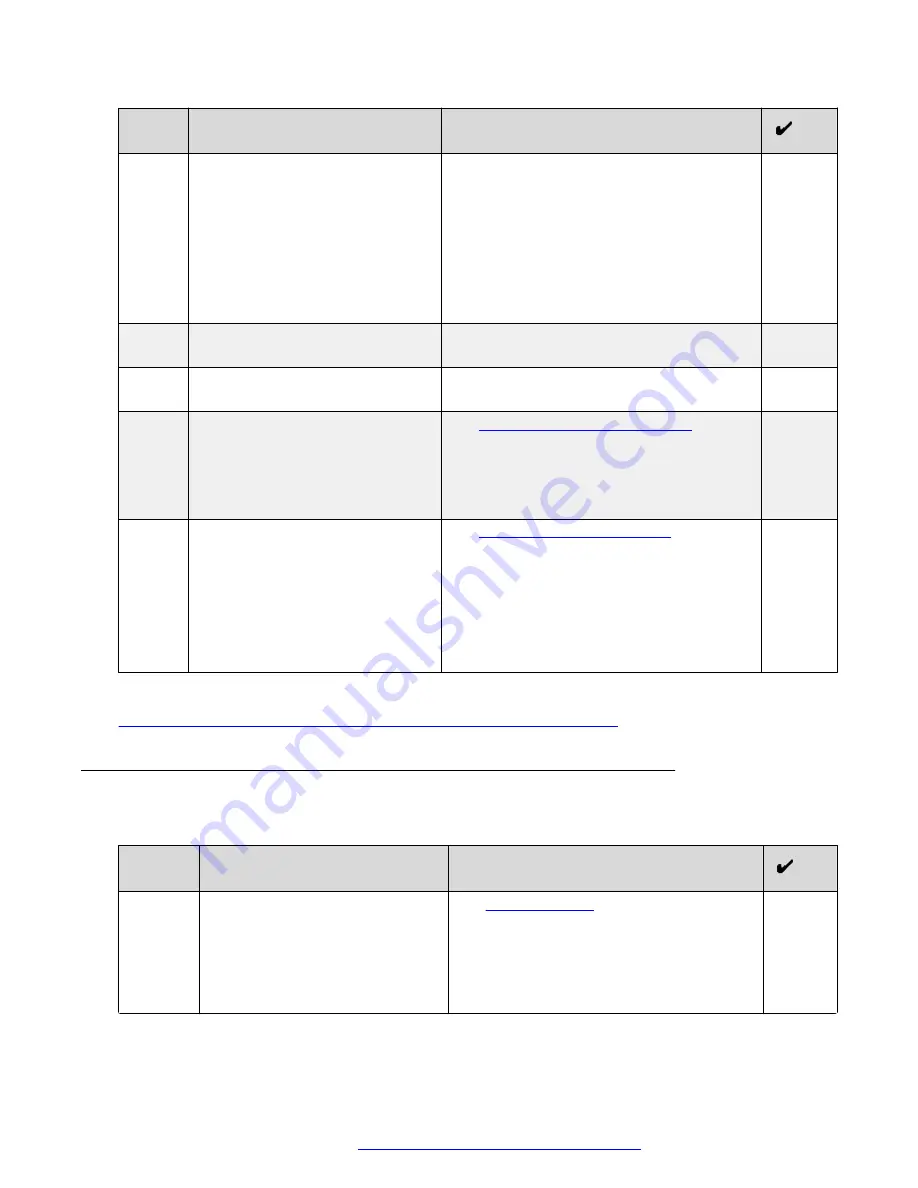
No.
Task
Notes
Use the following options specific for this
deployment model:
• For
Common Name
, use the global FQDN.
For example:
webservices.company.com
.
• For
Subject Alternative Name
, use the
global FQDN. For example:
DNS:webservices.company.com
.
2
Download and save the
created
.KEY
and
.CSR
files.
3
Send the
.CSR
file to a public CA
for signing.
4
Install the signed certificate and the
key on the Avaya SBCE.
Installing a certificate and a key
page 138.
When installing the certificate, use a
descriptive name. For example:
webservicesCert
.
5
Create a TLS server profile using
the installed certificate.
page 141.
When creating a profile, use the certificate
installed on the Avaya SBCE in the previous
step.
Provide a descriptive name for the profile. For
example:
webservicesTlsProfile
.
Related links
Reverse proxy configuration checklist for a single FQDN deployment
on page 109
Checklist for creating TLS server profiles for reverse proxy in a
multiple FQDN deployment
No.
Task
Notes
1
Create certificate signing requests
for each service FQDNs.
See
Create one certificate for each FQDN used
by services deployed in the solution, such as
Avaya Equinox
®
Conferencing Management
service, Web Collaboration Services, and
Avaya Aura
®
Web Gateway/Portal. If you are
Table continues…
Reverse proxy configuration
October 2018
Deploying the Avaya Aura
®
Web Gateway
111