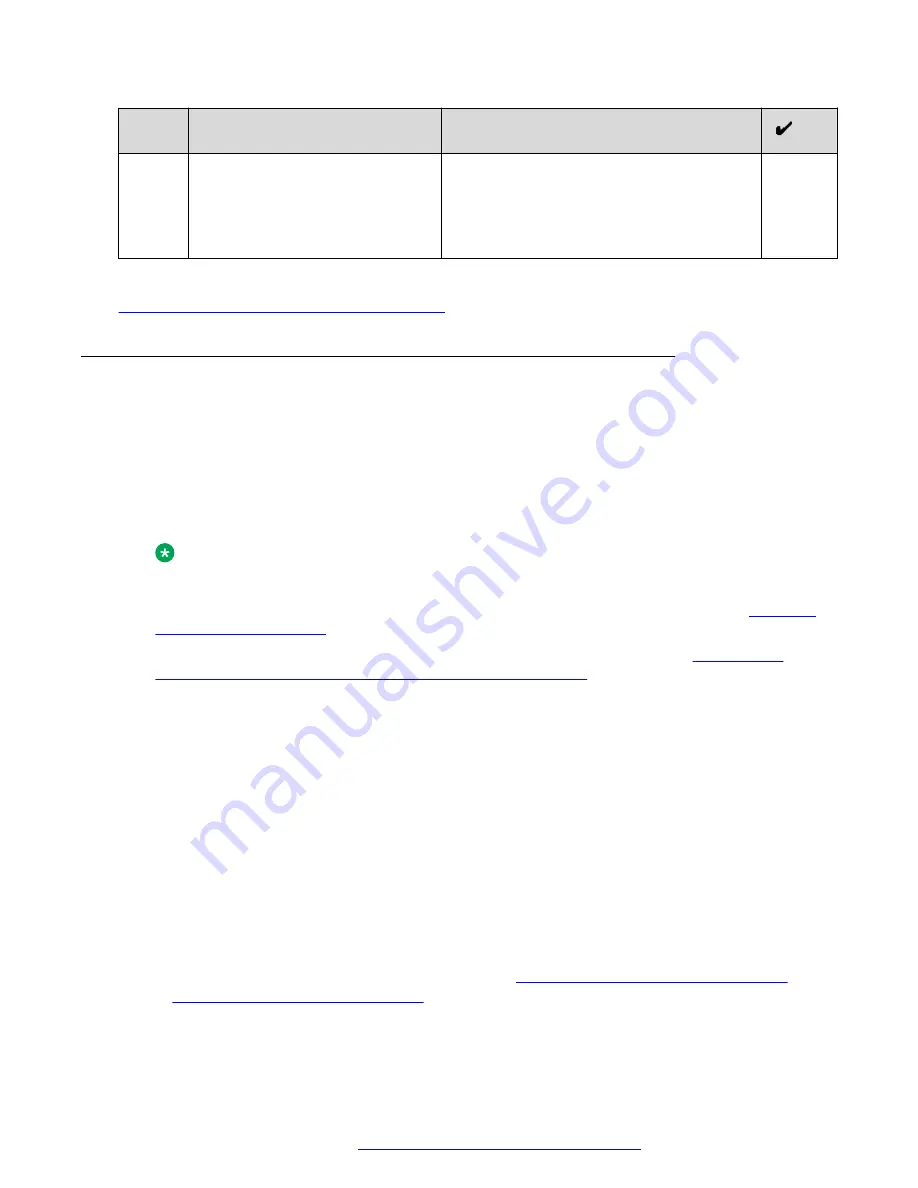
No.
Task
Notes
When creating a profile, use the certificate
installed on the Avaya SBCE in the previous
step.
Provide a descriptive name for the profile. For
example:
asbceManagementTlsProfile
.
Related links
External client access configuration checklist
Configuring Avaya SBCE load monitoring
About this task
Perform this procedure if you are using external clients in your deployment.
Before you begin
Ensure that you have:
• The internal A1 interface that will be used for load monitoring.
Note:
This A1 interface must also be used for the TURN relay setup.
• An FQDN for the Avaya SBCE management interface. For more information, see
• A TLS server profile. For more information about creating this profile, see
creation of a TLS server profile for a management interface
on page 120.
Procedure
1. Log in to the Avaya SBCE web administration portal.
2. Navigate to
Device Specific Settings
>
Advanced Options
>
Load Monitoring
.
3. Click
Add
to create a new monitoring profile.
4. In
Load Balancer Type
, select
INTERNAL
.
This is the load balancer on the A1 side of the network. Avaya Aura
®
Web Gateway
performs load balancing towards the internal side. All HTTP requests sent for dialing out
use the internal load balancer logic to identify the appropriate Avaya SBCE.
5. In
Transport
, select
TLS
.
6. In
TLS Profile
, select the TLS server profile that you created.
For more information, see the tasks outlined in
Checklist for creation of a TLS server
profile for a management interface
7. In
Listen IP
, select the internal A1 interface.
External client access configuration
October 2018
Deploying the Avaya Aura
®
Web Gateway
121
















































