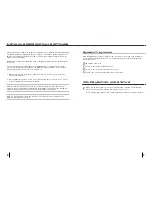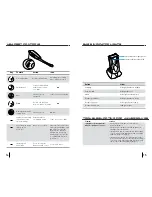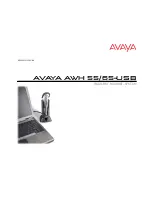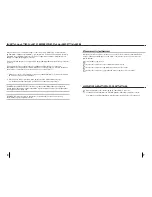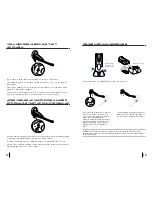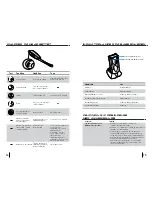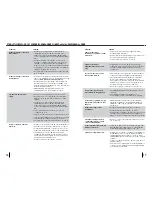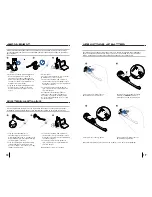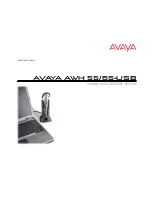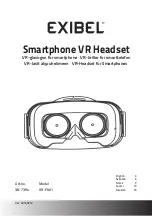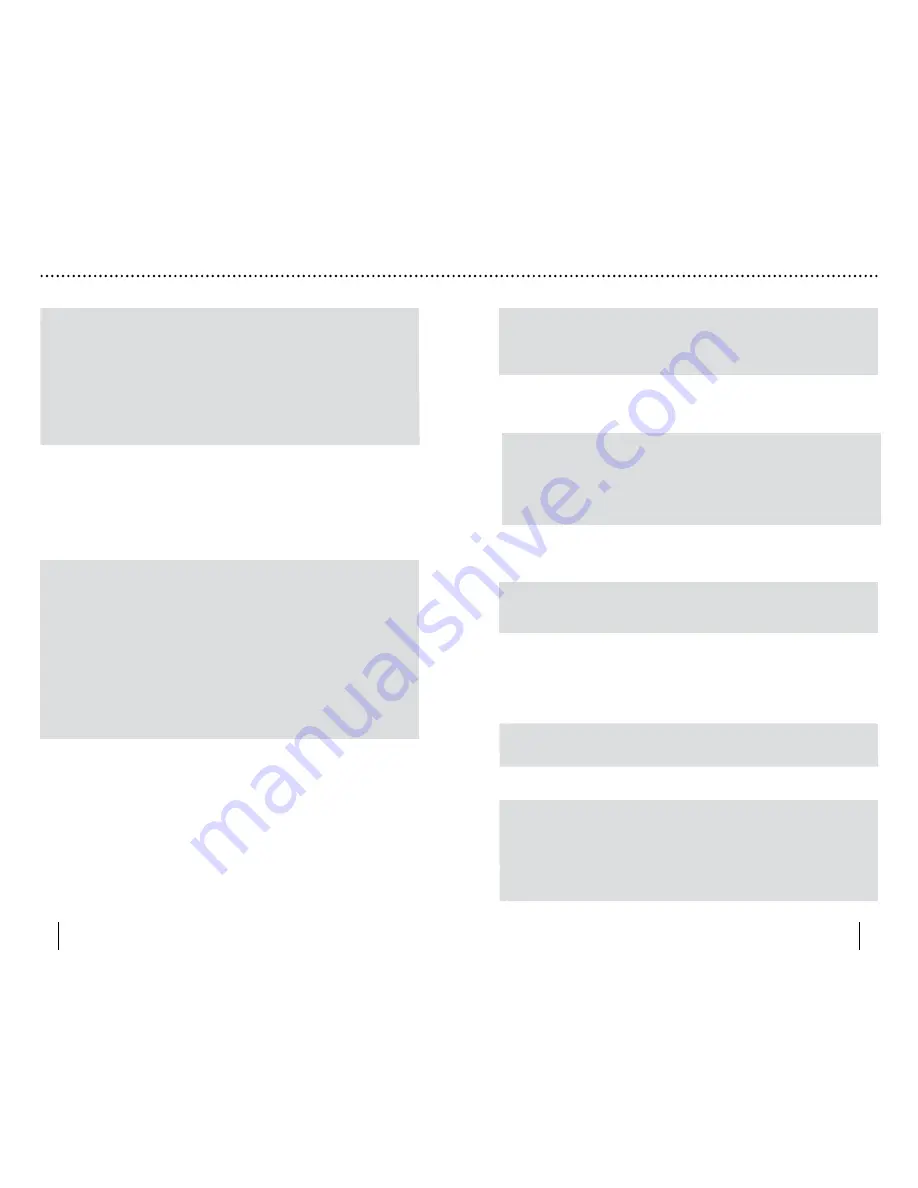
• Lower the listen volume on your softphone until
the distortion disappears.
• If the distortion is still present, lower the listen
volume control on the computer.
• Adjust volume on headset. See page 12.
• Speak volume is too high. Lower the speak volume
on your softphone until the noise disappears. If the
noise is still present, lower the microphone volume
control on the computer.
• Link to headset is lost. Try to reestablish a link by
pressing the call control button.
• Unplug the USB charger first, then unplug the AC
charger (if used) from the base for 5 seconds. Plug the
USB charger back in first, then AC adapter (if used)
to power back up.
• Reset the whole system as described on page 18.
• Move the AWH 55/65-USB base further away from your
phone.
• AC charger is plugged into a power strip. Plug the
AC charger into the wall directly.
• The AWH 55/65-USB will set itself as the default audio
device in Windows.
®
Use the Audio settings in
Windows
®
under Sounds and Audio Devices to
change the device used for audio.
• Headset may require reset. See page 18.
• Headset battery needs to be charged. See page 7.
• If you are using a laptop that regularly goes into
standby or hibernation, the optional AC power
supply is provided to ensure the headset can be
continuously charged.
• Battery is going bad; replace the battery with a
new battery pack. Call Plantronics at 1-800-544-4660
ext. 5538. See page 19.
• Try changing earloop sizes. Experiment to find the
best fit or use the over-the-head band supplied.
• One beep every 10 seconds is caused by a low battery
warning. Recharge battery by returning headset to
the base charging cradle for one to three hours until
charge light stays lit or quits blinking.
• Two beeps is an out of range warning. Move closer
to the base.
• Three beeps every 15 seconds indicate your mute is on.
Press the mute button once to turn mute off.
Sound in headset is distorted.
I can hear echo in headset.
I can hear too much background
conversation or noise.
I hear static that does not allow
me to communicate.
People I talk to can hear a buzz
in the background.
The other headset I was using
to listen to music does not work
any more.
My headset stops responding
to button presses.
Battery talk time performance
is significantly degraded even
after a full charge.
Headset is uncomfortable when
worn in over-the-ear mode.
I hear beeps in the headset.
Problem
Solution
TROUBLESHOOTING FOR AWH 55/65-USB
• Headset may be out of range of the base. Move closer
to base unit until the headset is within range. Range
varies with office environment.
• Headset battery needs to be charged. See page 7.
If you are using a laptop that regularly goes into
standby or hibernation, the optional AC power
supply is provided to ensure the headset can be
continuously charged.
• Listening volume is too low. Press the volume up
button on the headset. See page 12.
• You may have to re-subscribe your headset with the
base. See page 18.
• Check compatibility list on
www.plantronics.com/
personocall
to ensure your softphone is compatible
for remote answer and disconnect.
• Headset battery needs to be charged. If you are
using a laptop that regularly goes into standby or
hibernation, the AC power supply is available to
ensure the headset can be continuously charged.
• AWH 55/65-USB may not be set as the default audio
device in your softphone application.
• Check that all cords are connected correctly.
• Check that the base has power (green indicator light)
and the headset battery is fully charged.
• Headset may be out of range of the base. Move
closer to base unit until the headset is within range.
Range varies with office environment.
• Adjust the listen volume on the headset (see page 12),
softphone and PC audio control.
• Ensure the headset speaker is positioned snugly
over your ear.
• Incorrect softphone model selected. Be sure you
have selected the correct softphone model through
the software.
• You may need to resubscribe the headset. See page 18.
• Headset is muted. Press the mute button on headset
to unmute the microphone. See page 12.
• Headset microphone boom aligned incorrectly.
Align the headset boom with your mouth.
• Speak volume is too low. Increase the speak volume
on your softphone until you can be heard by callers.
If the volume is still too low, increase the microphone
level on your computer.
• Headset battery needs to be charged. See page 7.
My headset does not work with
the base unit.
My headset does not work with
my softphone.
I cannot hear caller.
Callers cannot hear me.
Problem
Solution
16
17
Summary of Contents for AWH-55USB
Page 1: ...0 0 0 A V A YA AWH55 65 USB WIRELESS HEADSET system USER GUIDE ...
Page 12: ...TRÅDLØST HEADSET system BRUGERVEJLEDNING A V A Y A AWH 55 65 USB ...
Page 23: ...A V A Y A AWH 55 65 USB BENUTZERHANDBUCH SCHNURLOSES HEADSET SYSTEM ...
Page 34: ...A V A Y A AWH 55 65 USB GUÍA DEL USUARIO SISTEMA DE AURICULARES INALÁMBRICOS ...
Page 45: ...A V A Y A AWH 55 65 USB LANGATON KEVYTKUULOKEJÄRJESTELMÄ KÄYTTÖOPAS ...
Page 56: ...A V A Y A AWH 55 65 USB SYSTEME D OREILLETTE SANS FIL GUIDE DE L UTILISATEUR ...
Page 67: ...A V A Y A AWH 55 65 USB GUIDA DELL UTENTE Sistema AURICOLARE WIRELESS ...
Page 78: ...A V A Y A AWH 55 65 USB WIRELESS HEADSET system USER GUIDE ...
Page 89: ...A V A Y A AWH 55 65 USB SISTEMA DE AURICULAR INALÁMBRICO GUÍA PARA EL USUARIO ...
Page 100: ...A V A Y A AWH 55 65 USB SYSTÈME DE MICRO CASQUE SANS FIL GUIDE DE L UTILISATEUR ...
Page 111: ...A V A Y A AWH 55 65 USB Sistema de FONE DE OUVIDO SEM FIO GUIA DO USUÁRIO ...
Page 122: ...A V A Y A AWH 55 65 USB DRAADLOOS HEADSETSYSTEEM GEBRUIKERSHANDLEIDING ...
Page 133: ...A V A Y A AWH 55 65 USB BRUKERHÅNDBOK TRÅDLØST HODESETTSYSTEM ...
Page 144: ...A V A Y A AWH 55 65 USB MANUAL DO UTILIZADOR Sistema de AURICULAR SEM FIOS ...
Page 155: ...A V A Y A AWH 55 65 USB ANVÄNDARHANDBOK WIRELESS HEADSET system ...
Page 166: ...A V A Y A AWH 55 65 USB ワイヤレスヘッドセットシステム ユーザーガイド ...
Page 177: ...A V A Y A AWH 55 65 USB 無線耳機系統 使用者指南 ...
Page 188: ...A V A Y A AWH 55 65 USB 无线耳机系统 用户指南 ...