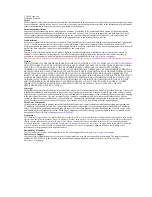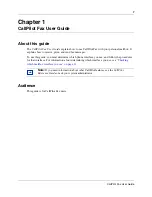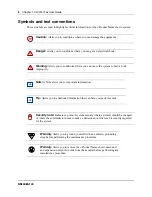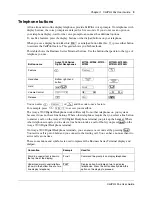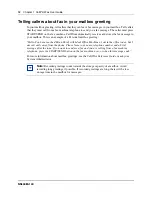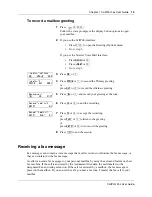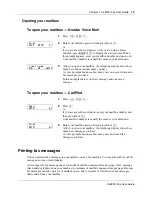Reviews:
No comments
Related manuals for CallPilot

ELITE XT
Brand: Fastbind Pages: 3

FLARE-1000
Brand: Qtx Pages: 6

Incredible Rope Machine
Brand: Schacht Pages: 4

MO-2800
Brand: JUKI Pages: 40

HZL-27Z
Brand: JUKI Pages: 24

LS2-1130
Brand: Mitsubishi Electric Pages: 12

LT2-2220-B0B
Brand: Mitsubishi Electric Pages: 20

LT2-2250-B1T
Brand: Mitsubishi Electric Pages: 28

CD 155
Brand: Philips Pages: 54

CD 450
Brand: Philips Pages: 59

Panafax UF-4100
Brand: Panasonic Pages: 4

Panafax UF-4100
Brand: Panasonic Pages: 4

KX-PZ628DLE
Brand: Panasonic Pages: 4

Panafax UF-123
Brand: Panasonic Pages: 54

Panafax UF-130
Brand: Panasonic Pages: 72

Panafax UF-121
Brand: Panasonic Pages: 72

KXF100 - CONSUMER FACSIMILE
Brand: Panasonic Pages: 54

Panafax UF-120
Brand: Panasonic Pages: 68