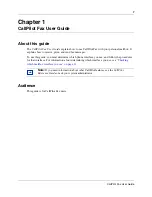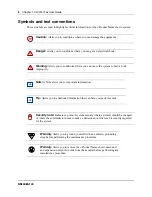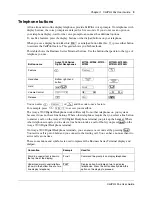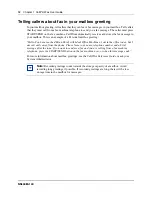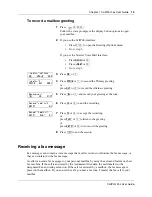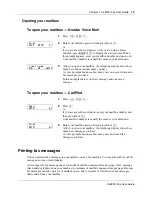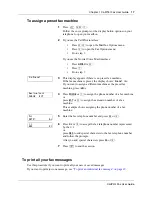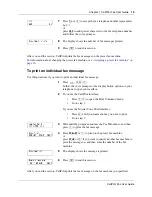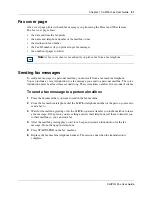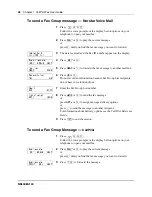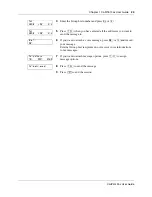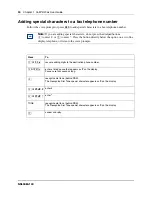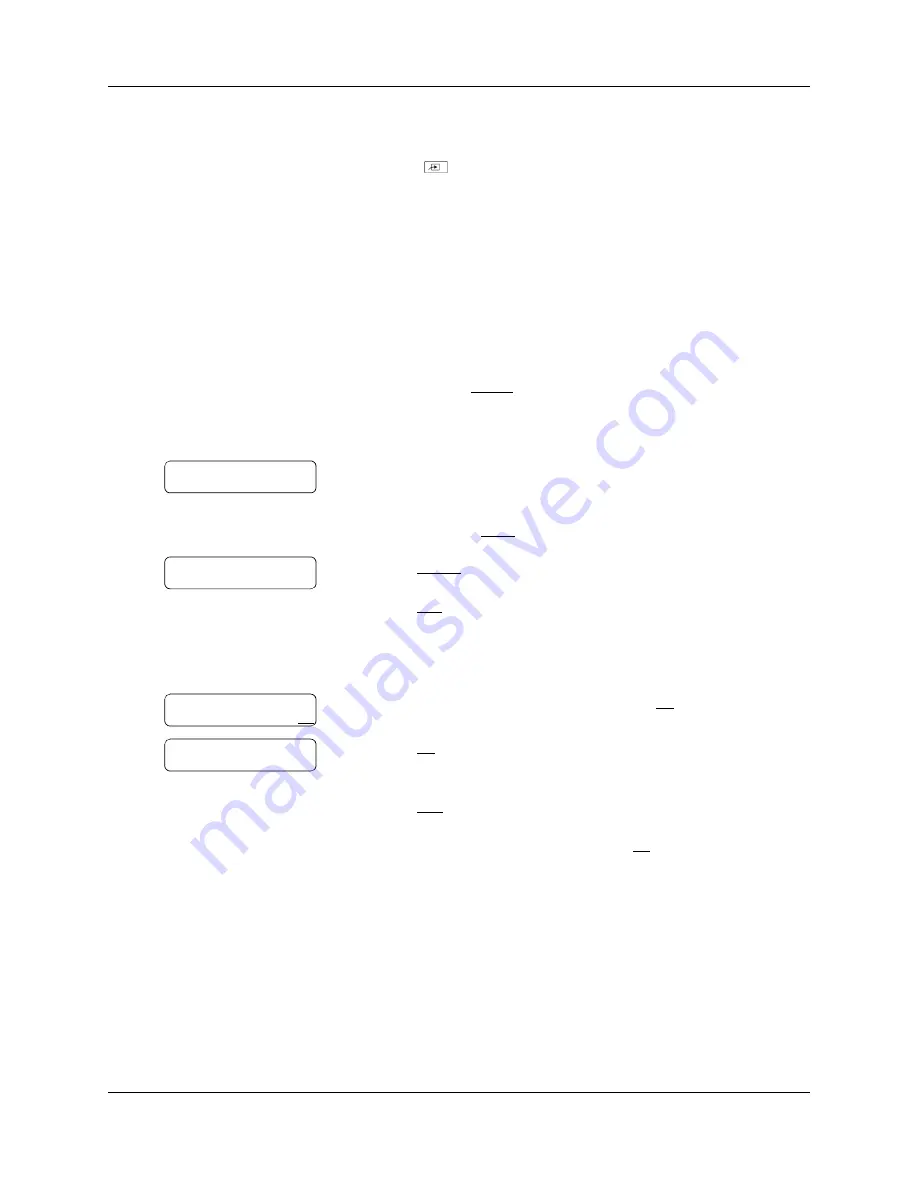
Chapter 1 CallPilot Fax User Guide
17
CallPilot Fax User Guide
To assign a preset fax machine
To print all your fax messages
Use this procedure if you want to print all your new or saved messages.
If you want to print just one message, see
“To print an individual fax message” on page 19
.
1
Press
·°⁄
.
Follow the voice prompts or the display button options on your
telephone to open your mailbox.
2
If you use the CallPilot interface:
•
Press
°‚
to open the Mailbox Options menu
•
Press
‹
to open the Fax Options menu
•
Go to step 3
If you use the Norstar Voice Mail interface:
•
Press
ADMIN
or
°
•
Press
‡
•
Go to step 3
3
This display appears if there is no preset fax machine.
If the fax machine is preset, the display shows:
Preset fax
.
If you want to assign a different machine as the preset fax
machine, press
CHNG
.
4
Press
PHONE
or
⁄
to assign the phone number of a fax machine
or
press
EXT
or
¤
to assign the extension number of a fax
machine.
This example shows assigning the phone number of a fax
machine.
5
Enter the fax telephone number and press
OK
or
£
.
6
Press
OK
or
£
to accept the fax telephone number represented
by the
<x>
or
press
ADD
to add special characters to the fax telephone number
and follow the prompts.
After you add special characters press
OK
or
£
.
7
Press
®
to end the session.
No Preset
Destination:
PHONE EXT
Ph:
RETRY OK
<x>
ADD OK