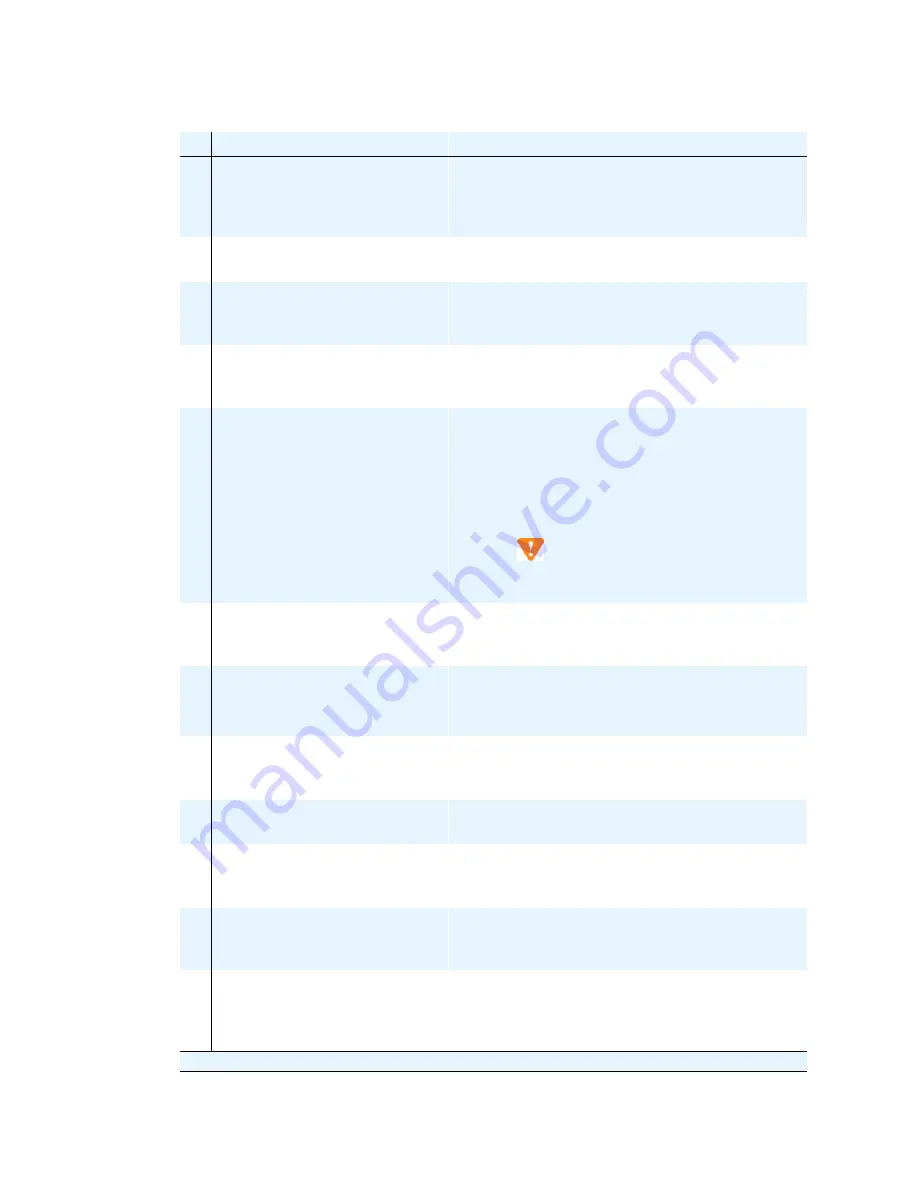
S8700 component maintenance
Maintenance Procedures
335
December 2003
10
Verify the Software Version.
Under Server Configurations and Upgrades click View
Software Version to verify that the replacement media
server is on release 1.2 or 1.3 software, as appropriate,
and has the appropriate patches.
11
(For 1.0/1.1.x Replacement
Only) Reset the System
At the SAT command prompt screen, use the reset
system 4 command.
12
(For 1.0/1.1.x Replacement
Only) Verify translations
At the SAT command prompt screen, use the list station
command, and verify that the customer’s stations are
listed.
13
(For R1.0/R1.1.x
replacement only) Save
Translations
On the SAT command prompt screen, use the save
translation command.
14
(For R1.0/R1.1.x and R1.2
replacements only) Upgrade
IPSI, C-LAN, MedPro, and
VAL Circuit Pack Firmware
The IPSI circuit packs must be on the latest firmware for
an R1.2 system. At the same time, upgrade the firmware
on the C-LAN, MedPro, and VAL circuit packs. Refer to
“Upgrading the S8700 Media Server Configuration”
section of the Avaya S8300 and Avaya S8700 Media
Server Library CD-ROM (555-233-825).
CAUTION:
Upgrading the firmware on a circuit pack
requires a reset of that circuit pack.
15
Check the Configuration
On the SAT command prompt screen, use the list
configuration all command. Check that all the hardware
is displayed.
16
Stop
Communication
Manager
and Busy Out the
Media Server
At the Linux command line, type stop -acf.
On the Maintenance Web Interface under Server, click
Busy Out Server to busy out the Media Server.
17
Restart Communication
Manager on the Standby
Media Server
At the Linux command line, type start -ac to bring the
media server up in the busied out, standby mode.
18
Verify Busied Out Status
Under Server click View Summary Status. Make sure
the media server is busied out.
19
Reattach All Cables
Connect the fiber duplication cable and the Ethernet
duplication cable to the replacement media server.
Connect all the other cables.
20
Check the Status of the
Standby Media Server from
the Active Media Server
Connect to the active media server. Click View
Summary Status. Make sure that the active media server
shows data for the standby media server.
21
Check the Status of the Active
Media Server from the
Standby Media Server
Connect to the standby media server. Click View
Summary Status. Make sure that the standby media
server shows data for the active media server and that the
data from both media servers matches.
Table 78: Final Tasks for replacing an S8700 Media Server
9
Task
Description
(3 of 5)
Summary of Contents for CMC1
Page 1: ...Maintenance Procedures 555 245 103 Issue 1 1 December 2003 ...
Page 14: ...Contents 14 Maintenance Procedures December 2003 ...
Page 416: ...Additional maintenance procedures IP Telephones 416 Maintenance Procedures December 2003 ...
Page 426: ...Index X 426 Maintenance Procedures December 2003 ...
















































