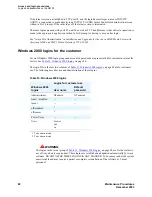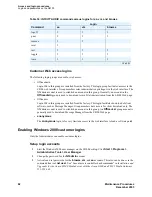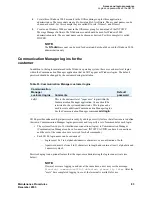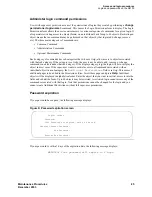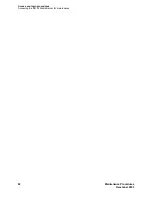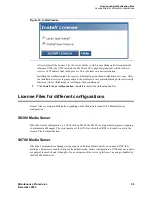Access and login procedures
Avaya Site Administration configuration
86
Maintenance Procedures
December 2003
Avaya Site Administration configuration
You can usually download Avaya Site Administration from the Media Server Home Page (select
Download next to Administration). Then follow the directions presented by the download/installation
wizard.
The procedures in this section include
•
•
Adding a switch connection
After Avaya Site Administration is installed, it must be configured to communicate with Communication
Manager on the S8300 Media Server. This is done by creating a new switch connection entry:
1
Click
File
>
New
>
Voice System
.
The system displays the Add Voice System window.
2
Enter a name in the
Voice System Name:
field. As a technician configuring Avaya site
Administration on your laptop, use a generic name, as you will be able to use this connection item
for all S8300 Media Servers.
3
Click
Next
.
The Network Connection/Port Number dialog box appears.
4
TCP/IP Port Number
: For the port number, ALWAYS use port
23
for the craft login; use port
5023
for the customer login.
5
Click
Next
.
The Network Connection/Timeout Parameters dialog box appears. Leave the default values for
the timeout parameters.
6
Click
Next
.
The login type dialog box appears.
7
Click the "
I want to login manually each time
" radio button.
8
Click
Next
.
The switch summary dialog box appears.
9
Check the information. Use the
Back
button to make corrections, if necessary.
10
Click the
Test
button to test the connection.
11
When the connection is successfully tested, click
Next
and then
Finish
.
Logging in to the server
Avaya Site Administration supports a terminal emulation mode, which is directly equivalent to the SAT
command interface. Avaya Site Administration also supports a range of other features, including the
GEDI and Data Import. For more information, refer to Online Help, Guided Tour, and Show Me,
accessed from the Avaya Site Administration Help menu.
1
To start Avaya Site Administration, click
Start
>
Programs
>
Avaya
>
Site Administration
.
2
Select the server that you want to access.
Summary of Contents for CMC1
Page 1: ...Maintenance Procedures 555 245 103 Issue 1 1 December 2003 ...
Page 14: ...Contents 14 Maintenance Procedures December 2003 ...
Page 416: ...Additional maintenance procedures IP Telephones 416 Maintenance Procedures December 2003 ...
Page 426: ...Index X 426 Maintenance Procedures December 2003 ...