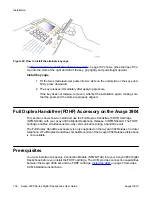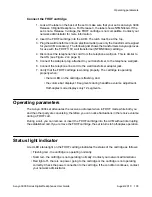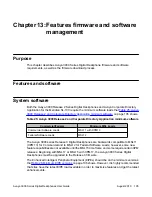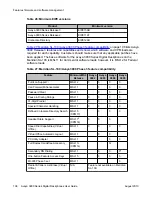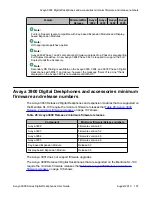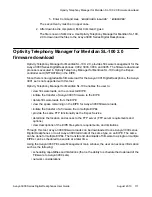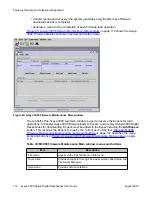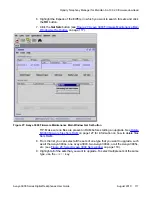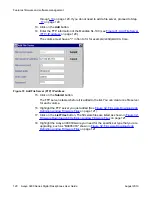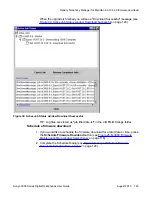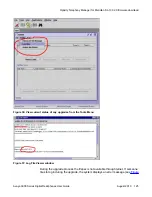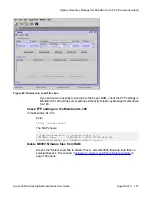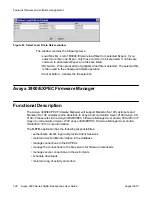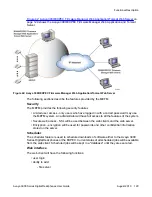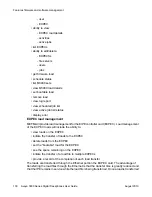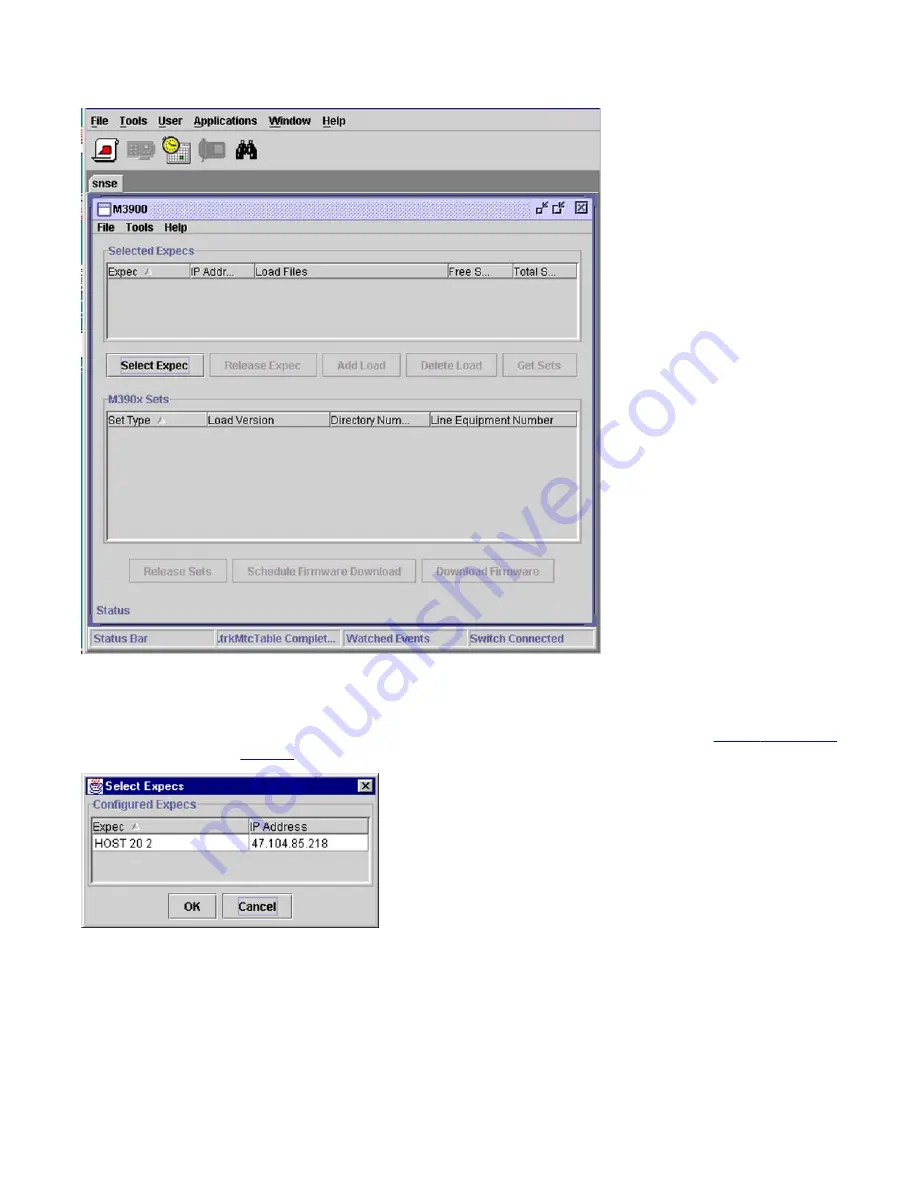
Figure 25: M3900 Firmware Maintenance Main window Select Expec
A list of Expecs is displayed.
5. Click the Expecs that contain the set(s) you want to upgrade (see
Figure 26: Select
Expecs
on page 116).
Figure 26: Select Expecs
TIP: You can select multiple Expecs. This allows you to download multiple sets of
the same type across the Meridian SL-100 system.
Features firmware and software management
116 Avaya 3900 Series Digital Deskphones User Guide
August 2010
Summary of Contents for Communication Server 2100
Page 8: ...New in this release 8 Avaya 3900 Series Digital Deskphones User Guide August 2010 ...
Page 26: ...Feature keys 26 Avaya 3900 Series Digital Deskphones User Guide August 2010 ...
Page 36: ...Avaya 3901 Digital Deskphone 36 Avaya 3900 Series Digital Deskphones User Guide August 2010 ...
Page 50: ...Avaya 3903 Digital Deskphone 50 Avaya 3900 Series Digital Deskphones User Guide August 2010 ...
Page 58: ...Avaya 3904 Digital Deskphone 58 Avaya 3900 Series Digital Deskphones User Guide August 2010 ...
Page 66: ...Avaya 3905 Digital Deskphone 66 Avaya 3900 Series Digital Deskphones User Guide August 2010 ...
Page 76: ...Hardware options 76 Avaya 3900 Series Digital Deskphones User Guide August 2010 ...