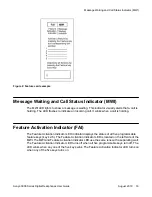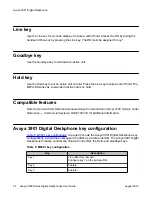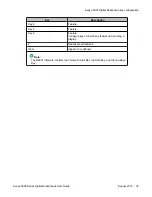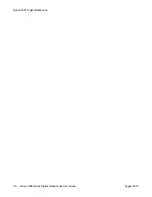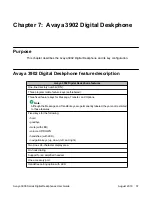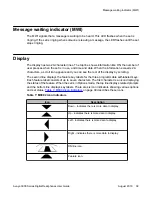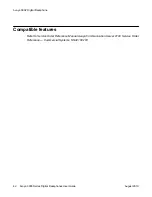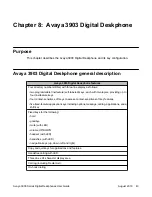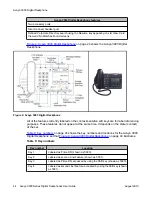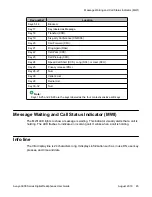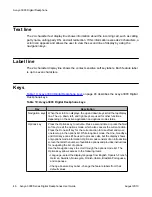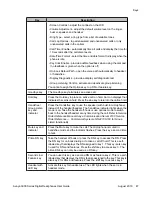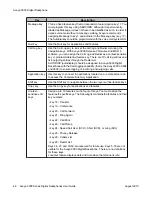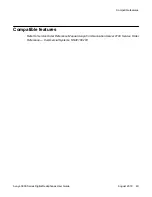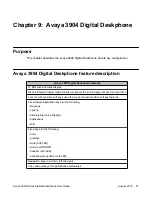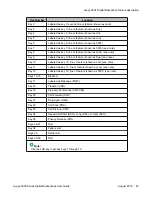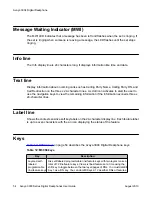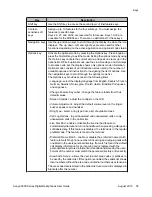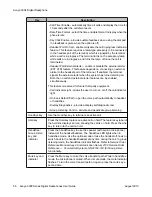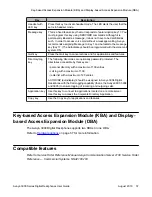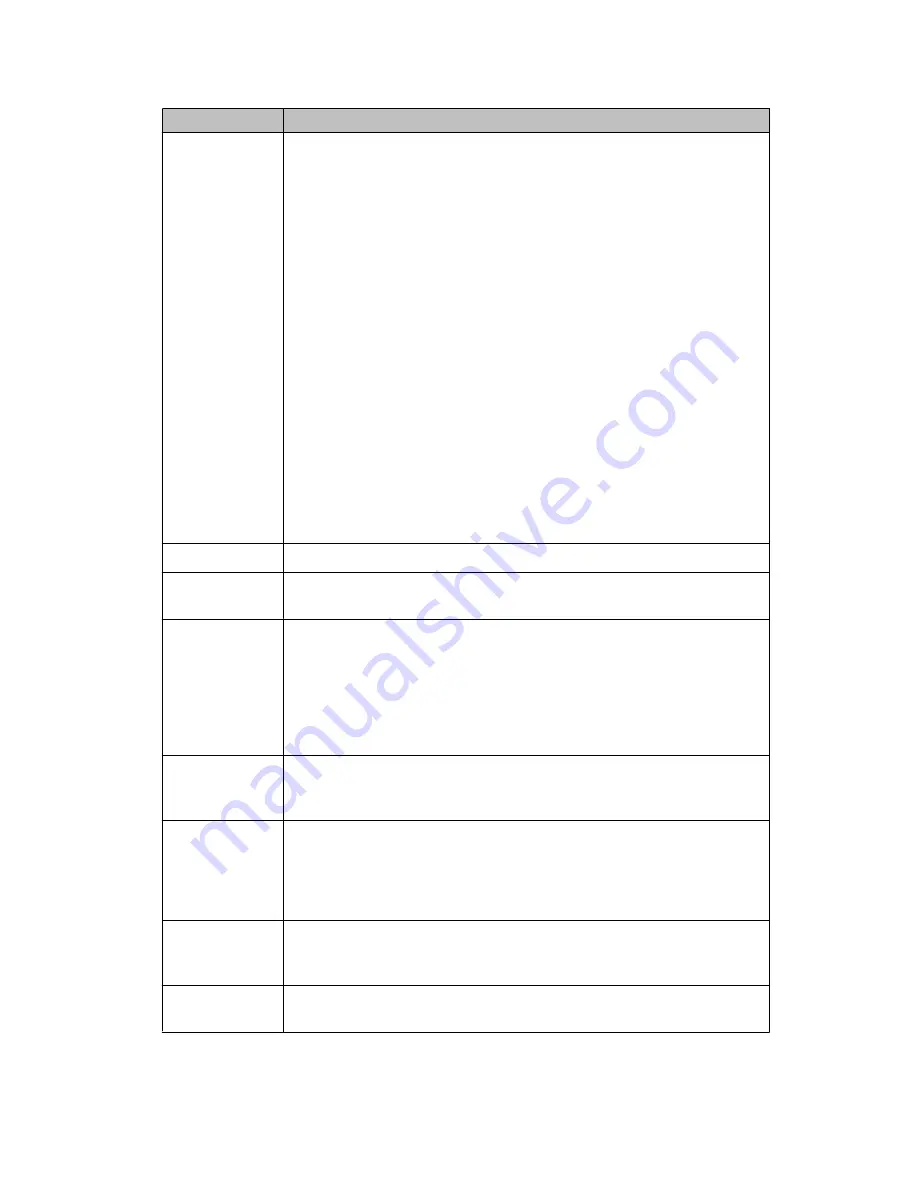
Key
Description
• Screen Contrast - adjust the contrast on the LCD
• Volume Adjustment - adjust the default volume level on the ringer,
buzzer, speaker, and handset
• Ring Type - select a ring type from a list of available tones
• Call Log Options - log all answered and unanswered calls or only
unanswered calls in the callers
• Call Timer Enable - automatically time all calls and display the time for
10 seconds after the call disconnects
• Date/Time Format - select the time and date format to display when the
phone is idle
• Key Click Enable - provide audible feedback when using the dial pad
(no feedback is given when the option is off)
• On-hook Default Path - open the voice path automatically to headset
or handsfree
• Display Diagnostics - provide a display self diagnostic test
• Group Listening Control - activate and deactivate group listening
You cannot assign the Options key to a DN or feature key.
Goodbye key
The Goodbye key terminates an active call.
Hold key
Press the Hold key to place an active call on hold. An icon displays that
indicates the call is on hold. Press the Line key to return to the call on hold.
Handsfree/
Group Listen
key and
indicator
Press the Handsfree key to use the speaker (with built-in microphone),
instead of the handset/headset. The handsfree indicator lights when the
mode is on. Take the handset off-hook or use options mode to switch
back to the handset/headset at any time during the call. Refer to
Service
Order Reference Manual Avaya Communication Server 2100 Service
Order Reference — Commercial Systems, NN42100-103
for Group
Listen functionality.
Mute key and
indicator
Press the Mute key to mute the call. The microphone is muted in
handsfree mode and the indicator flashes. Press the key a second time
to talk.
Prime DN key
Take the handset off-hook or press the DN key to access the DN. Press
the DN key for on-hook dialing or to take a call off hold. This is a self-
labeled key that displays the DN assigned to key 1. This key is also key
3 used for DNs and features. Press the shift key to access key 3. The
prime DN key can only be used as a DN key.
Second Line/
Feature key
You can use this key as a second DN or as feature key 2. This is a self-
labeled key that displays the DN or feature assigned to the key. This key is
also key 4 for DNs and features. Press the shift key to access key 4.
Headset with
LED key
Activate this key for headset use. The LED lights when the set is in
headset mode.
Keys
Avaya 3900 Series Digital Deskphones User Guide
August 2010 47
Summary of Contents for Communication Server 2100
Page 8: ...New in this release 8 Avaya 3900 Series Digital Deskphones User Guide August 2010 ...
Page 26: ...Feature keys 26 Avaya 3900 Series Digital Deskphones User Guide August 2010 ...
Page 36: ...Avaya 3901 Digital Deskphone 36 Avaya 3900 Series Digital Deskphones User Guide August 2010 ...
Page 50: ...Avaya 3903 Digital Deskphone 50 Avaya 3900 Series Digital Deskphones User Guide August 2010 ...
Page 58: ...Avaya 3904 Digital Deskphone 58 Avaya 3900 Series Digital Deskphones User Guide August 2010 ...
Page 66: ...Avaya 3905 Digital Deskphone 66 Avaya 3900 Series Digital Deskphones User Guide August 2010 ...
Page 76: ...Hardware options 76 Avaya 3900 Series Digital Deskphones User Guide August 2010 ...