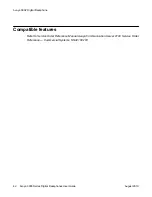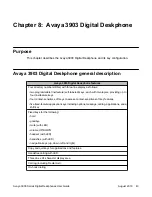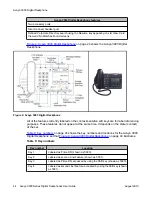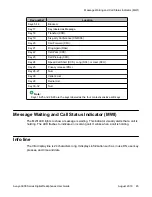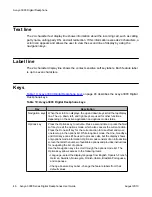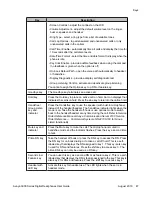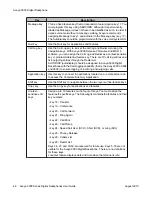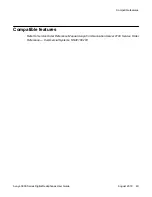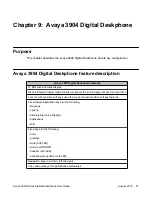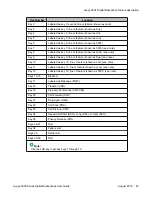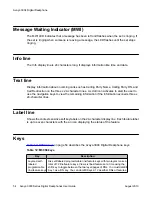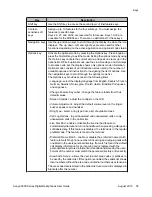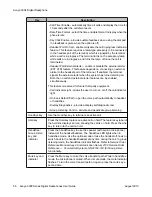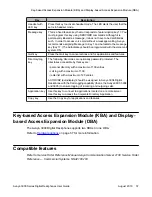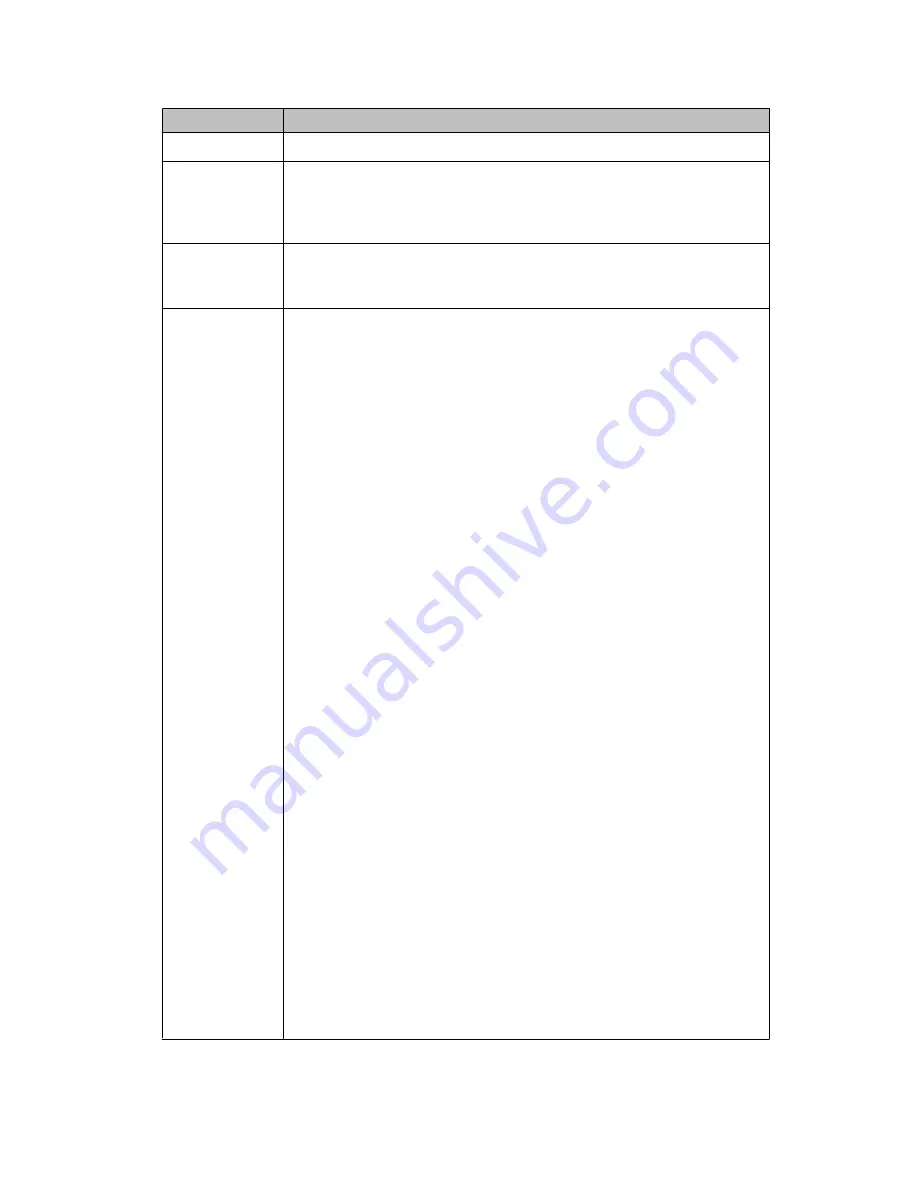
Key
Description
Shift key
Use the Shift key to access the second layer of line/feature keys.
Context-
sensitive soft
keys
Assign up to 10 features to the four soft keys. You must assign the
features to specific keys.
Keys 26, 27, and 30-32 are reserved for future use. Keys 13-16 are
unusable for the M3904 set. There are no definitions for these keys.
Navigation keys Use the up and down keys to scroll through the display line when the icon
displays. The up, down, left, and right keys are also used for other
functions, depending on the active application and options mode status.
Options key
Activate the options mode by pressing the Options key. Press it again or
press the Quit soft key to exit the mode. Exiting the options mode by using
the Options key cancels the current action and goes one level up in the
options list. While in options mode, use the Line, Goodbye, and Hold keys
to process calls, but the display shows only options mode information.
Options mode consists of an introduction screen listing the number of
available options and instructions for navigating the list of options. Use
the navigation keys to scroll through the options mode list.
The Options key provides access to the following items:
• Language - select the display language from English, Spanish, French,
German, Swedish, Norwegian, Finnish, Italian, Brazilian Portuguese,
and Japanese
• Change Feature Key Label - change the feature labels from their
default values
• Screen Contrast - adjust the contrast on the LCD
• Volume Adjustment - adjust the default volume level on the ringer,
buzzer, speaker, and handset
• Ring Type - select a ring type from a list of available tones
• Call Log Options - log all answered and unanswered calls or only
unanswered calls in the callers list
• Live Dial Pad - enable or disable the live dial pad feature to
automatically dial out and turn on handsfree when pressing a dial pad or
soft-labeled key. If this feature is disabled, the terminal is in the regular
predial mode. This feature is local to the terminal.
• Preferred Name Match - enable or disable the preferred name match
feature to match the phone number of incoming and outgoing calls with
one listed in the users personal directory. If a match is found, the default
call display information for an incoming call is replaced with the
personal directory stored information (as edited and stored by the user).
Format of the number must match the personal directory entry exactly.
• Area Code Set-up - allows the user to enter area codes or prefixes to
be used by the callers list. If this option is enabled, the callers list shows
local numbers without the area code or internal numbers as extensions.
The area code data is stored in the callers list record, and it is displayed in
brackets after the number.
Keys
Avaya 3900 Series Digital Deskphones User Guide
August 2010 55
Summary of Contents for Communication Server 2100
Page 8: ...New in this release 8 Avaya 3900 Series Digital Deskphones User Guide August 2010 ...
Page 26: ...Feature keys 26 Avaya 3900 Series Digital Deskphones User Guide August 2010 ...
Page 36: ...Avaya 3901 Digital Deskphone 36 Avaya 3900 Series Digital Deskphones User Guide August 2010 ...
Page 50: ...Avaya 3903 Digital Deskphone 50 Avaya 3900 Series Digital Deskphones User Guide August 2010 ...
Page 58: ...Avaya 3904 Digital Deskphone 58 Avaya 3900 Series Digital Deskphones User Guide August 2010 ...
Page 66: ...Avaya 3905 Digital Deskphone 66 Avaya 3900 Series Digital Deskphones User Guide August 2010 ...
Page 76: ...Hardware options 76 Avaya 3900 Series Digital Deskphones User Guide August 2010 ...