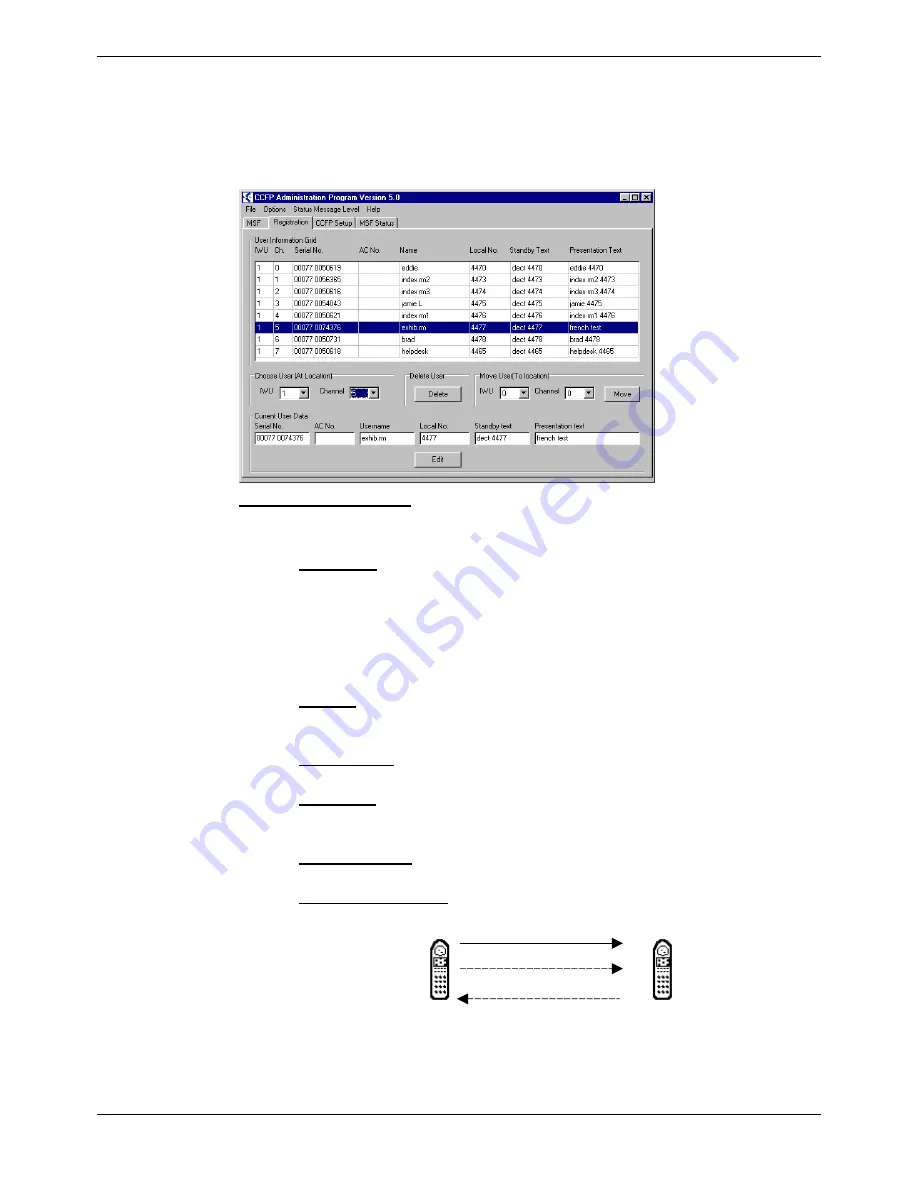
Base Station Installation - Page 15
Compact DECT - Installation Manual
Page 15
38DHB0002UKFH – Issue 5 (27th October 2003)
Registering Handsets
Registering Handsets
The
Registration
page of CCFP Administration displays all the settings for
handsets (
see
The CCFP Administration Program
on page 23
). The top section of
the screen shows all the available channels and the handset settings. The
lower part of the screen shows the settings for an individual channel. This
menu also provides options to
Delete
or
Move
users.
Editing User Settings:
1. In
the
Choose User (At Location)
section select the
IWU
and
Channel
.
2. In
the
Current User Data
section select:
–
Serial No.:
The handset serial number.
– This is found on a label covered by the handset battery. It consists
of a 5 digit handset type and then a 7 digit handset number
separated by a space.
– For other GAP compatible DECT handsets it is possible to
discover the serial number
(see page 18)
.
–
AC No.:
An option account code of up to 7 digits. If set then the account code
is entered by the handset as part of the subscription process.
–
User Name*:
Up to 10 characters. Shown on the DECT handset called by the user.
–
Local No.:
The handsets extension number on the attached PBX (must be the
same number as the 2-wire/SLT user's number).
–
Standby Text*:
Up to 10 characters. Shown when idle but in range of a base station.
–
Presentation Text*:
Up to 10 characters. Shown on the DECT handset calling the user.
A B
'A' calls 'B'
'A' ll 'B'
B's Presentation Text
A's User Name
*Though overridden by Compact DECT Integration, it is still sensible to set
these options.






























