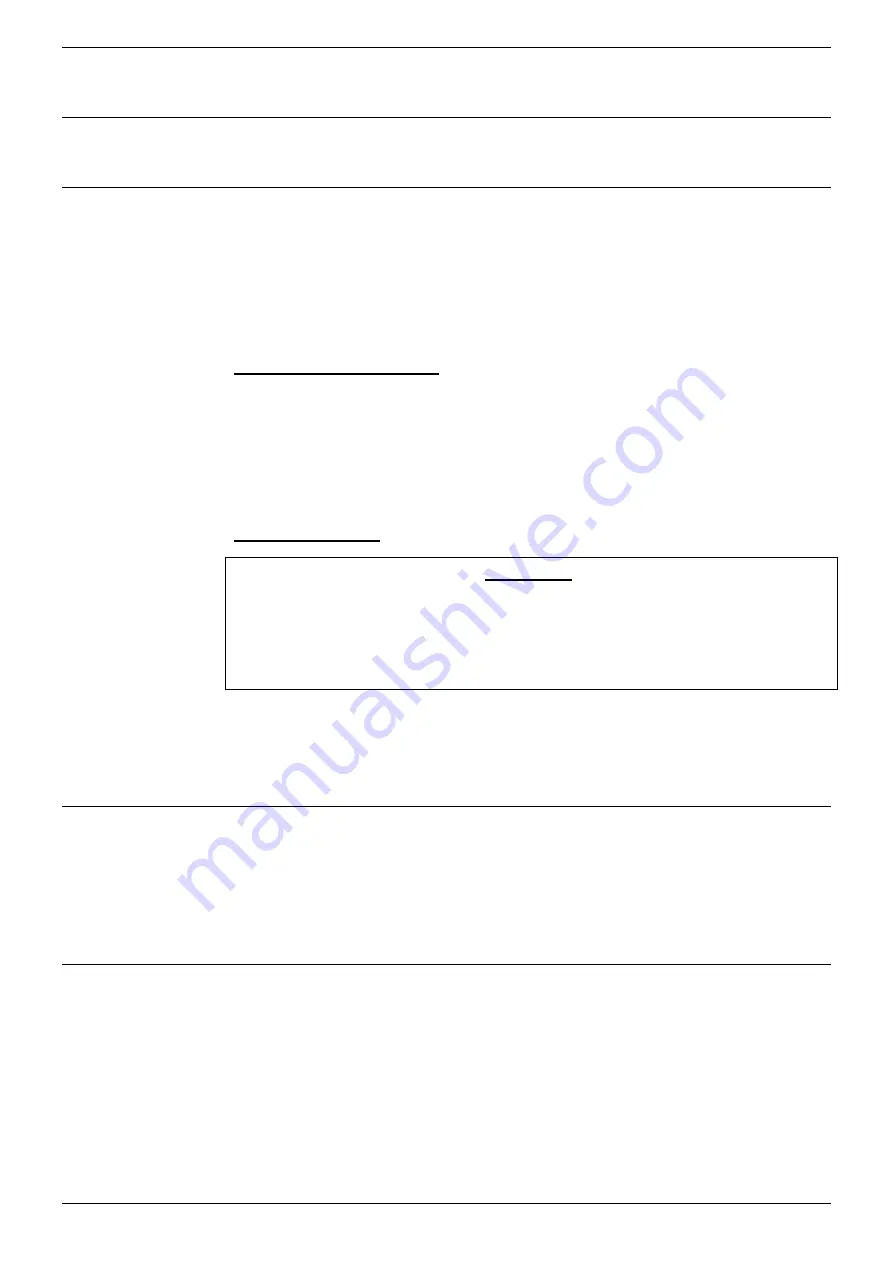
Using Windows CCFP Administration - Page 35
DECT - Installation Manual
Page 35
38HBKD0001SAH – Issue 14 (27th October 2003)
Registering Handsets
Registering Handsets
See Registering Handsets on page 25.
Subscribing Handsets
See Subscribing Handsets on page 26.
Saving and Loading Files
It is possible to save and load files using the CCFP Administration
program. This section details saving settings in plain text file format (.dat
and .msf files).
The CCFP program also provides options for saving and loading binary
files (.ktb). These are not detailed and should only be used under the
guidance of Avaya.
Saving Current Settings (.dat and .msf text files)
1. To save the current system settings select either the
Registration
or
CCFP Status
pages. To save the MSF Messages select the MSF
page.
2. Select
File
and then either
Save
or
Save as
.
3. The current settings will be saved in the form of a '.dat' file, the MSF
messages as a '.msf' file.
Loading Settings (.dat and .msf text files)
WARNING:
As CCFP Administration is used to edit the live DECT system
database, opening a system settings file on the PC will
immediately upload those settings to the connected system.
Therefore use this option with caution and ensure that the file
being opened is correct for that system.
1. To open current system settings select either the
Registration
or
CCFP Status
pages. To open a set of MSF Messages select the
MSF
page.
2. Select
File
and then
Open
.
Printing the Setting
You can use the CCFP program to print a copy of the system settings. The
results is a printed copy of the system's .dat file.
1. Select either the
Registration
or
CCFP Status
pages.
2. Select
File
and then
to print or
Print Setup
to select the printer
options.
Exiting CCFP Administration
It is important that you exit and close CCFP Administration by using the
File
|
Exit
option from the menu bar only. This ensure proper closing of the
serial link, especially on modem connections.
















































