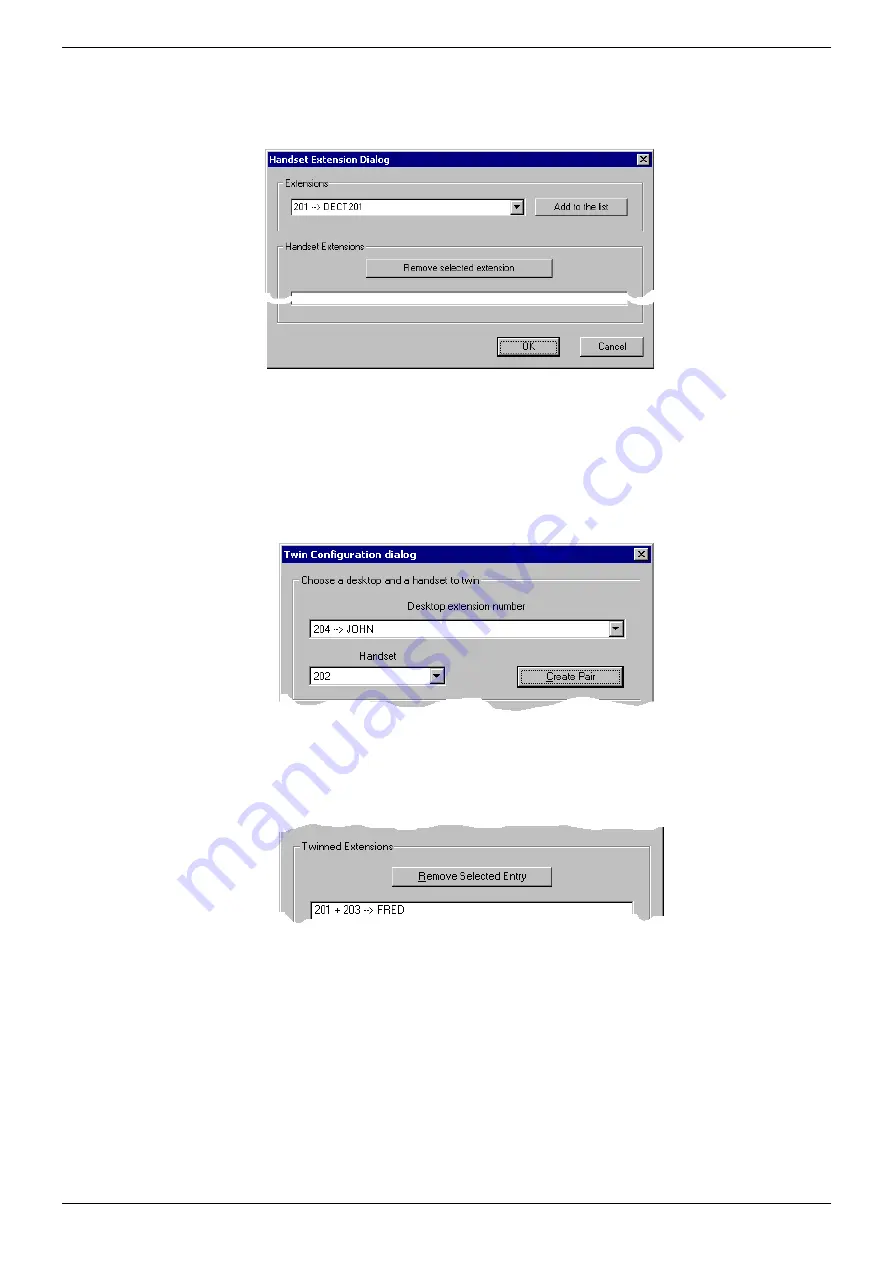
IP Office Integration - Page 53
DECT - Installation Manual
Page 53
38HBKD0001SAH – Issue 14 (27th October 2003)
DECT Configuration Software
5. Click
on
Test
. If communication with the DECT has not been
established, check the connection between the PC and the DECT (see
pages 30 and 32 respectively).
6. Click
on
Handset Extensions
to gain access to:
From the pull down list, select the extensions allocated to DECT (see
page 52). Click on
Add to the list
for each entry selected. These will
appear in the box below. If you wish to delete an extension from this
list, then highlight entry and click
Remove selected extension
. Click
OK
on
7. Ensure that the
Enable Desktop/Handset Twinning
box is ticked and
click on
Connect and configure
.
8. The Twin Configuration dialog menu is displayed.
From the
Desktop extension number
pull down options list select the
extension number of the master desktop phone. The number of the
DECT handset you entered previously in the
Handset Extensions
menu box is displayed first.
9. Click
on
Create Pair
and the twinned extensions are displayed.
10. You have the option to
Remove Selected Entry
. Highlight the entry
and click on
Remove Selected Entry
.
11. Repeat the procedure for all the master desktop phones that you wish
to slave with DECT handsets (remember that the DECT handset
numbers will appear in sequential order starting from the numbers
entered previously in the
Handset Extension
menu). Click on
OK
when finished.
















































