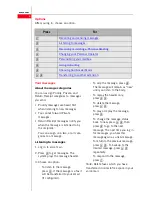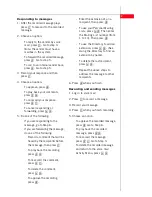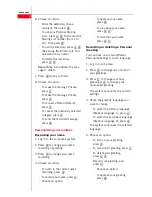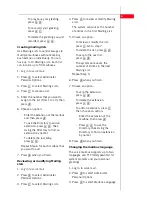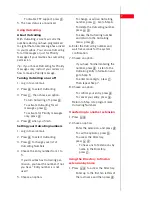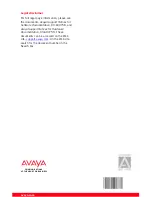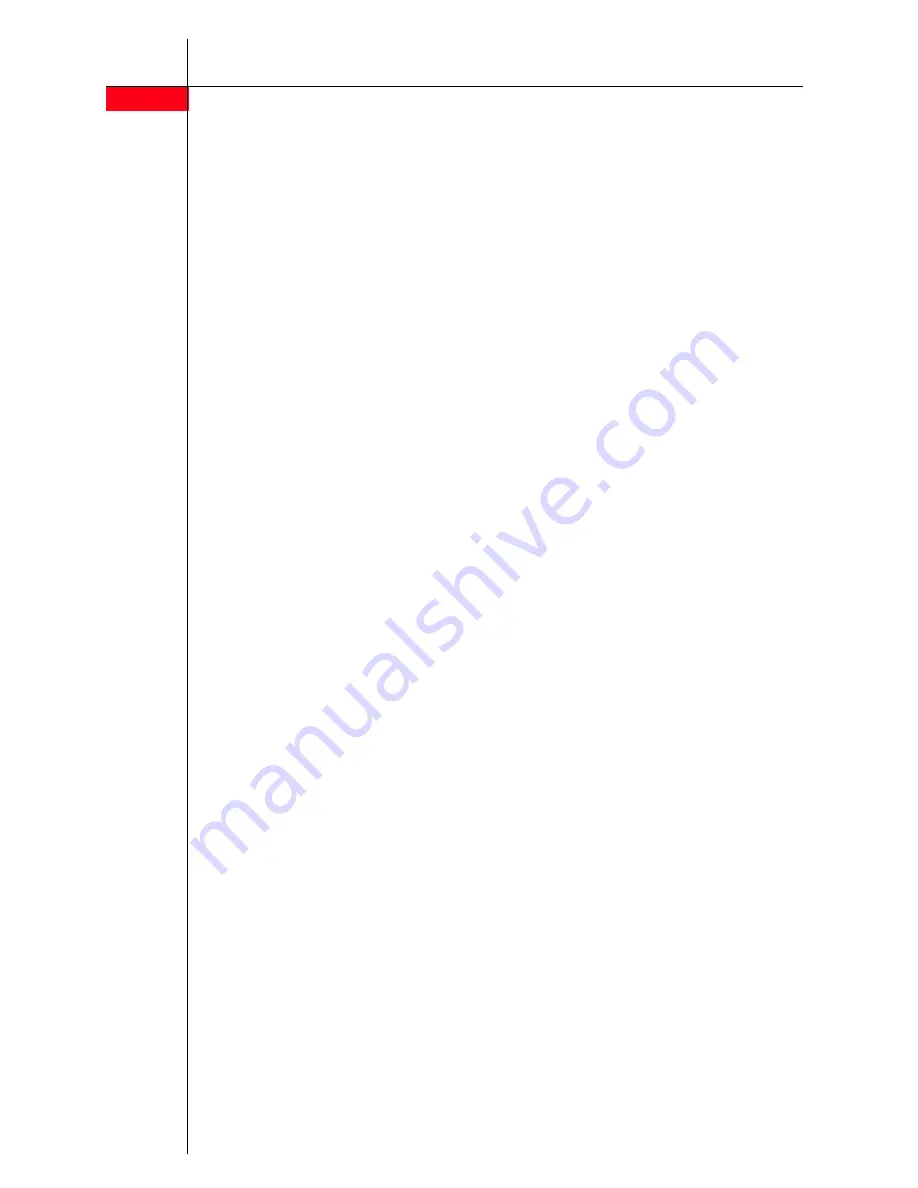
4
avaya.com
6. Choose an option:
- Enter the extension of an a
recipient, then press
#
.
- To use your Personal Mailing
Lists, press
* 5
Then enter the
Mailing List number (from 1 to
10). Then press
#
.
- To use the Directory, press
* 2
.
(See Using the Directory to find
an extension by name)
- To delete the last entry,
press
* 3
.
Repeat Step 6 to address the mes-
sage to others.
7. Press
#
when you finish.
8. Choose an option:
- To make the message Private,
press
1
.
- To make the message Priority,
press
2
.
- To request a Return Receipt,
press
3
.
- To cancel the previously selected
category, press
0
.
- To send the recorded message,
press
#
.
Personalizing your mailbox
Recording your name
1. Log in to the voice mail system.
2. Press
5
to change your name
recording or greeting.
3. Press
5
to change your name
recording.
4. Choose an option:
- To listen to the current name
recording, press
0
.
- To record your name, press
1
.
- Choose an option:
- To approve your name,
press
#
.
- To play back your name,
press
2 3
.
- To re-record your name,
press
2 1
.
Recording or deleting a Personal
Greeting
You can have one or two different
Personal Greetings for each language.
1. Log in to voice mail.
2. Press
3
to change one or both of
your greetings.
3. Press
1
to change your busy
greeting or
2
to change your
unavailable greeting
The system announces the current
settings.
4. Chose the greeting language you
want to change.
- To select the primary language
(Mailbox language 1), press
1
.
- To select the secondary language
(Mailbox language 2), press
2
.
The system announces the selected
language.
5. Choose an option:
- To listen to your greeting,
press
3
.
- To record your greeting, press
1
.
- To delete your greeting,
press
* 3
.
- Record your greeting, and
press
1
.
- Choose an option:
- To approve your greeting,
press
#
.