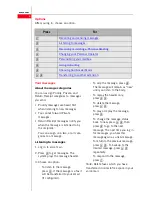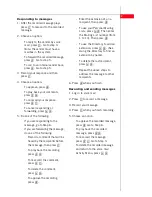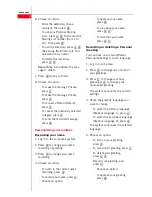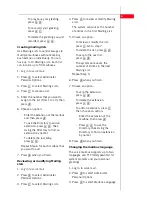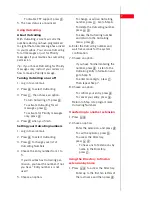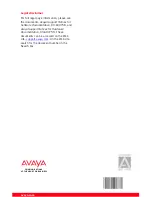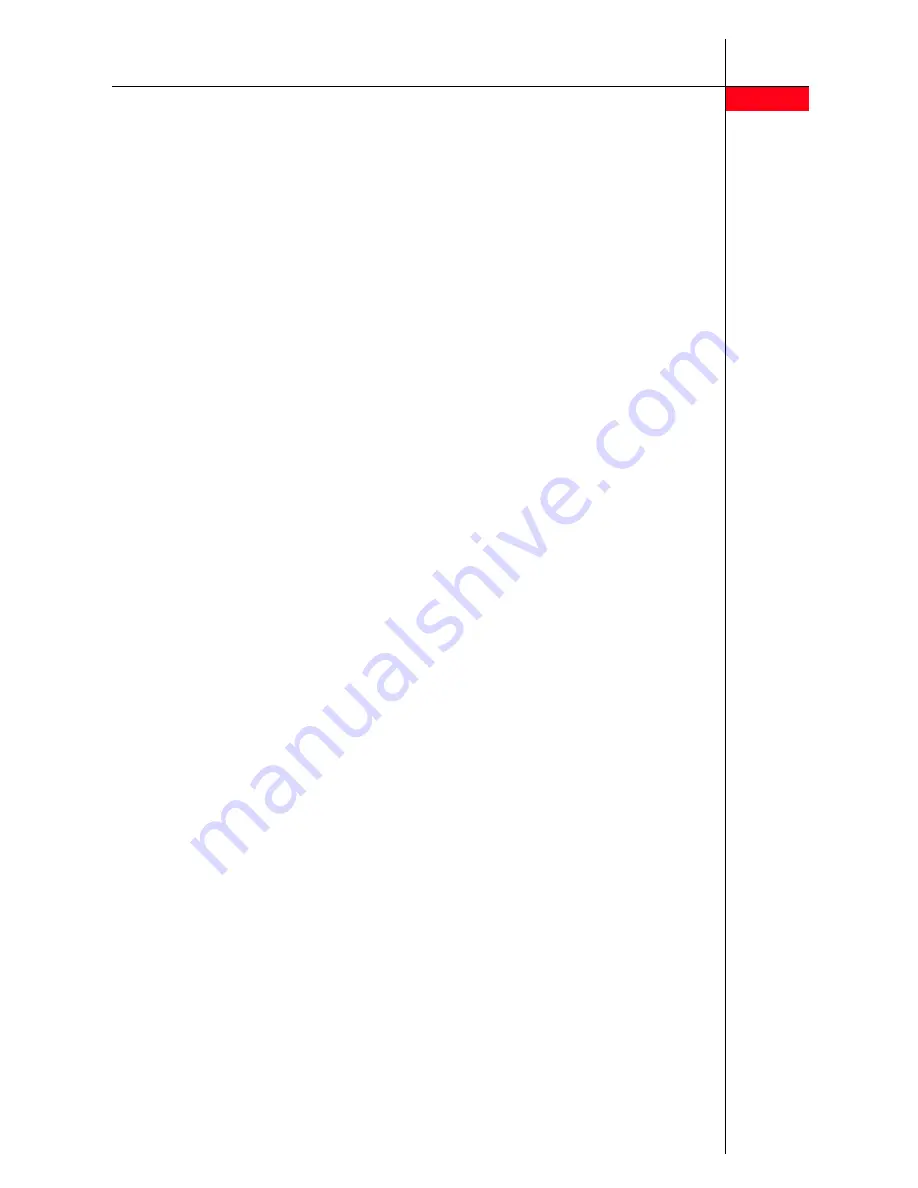
5
- To play back your greeting,
press
2 3
.
- To re-record your greeting,
press
2 1
.
- To delete the greeting you just
recorded, press
* 3
.
Creating mailing lists
Use Mailing Lists to send messages to
multiple mailboxes without entering
each extension individually. You can
have up to 10 Mailing Lists. Each list
can include up to 50 mailboxes.
1. Log in to voice mail.
2. Press
5
to select Administer
Personal Options.
3. Press
1
to select Mailing Lists.
4. Press
1
to create a list.
5. Enter the number that you want to
assign to the list (from 1 to 10), then
press
#
.
6. Choose an option:
- Enter the extension of the mailbox
and then press
#
.
- To use the Directory to add an
extension, press
* 2
. (See
Using the Directory to find an
extension by name.)
- To delete the last entry,
press
* 3
.
Repeat Step 6 for each mailbox that
you want to add.
7. Press
#
when you finish.
Reviewing or modifying Mailing
Lists
1. Log in to voice mail.
2. Press
5
to select Administer
Personal Options.
3. Press
1
to select Mailing Lists.
4. Press
3
to review or modify Mailing
Lists.
The system announces the number
of entries in the first Mailing List.
5. Choose an option:
- To review or modify the list,
press
1
. Go to step 7.
- To delete the list, press
* 3
.
- To skip to the next list,
press
* #
.
- The system announces the
number of entries in the next
Mailing List.
Repeat Step 5.
6. Press
#
when you finish.
7. Choose an option:
- To skip the extension,
press
* #
.
- To delete the extension,
press
* 3
.
- To add an extension, press
1
then choose an option:
- Enter the extension of the
mailbox, then press
#
.
- Press
* 2
to use the
Directory. (See Using the
Directory to find an extension
by name.)
8. Press
#
when you finish.
Changing the mailbox language
The voice mailbox supports up to two
languages and TTY (teletypewriter) for
system prompts and your personal
greetings.
1. Log in to voice mail.
2. Press
5
to select Administer
Personal Options.
3. Press
2
to select Mailbox Language.