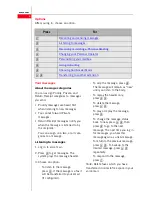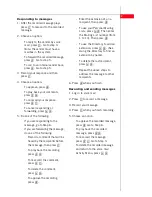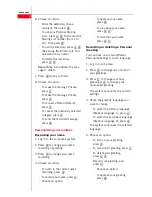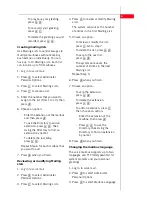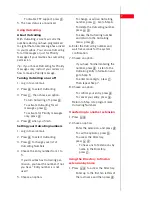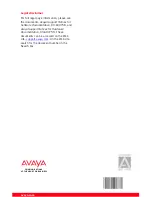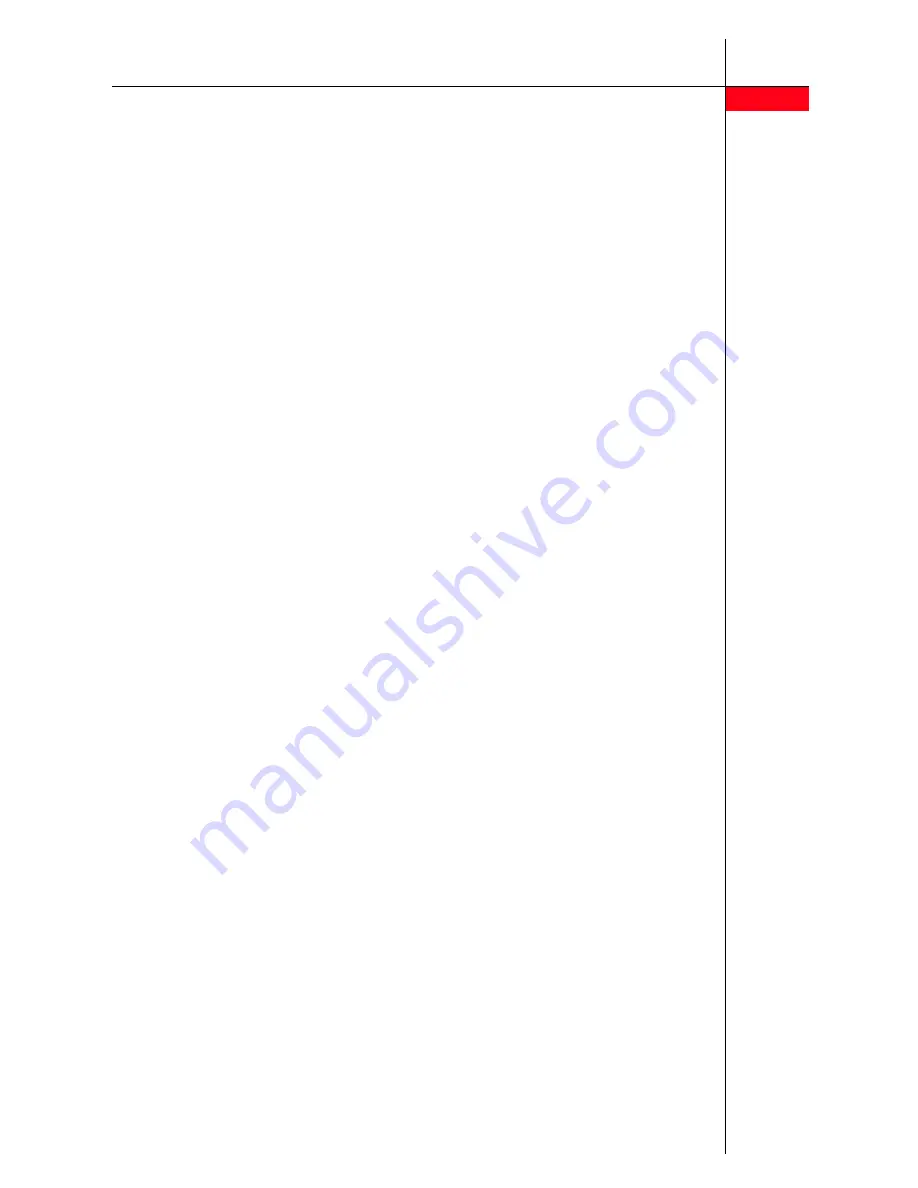
7
- To disable TTY support, press
2
.
5. The new status is announced.
Using Outcalling
About Outcalling
With Outcalling, voice mail calls the
numbers which you have programmed
to signal that a new message has arrived
in your mailbox. You can use Outcalling
for all messages or just for Priority
messages if your mailbox has outcalling
permission.
Tip
: If you choose Outcalling for Priority
messages only, instruct your callers on
how to leave a Priority message.
Turning Outcalling on or off
1. Log in to voice mail.
2. Press
6
to select Outcalling.
3. Press
1
, then choose an option:
- To turn Outcalling off, press
0
.
- To activate Outcalling for all
messages, press
1
.
- To activate for Priority messages
only, press
2
.
4. Press
#
when you finish.
Setting your Outcalling numbers
1. Log in to voice mail.
2. Press
6
to select Outcalling.
3. Press
4
to change your list of
Outcalling Numbers.
4. Choose the entry number from 1 to
5.
If your mailbox has Outcalling per-
mission, you hear the number. If not,
you hear, “Entry number x is not
used.”
5. Choose an option:
- To change or add an Outcalling
number, press
1
. Go to Step 6.
- To delete the Outcalling number,
press
* 3
.
- To keep the Outcalling number
and return to the Outcalling
menu, press
#
.
6. Enter the Outcalling number and
wait five seconds for the system
confirmation.
7. Choose an option:
- If you have finished entering the
number, press
#
. Listen to the
Outcalling entry information and
go to Step 9.
- To enter more digits, press
1
.
Then repeat Step 7.
8. Choose an option:
- To confirm your entry, press
9
.
- To cancel your entry, press
6
.
Return to Step 4 to program more
Outcalling Numbers.
Transferring to another extension
1. Press
* 8
2. Chose an option:
- Enter the extension, and press
#
.
- To call the operator, press
0
.
- To access the Directory,
press
* 2
.
- To hear a list of extensions by
name in the Directory,
press
1
.
Using the Directory to find an
extension by name
1. Press
* 2
to access the Directory.
- Enter up to the first ten letters of
the last name and then press
#
.