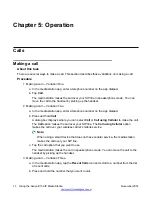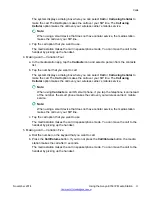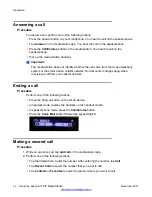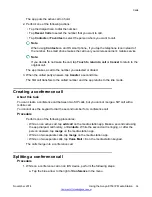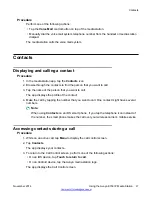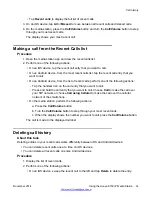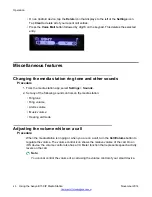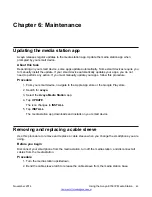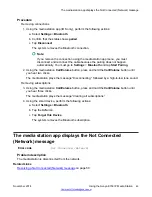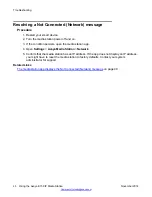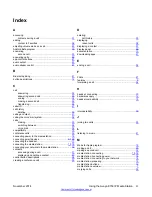Cellular calls
You hear the audio for calls made to or answered from a cellular network on a smartphone or on the
media station handset or speakerphone. If you make or answer a mobile call on a smartphone, you
can choose to hear the audio stream on the smartphone or the media station handset or
speakerphone.
Scenario: You register your smartphone with the media station. You go to a conference room that is
outside the Bluetooth range of the media station. You receive a call originating from the cellular
network. If you answer the call from the smartphone, you can converse with other person because
the cellular network controls the audio stream. You might need to manually change the audio source
on your smart device to receive the call. You can also return to your office
before
you answer the
call and receive the call on your media station handset or speakerphone.
Important:
When you make or answer a call on a cellular network, you cannot manually transfer the audio
to the media station handset or speakerphone. However, if you are on a cellular call and you
become within Bluetooth range of the media station, the audio automatically transfers from your
smartphone to the media station.
Transferring the audio output between the media station and a
smart device
While listening to music, on a call, or watching a video, you can transfer audio from the media
station to your smart device or from your smart device to the media station.
Important:
You cannot transfer the audio output of SIP calls.
About this task
You can transfer audio signals between an app running on a smart device to the media station when
connected with a USB cable or when paired using a Bluetooth connection.
Note:
You cannot transfer audio control to the smart device while connected using the USB cable or
when docked on the media station.
Procedure
1. To transfer audio from the media station speakers to your smart device, perform one of the
following actions:
• On an iOS device connected only by a USB cable, disconnect the cable.
• On an iOS device connected only by Bluetooth, swipe up from the bottom of the screen to
display Control Center. Tap the media station link for AirPlay and select the smart device.
The AirPlay control sometimes displays on streaming audio or video apps, so you might
need to control the transfer from the app.
Operation
42
Using the Avaya E159 IP Media Station
November 2014