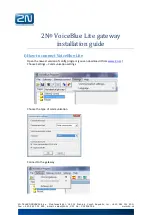Telephone Support
Issue 1 June 2005
181
3. On the System tab, enter the IP address of the PC from which sending files to the memory
card will be allowed into the File Writer IP Address field.
4. Click OK.
5. Click
Save. In the Sending Config To dialog box, accept the selected save option and
click OK.
To configure the G150 to use the memory card:
1. Within Windows, select Start | Run.
2. Enter cmd and click OK.
3. Within the command window, use TFTP to upload files to the memory card.
Sample command: c:\tftp -I 192.168.42.1 put c:\file name
The above command will send the file to the G150’s LAN1 IP address, 192.168.42.1 in this
example.
For additional information about the TFTP command, enter tftp on the command window.
4. Log onto Manager and click
to receive a configuration form. The Receiving Config
from dialog box appears displaying the IP address of the G150. Enter the G150 system
password.
5. Click System from the Configuration Tree and double click the G150 configuration on the
right hand side of the display window.
6. On the System tab, enter the G150’s LAN1 IP address into the TFTP Server IP Address
field.
7. Click OK.
8. Click
Save. In the Sending Config To dialog box, accept the selected save option and
click OK. The G150 will now look on the memory card for any files it needs to download.
Configuring Survivable Warning Message for IP Phones
When the G150 enters survivable mode and there are IP telephones connected to it, a default
message stating "Local PBX Mode" appears on the IP telephone display. This message can be
configured via the Manager application.
To configure the display message for IP telephones:
1. Click
to receive a configuration form. The Receiving Config from dialog box appears
displaying the IP address of the G150. Enter the G150 system password.
2. Click System from the Configuration Tree and double click the G150 configuration on the
right hand side of the display window.
Summary of Contents for G150
Page 1: ...Installation and Configuration of the G150 Media Gateway 03 300395 Issue 1 June 2005 ...
Page 12: ...Contents 12 Installation and Configuration of the G150 Media Gateway ...
Page 20: ...About This Book 20 Installation and Configuration of the G150 Media Gateway ...
Page 202: ...Technical Data 202 Installation and Configuration of the G150 Media Gateway ...
Page 216: ...Upgrading the G150 Media Gateway 216 Installation and Configuration of the G150 Media Gateway ...
Page 222: ...Install the Avaya TFTP Server 222 Installation and Configuration of the G150 Media Gateway ...
Page 230: ...Monitoring G150 230 Installation and Configuration of the G150 Media Gateway ...