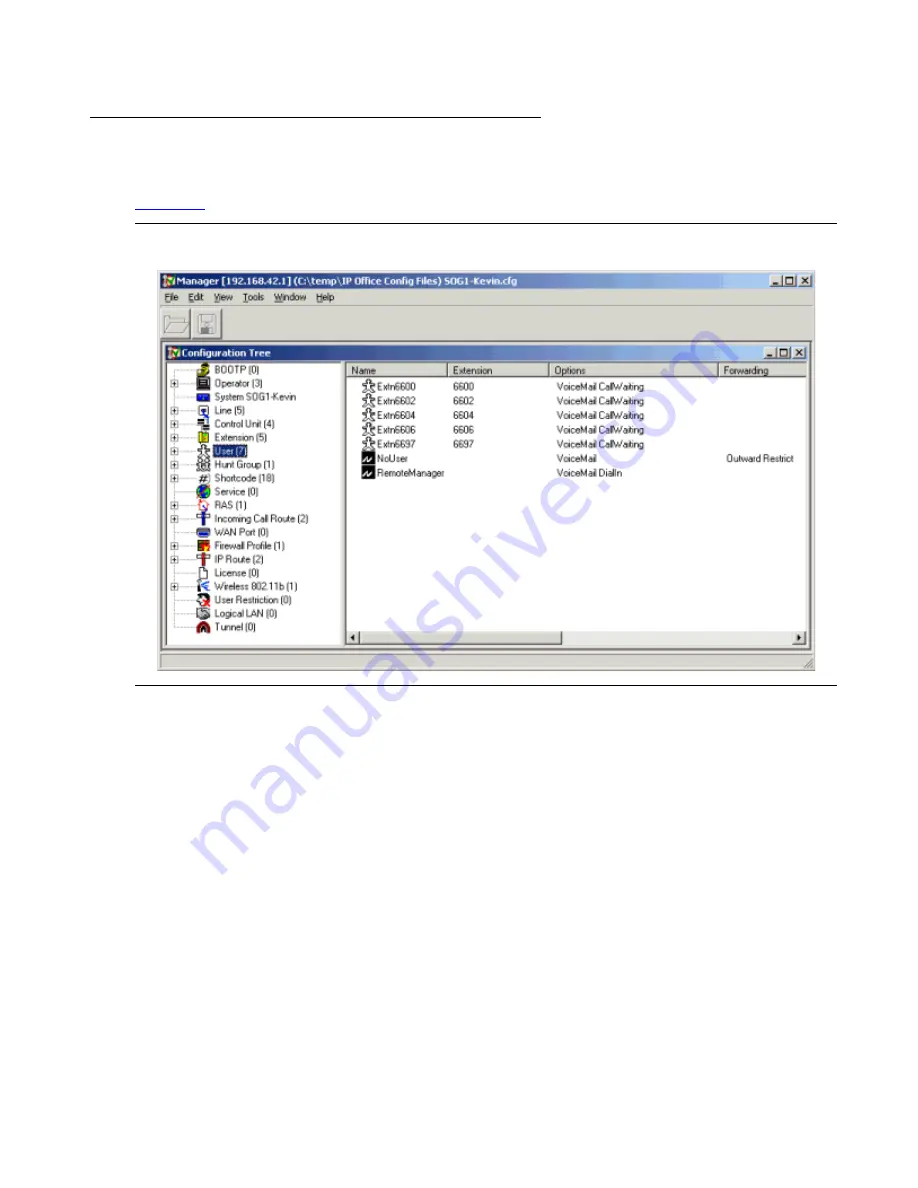
Configuring the G150 Media Gateway with Manager
90 Installation and Configuration of the G150 Media Gateway
Editing a Configuration
Manager displays the G150’s configuration as a series of icons in two panels, as displayed in
Figure 39: Manager Configuration Window
The left-hand panel contains a Configuration Tree, with icons used to group different types of
configuration entries. Double-click on a top-level icon within the configuration tree to expand or
collapse the display of matching entries under each icon. Click on the top-level icon to display
the matching entries in the right-hand panel.
Double-click on an entry in either the left or right-hand panel to display the configuration form for
that entry. Each form contains a range of settings appropriate to the type of entry. Each form
may consist of a number of tabbed pages (referred to as ’tabs’).
Once accessed via the Configuration Tree, the configuration entries can be handled in the
following ways:
Right Mouse Button
The right mouse button can be used within the right hand side pane of the configuration tree
where a menu with options for View, Edit, New and Delete is displayed. These options allow
you to view, edit or delete an existing entry or create a new entry.
Summary of Contents for G150
Page 1: ...Installation and Configuration of the G150 Media Gateway 03 300395 Issue 1 June 2005 ...
Page 12: ...Contents 12 Installation and Configuration of the G150 Media Gateway ...
Page 20: ...About This Book 20 Installation and Configuration of the G150 Media Gateway ...
Page 202: ...Technical Data 202 Installation and Configuration of the G150 Media Gateway ...
Page 216: ...Upgrading the G150 Media Gateway 216 Installation and Configuration of the G150 Media Gateway ...
Page 222: ...Install the Avaya TFTP Server 222 Installation and Configuration of the G150 Media Gateway ...
Page 230: ...Monitoring G150 230 Installation and Configuration of the G150 Media Gateway ...
















































